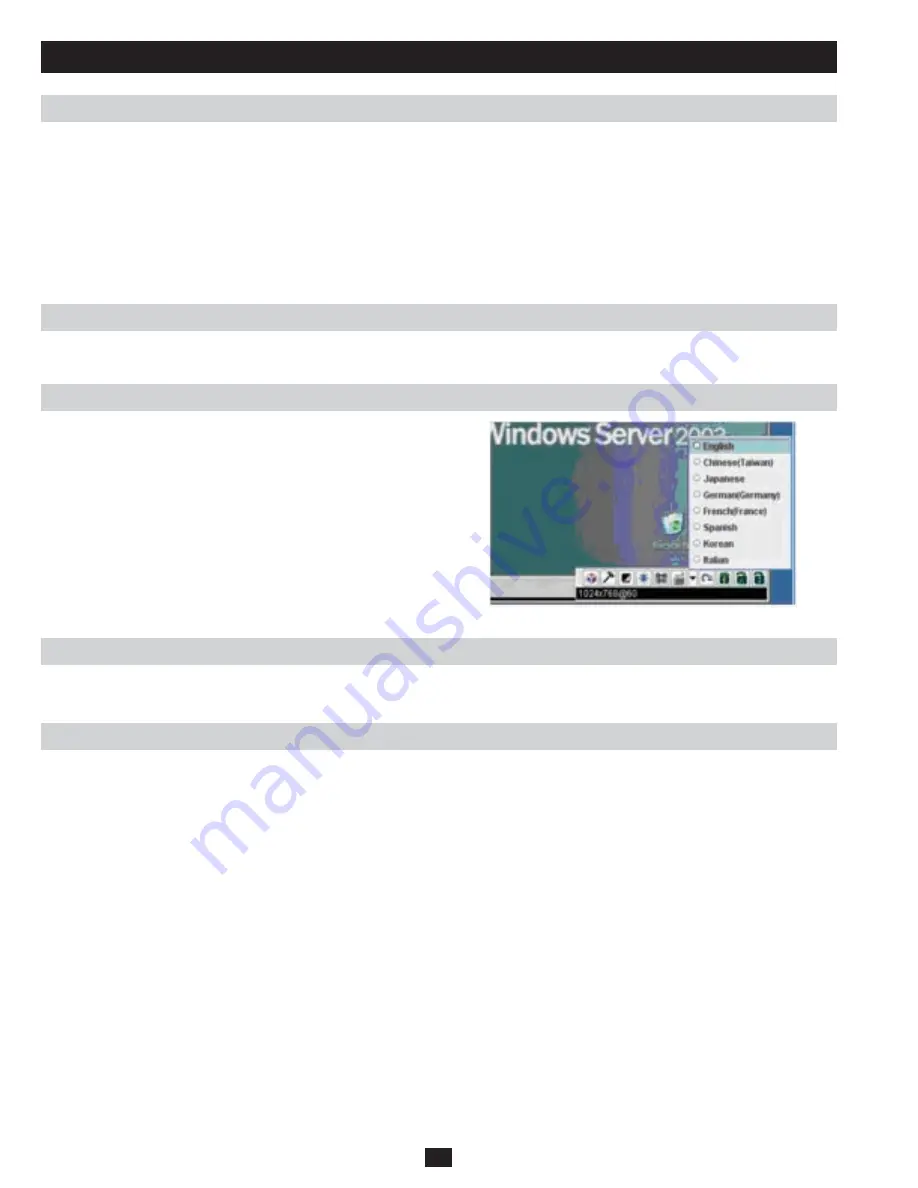
40
Message Board
(continued)
On-Screen Keyboard
The Java Applet
Compose Panel
Type your message into this panel. Click Send, or press [Enter] to post the message to the board.
Note: You must select the user from the user list that you want to send the message to. To send a message to all users, simply click
All Users in the user list.
Message Display Panel
Messages that users post to the board, as well as system messages, display in this panel. If you disable chat, messages that get posted to the board
will not appear.
The B051-000 supports an on-screen keyboard, available in English,
Chinese (Taiwan), Japanese, German, French, Spanish, Korean and
Italian. Click on the arrow to the right of the icon to display the list of
available languages:
After selecting your language, click the icon to bring up the keyboard.
In the future, after having selected the desired language, you only
need to click the keyboard icon.
Click this button to exit the Java Applet and return to local operation.
Ctrl+Alt+Del
Exit
Lock LEDs
Clicking this button sends the Ctrl+Alt+Del signal to the remote system.
The Lock Key LEDs show the Num Lock, Caps Lock, and Scroll Lock status of the remote computer.
• When the lock state is
Off, the LED is dull green and the lock hasp is open.
• When the lock state is
On, the LED turns bright green and the lock hasp is closed.
• Click on the icon to toggle the status.
Note:
When you first connect, ensure the LEDs are accurate by clicking on them to set them.






























