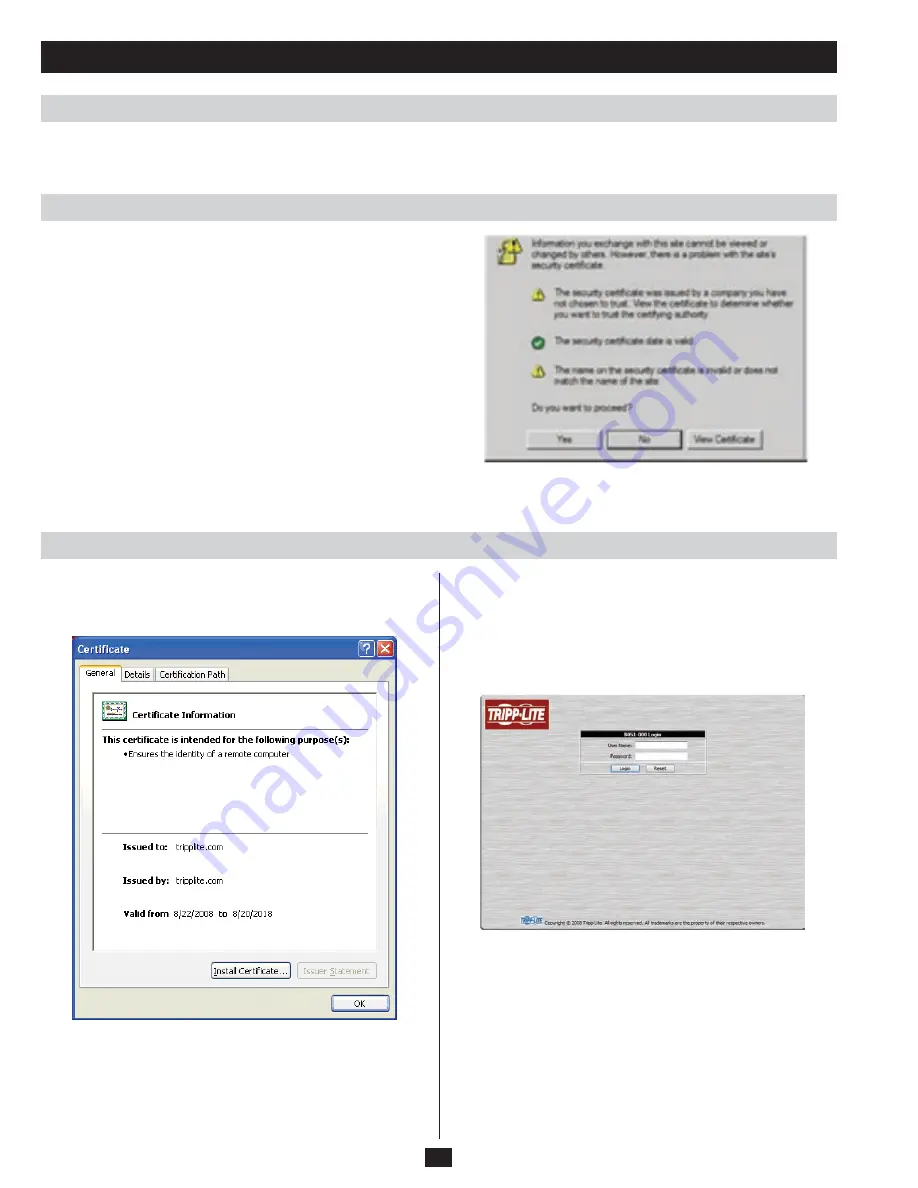
12
Browser Login
Logging In
Installing the Certificate
Setting up an IP Address
The B051-000 IP Remote Access Unit can be accessed from a browser or via the Windows and/or Java application (AP) program. The next
several chapters describe browser-based operations. AP access is discussed in Chapter 9.
To login, open your browser and specify the IP address of the B051-
000 you want to access in the browser’s URL location bar.
Note: If you do not know the IP address for the B051-000, ask your
System Administrator.
When you try to log in to the device from your browser, a Security
Alert message appears to inform you that the device’s certificate is not
trusted, and asks if you want to proceed.
The certificate can be trusted, but the alert is triggered because
the certificate’s name is not found on Microsoft’s list of Trusted
Authorities. You have two options:
1. Ignore the warning and click Yes to go on.
2. Install the certificate and have it be recognized as trusted.
If you choose to ignore the warning and click Yes to login right away,
skip to the text following Step 5 of the next section.
To install the certificate, do the following:
1. In the Security Alert dialog box, click View Certificate. The
Certificate Information dialog box appears:
Note: There is a red and white X logo over the certificate to indicate
that it is not trusted.
2. Click Install Certificate.
3. Follow the Installation Wizard to complete the installation. Unless
you have a specific reason to choose otherwise, accept the default
options.
4. When the Wizard presents a caution screen, click Yes.
5. Click Finish to complete the installation and click OK to close the
dialog box. The certificate is now trusted. When you click View
Certificate, you will see that the red and white X logo is no longer
present.
Upon entering the URL, the B051-000 login page appears:
Provide a valid username and password and click Login to continue.
If you do not have a username and password, contact your System
Administrator.
Note: If you are the administrator, and logging in for the first time,
use the default username: administrator; and the default password:
password. For security purposes, we strongly recommend you remove
these and give yourself a unique username and password.



























