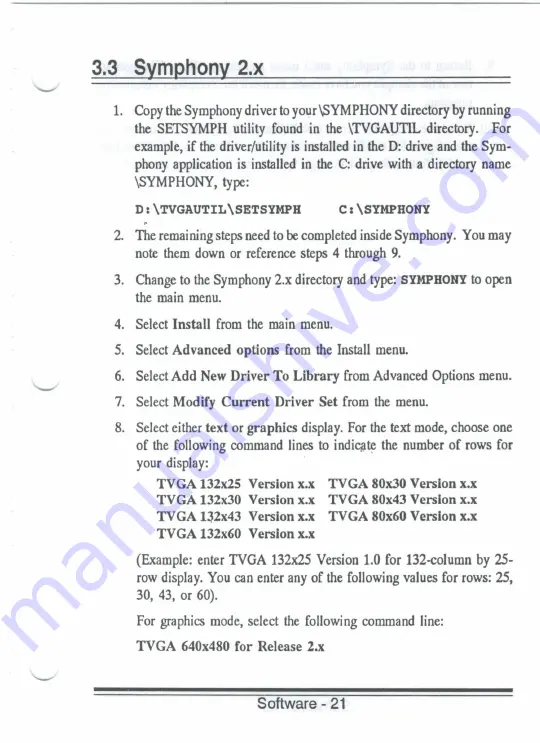
3.3
Svmphonv
2.x
1.
Copy the Symphony driver
to
your\SYMPHONY directory
by
running
the SETSYMPH utility found in the \TVGAUTIL directory. For
example,
if
the
driver/utility
is
installed in the
D:
drive and the Sym-
phony application is installed
in the C:
drive with a directory name
\SYMPHONY, type:
D
:
\TVGAUTIL\SETSYMPH
c
:
\smruou!
2.
The remaining steps need to
be
completed inside Symphony. You may
note them down or reference steps
4
through
9.
3.
Change
to
the Symphony 2.x directory and type:
SYMPHONY to
open
the main menu.
4.
Select
Install
from the main menu.
5.
Select
Advanced options
from
the
Install menu.
6.
Select
Add
New
Driver
To
Library
from Advanced Options menu.
7.
Select Modify
Current Driver Set
from
the
menu.
8.
Select either
text
or
graphics
display. For the text mode, choose one
of
the
following command lines
to
indicate
the
number
of
rows for
your display:
TVGA
132x25
Version
x.x
TVGA
80x30
Version
x.x
TVGA
132x30
Version
x.x
TVGA
80x43
Version
x.x
TVGA
132x43
Version
x.x
TVGA
80x60
Version
x.x
TVGA 132x60
Version
x.x
(Example: enter TVGA 132x25 Version
1.0
for 132-column by 25-
row display. You can enter any
of
the following values for rows: 25,
30, 43,
or
60).
For graphics mode, select
the
following command line:
TVGA 640x480
for
Release 2.x
Software
- 21
Содержание TVGA 9000I
Страница 1: ...TVGA 90001 GRAPHICS ADAPTER User s Manual ...
Страница 2: ......
Страница 6: ......
Страница 64: ......














































