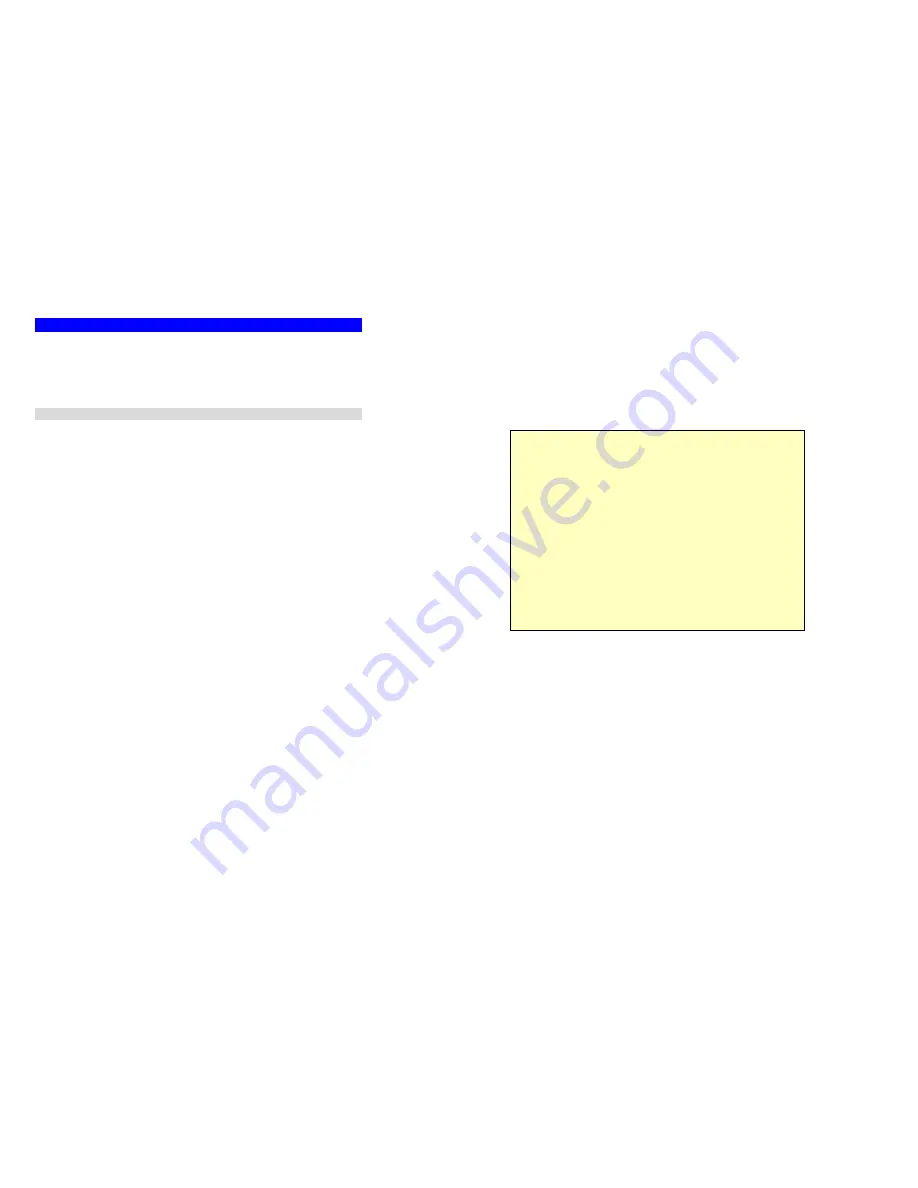
Setup
9
Configuration Program
The TW100-BRF114 contains an HTTP server. This enables you to connect to it, and config-
ure it, using your Web Browser.
Your Browser must support JavaScript
. The configuration
program has been tested on the following browsers:
•
Netscape V4.08 or later
•
Internet Explorer V4 or later
Preparation
Before attempting to configure the TW100-BRF114, please ensure that:
•
Your PC can establish a physical connection to the TW100-BRF114. The PC and the
TW100-BRF114 must be directly connected (using the Hub ports on the TW100-BRF114)
or on the same LAN segment.
•
The TW100-BRF114 must be installed and powered ON.
•
If the TW100-BRF114 's default IP Address (192.168.0.1) is already used by another
device, the other device must be turned OFF until the TW100-BRF114 is allocated a new
IP Address during configuration.
Using UPnP
If your Windows system supports UPnP, an icon for the TW100-BRF114 will appear in the
system tray, notifying you that a new network device has been found, and offering to create a
new desktop shortcut to the newly-discovered device.
•
Unless you intend to change the IP Address of the TW100-BRF114, you can accept the
desktop shortcut.
•
Whether you accept the desktop shortcut or not, you can always find UPnP devices in
My
Network Places
(previously called
Network Neighborhood
).
•
Double - click the icon for the TW100-BRF114 (either on the Desktop, or in
My Network
Places
) to start the configuration. Refer to the following section
Setup Wizard
for details
of the initial configuration process.
TW100-BRF114 User’s Guide
10
Using your Web Browser
To establish a connection from your PC to the TW100-BRF114:
1.
After installing the TW100-BRF114 in your LAN, start your PC. If your PC is already
running, restart it.
2.
Start your WEB browser.
3.
In the
Address
box, enter "HTTP://" and the IP Address of the TW100-BRF114, as in this
example, which uses the TW100-BRF114 's default IP Address:
HTTP://192.168.0.1
If you can't connect
If the TW100-BRF114 does not respond, check the following:
•
The TW100-BRF114 is properly installed, LAN connection is OK, and it is
powered ON. You can test the connection by using the "Ping" command:
•
Open the MS-DOS window or command prompt window.
•
Enter the command:
ping 192.168.0.1
If no response is received, either the connection is not working, or your
PC's IP address is not compatible with the TW100-BRF114 's IP Address.
(See next item.)
•
If your PC is using a fixed IP Address, its IP Address must be within the range
192.168.0.2 to 192.168.0.254 to be compatible with the TW100-BRF114 's de-
fault IP Address of 192.168.0.1. Also, the
Network Mask
must be set to
255.255.255.0. See
Chapter 4 - PC Configuration
for details on checking your
PC's TCP/IP settings.
•
Ensure that your PC and the TW100-BRF114 are on the same network seg-
ment. (If you don't have a router, this must be the case.)






















