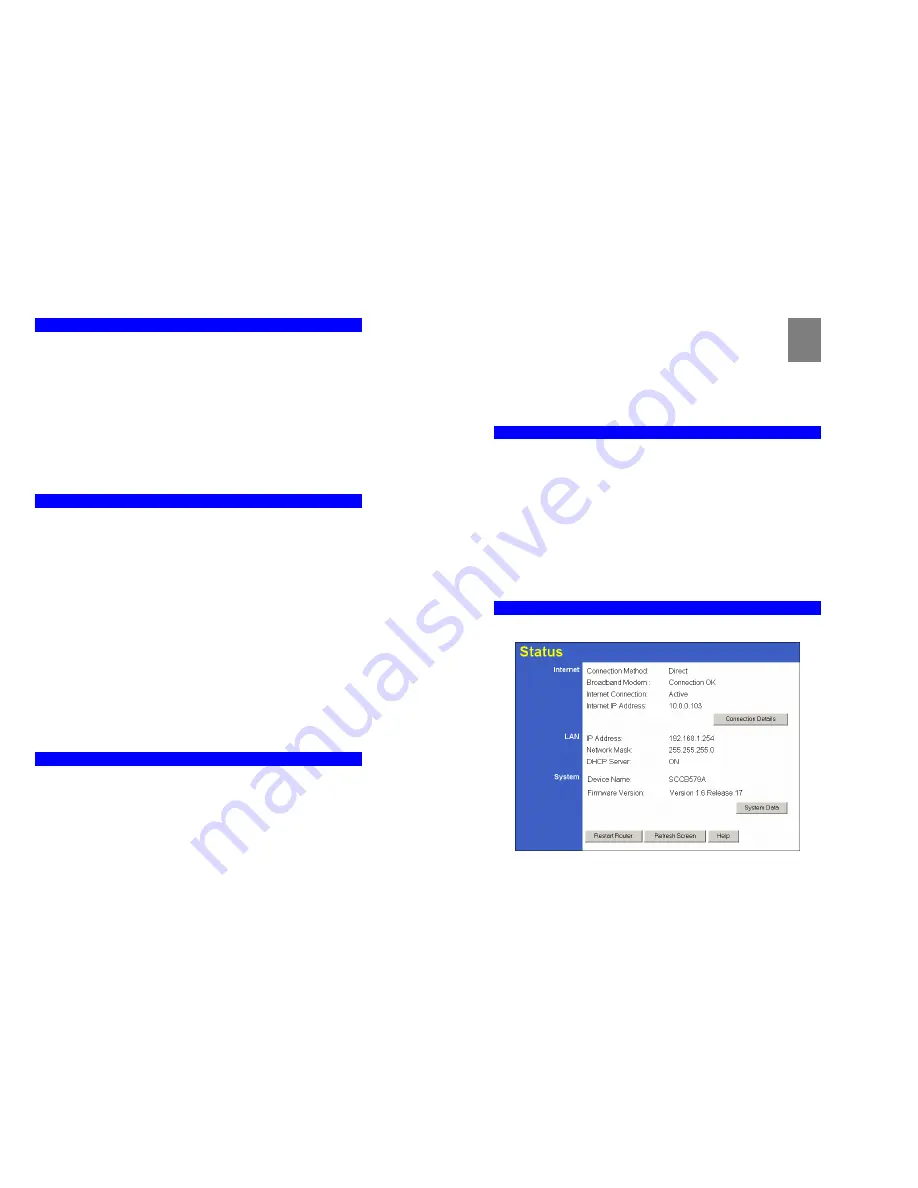
PC Configuration
29
Macintosh Clients
From your Macintosh, you can access the Internet via the TW100-BRF114. The procedure is
as follows.
1.
Open the TCP/IP Control Panel.
2.
Select
Ethernet
from the
Connect via
pop-up menu.
3.
Select
Using DHCP Server
from the
Configure
pop-up menu. The DHCP Client ID field
can be left blank.
4.
Close the TCP/IP panel, saving your settings.
Note:
If using manually assigned IP addresses instead of DHCP, the required changes are:
•
Set the
Router Address
field to the TW100-BRF114 's IP Address.
•
Ensure your DNS settings are correct.
Linux Clients
To access the Internet via the TW100-BRF114, it is only necessary to set the TW100-BRF114
as the "Gateway".
Ensure you are logged in as "root" before attempting any changes.
Fixed IP Address
By default, most Unix installations use a fixed IP Address. If you wish to continue using a
fixed IP Address, make the following changes to your configuration.
•
Set your "Default Gateway" to the IP Address of the TW100-BRF114.
•
Ensure your DNS (Name server) settings are correct.
To act as a DHCP Client (recommended)
The procedure below may vary according to your version of Linux and X -windows shell.
1.
Start your X Windows client.
2.
Select
Control Panel - Network
3.
Select the "Interface" entry for your Network card. Normally, this will be called "eth0".
4.
Click the
Edit
button, set the "protocol" to "DHCP", and save this data.
5.
To apply your changes
•
Use the "Deactivate" and "Activate" buttons, if available.
•
OR, restart your system.
Other Unix Systems
To access the Internet via the TW100-BRF114:
•
Ensure the "Gateway" field for your network card is set to the IP Address of the TW100-
BRF114.
•
Ensure your DNS (Name Server) settings are correct.
30
Chapter 5
Operation and Status
This Chapter details the operation of the TW100-BRF114 and the status
screens.
Operation
Once both the TW100-BRF114 and the PCs are configured, operation is automatic.
However, there are some situations where additional Internet configuration may be required:
•
If using Internet-based
Communication Applications
, it may be necessary to specify
which PC receives an incoming connection. Refer to
Chapter 6 - Internet Features
for fur-
ther details.
•
Applications which use non-standard connections or port numbers may be blocked by the
TW100-BRF114 's built-in firewall. You can define such applications as
Special Applica-
tions
to allow them to function normally. Refer to
Chapter 6 - Internet Features
for
further details.
•
Some non-standard applications may require use of the
DMZ
feature. Refer to
Chapter 6 -
Internet Features
for further details.
Status Screen
Use the
Status
link on the main menu to view this screen.
Figure 21: Status Screen
5






























