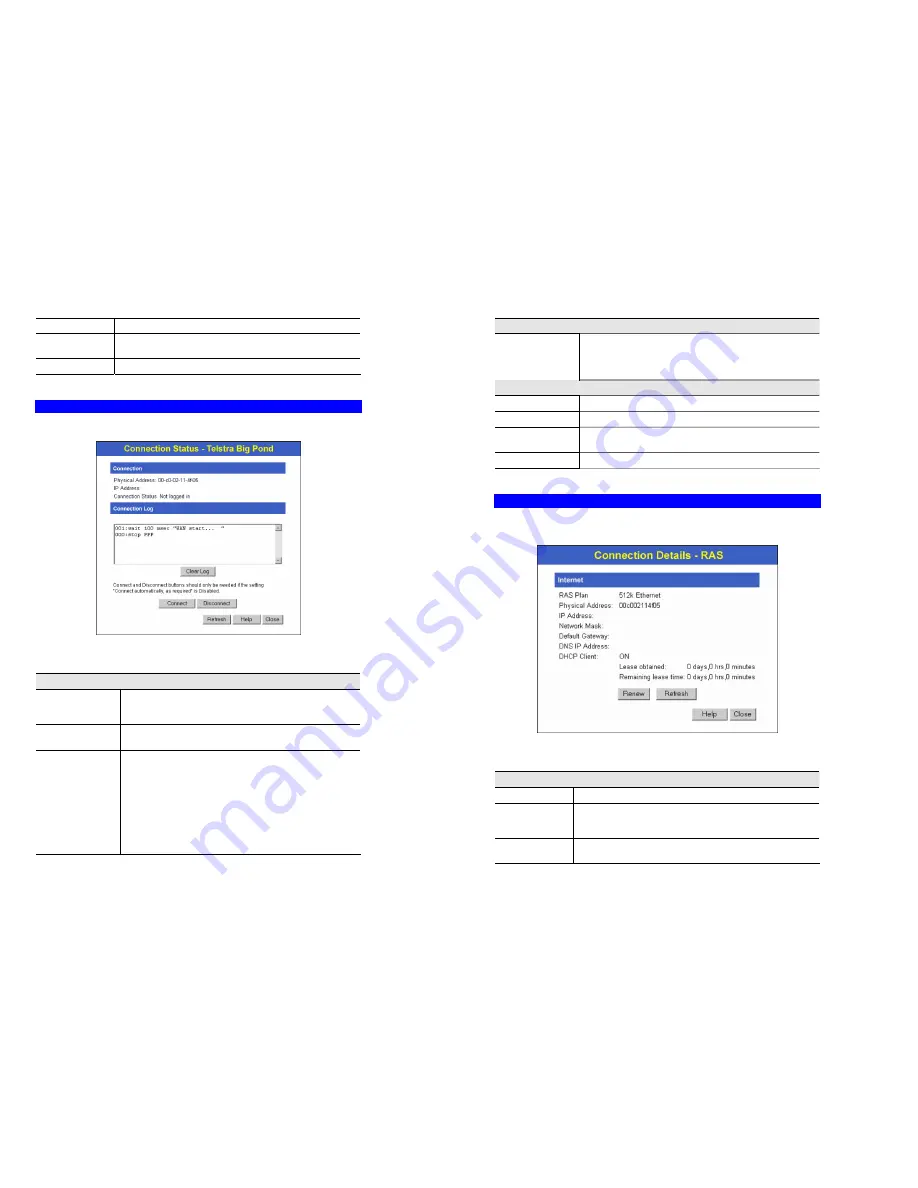
Operation and Status
35
Disconnect
If connected to your ISP, hang up the connection.
Clear Log
Delete all data currently in the Log. This will make it easier to read
new messages.
Refresh
Update the data on screen.
Connection Status - Telstra Big Pond
An example screen is shown below.
Figure 24: Telstra Big Pond Status Screen
Data - Telstra Big Pond Screen
Connection
Physical Address
The hardware address of this device, as seen by remote devices.
(This is different to the hardware address seen by devices on the
local LAN.)
IP Address
The IP Address of this device, as seen by Internet users. This
address is allocated by your ISP (Internet Service Provider).
Connection Status
This indicates whether or not the connection is currently estab-
lished.
•
If the connection does not exist, the "Connect" button can be
used to establish a connection.
•
If the connection currently exists, the "Disconnect" button can
be used to break the connection.
•
Normally, it is not necessary to use the Connect and Discon-
nect buttons unless the setting "Connect automatically, as
required" is disabled.
TW100-BRF114 User’s Guide
36
Connection Log
Connection Log
•
The Connection Log shows status messages relating to the
existing connection.
•
The Clear Log button will restart the Log, while the Refresh
button will update the messages shown on screen.
Buttons
Connect
If not connected, establish a connection to Telstra Big Pond.
Disconnect
If connected to Telstra Big Pond, terminate the connection.
Clear Log
Delete all data currently in the Log. This will make it easier to read
new messages.
Refresh
Update the data on screen.
Connection Details - SingTel RAS
If using the SingTel RAS access method, a screen like the following example will be displayed
when the "Connection Details" button is clicked.
Figure 25: Connection Details - SingTel RAS
Data - SingTel RAS Screen
Internet
RAS Plan
The RAS Plan which is currently used.
Physical Address
The hardware address of this device, as seen by remote devices on
the Internet. (This is different to the hardware address seen by
devices on the local LAN.)
IP Address
The IP Address of this device, as seen by Internet users. This address
is allocated by your ISP (Internet Service Provider).






























