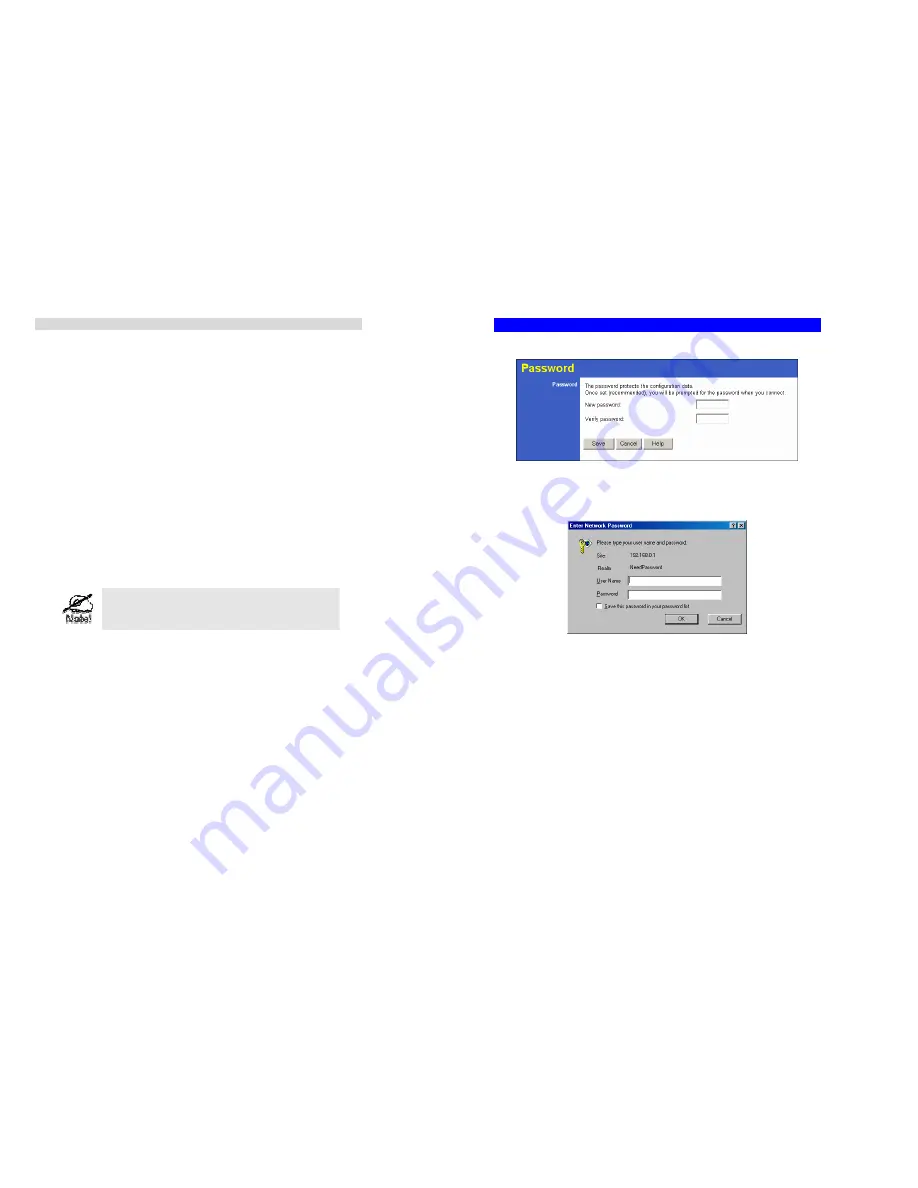
Setup
15
DHCP
What DHCP Does
A DHCP (Dynamic Host Configuration Protocol)
Server
allocates a valid IP address to a
DHCP
Client
(PC or device) upon request.
•
The client request is made when the client device starts up (boots).
•
The DHCP Server provides the
Gateway
and
DNS
addresses to the client, as well as
allocating an IP Address.
•
The TW100-BRF114 can act as a
DHCP server
.
•
Windows 95/98/ME2000/XP and other non-Server versions of Windows will act as a
DHCP
client
. This is the default Windows setting for the TCP/IP network protocol. How-
ever, Windows uses the term
Obtain an IP Address automatically
instead of "DHCP
Client".
•
You must NOT have two (2) or more DHCP Servers on the same LAN segment. (If your
LAN does not have other Routers, this means there must only be one (1) DHCP Server on
your LAN.)
Using the TW100-BRF114 's DHCP Server
This is the default setting. The DHCP Server settings are on the
LAN
screen. On this screen,
you can:
•
Enable or Disable the TW100-BRF114 's
DHCP Server
function.
•
Set the range of IP Addresses allocated to PCs by the DHCP Server function.
You can assign Fixed IP Addresses to some devices
while using DHCP, provided that the Fixed IP Addresses
are NOT within the range used by the DHCP Server.
Using another DHCP Server
You can only use one (1) DHCP Server per LAN segment. If you wish to use another DHCP
Server, rather than the TW100-BRF114 's, the following procedure is required.
1.
Disable the DHCP Server feature in the TW100-BRF114. This setting is on the LAN
screen.
2.
Configure the DHCP Server to provide the TW100-BRF114 's IP Address as the
Default
Gateway
.
To Configure your PCs to use DHCP
This is the default setting for TCP/IP under Windows 95/98/ME/NT4.0/2000/XP.
See
Chapter 4 - Client Configuration
for the procedure to check these settings.
TW100-BRF114 User’s Guide
16
Password Screen
The password screen allows you to assign a password to the Firewall Router.
Figure 7: Password Screen
Once you have assigned a password to the Firewall Router (on the
Password
screen above)
you will be prompted for the password when you connect, as shown below. (If no password
has been set, this dialog will not appear.)
Figure 8: Password Dialog
•
Leave the "User Name" blank.
•
Enter the password for the Firewall Router, as set on the
Password
screen above.

























