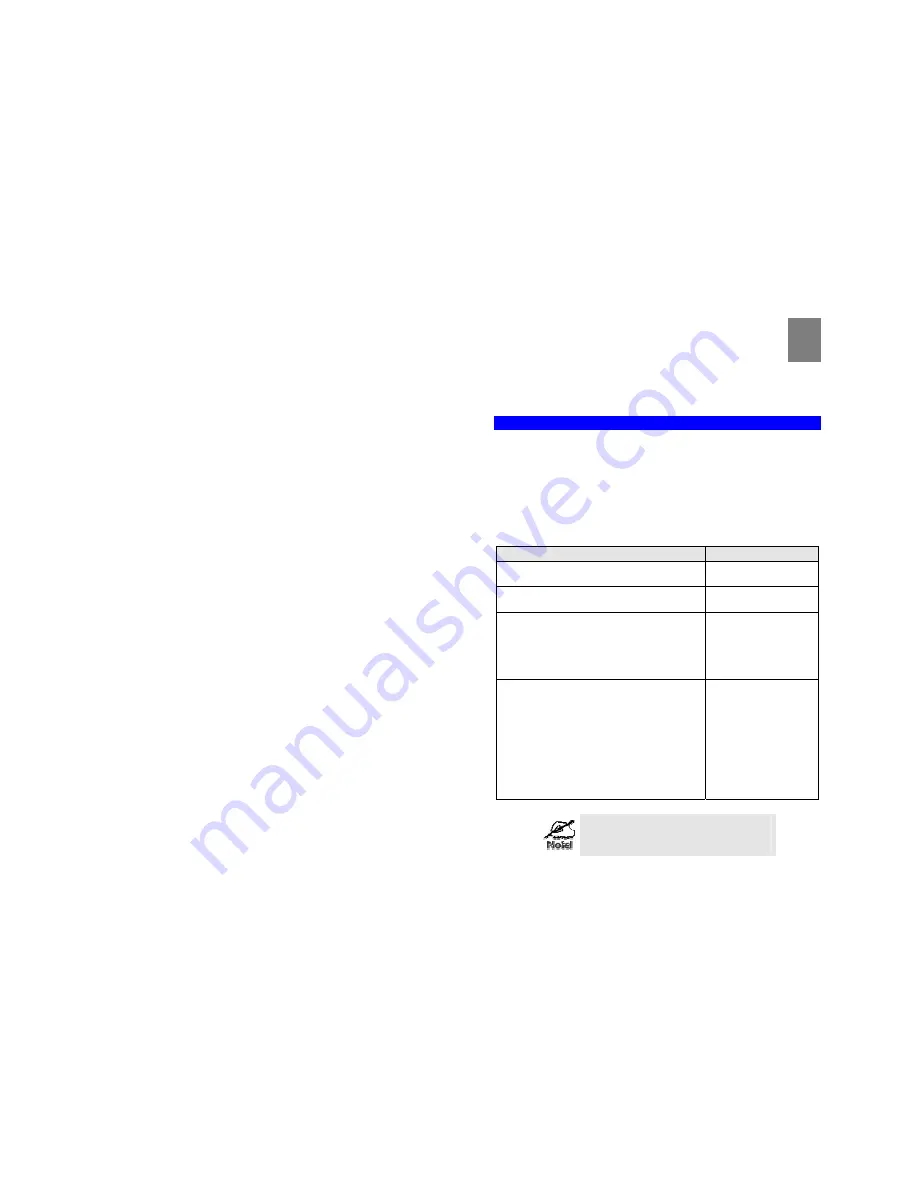
Installation
7
3. Connect WAN Cable
Connect the DSL or Cable modem to the WAN port on the TW100-BRF114. Use the ca-
ble supplied with your DSL/Cable modem. If no cable was supplied, use a standard cable.
4. Power Up
•
Power on the Cable or DSL modem.
•
Connect the supplied power adapter to the TW100-BRF114 and power up.
Use only the power adapter provided. Using a different one may cause hardware damage
5. Check the LEDs
•
The
Power
LED should be ON.
•
The
Status
LED should flash, then turn Off. If it stays on, there is a hardware error.
•
For each LAN (PC) connection, the LAN
Link/Act
LED should be ON (provided the PC is
also ON.)
•
The
WAN
LED should be ON.
For more information, refer to Front-mounted LEDs in Chapter 1.
8
Chapter 3
Setup
This Chapter provides Setup details of the TW100-BRF114.
Overview
This chapter describes the setup procedure for:
•
Internet Access
•
LAN configuration
PCs on your local LAN may also require configuration. For details, see
Chapter 4 - PC Con-
figuration
.
Other configuration may also be required, depending on which features and functions of the
TW100-BRF114 you wish to use. Use the table below to locate detailed instructions for the
required functions.
To Do this:
Refer to:
Configure PCs on your LAN.
Chapter 4:
PC Configuration
Check TW100-BRF114 operation and Status.
Chapter 5:
Operation and Status
Use any of the following Internet features:
•
Advanced Setup
•
Dynamic DNS
•
MAC Address
•
Virtual Servers
Chapter 6:
Internet Features
Configure or use any of the following:
•
Access Control
•
Remote Management
•
PC Database
•
Upgrade Firmware
•
Options
•
Security
•
Logs
•
Routing
Chapter 7:
Other Features and Settings
Where use of a certain feature requires that
PCs or other LAN devices be configured, this
is also explained in the relevant chapter.
3





















