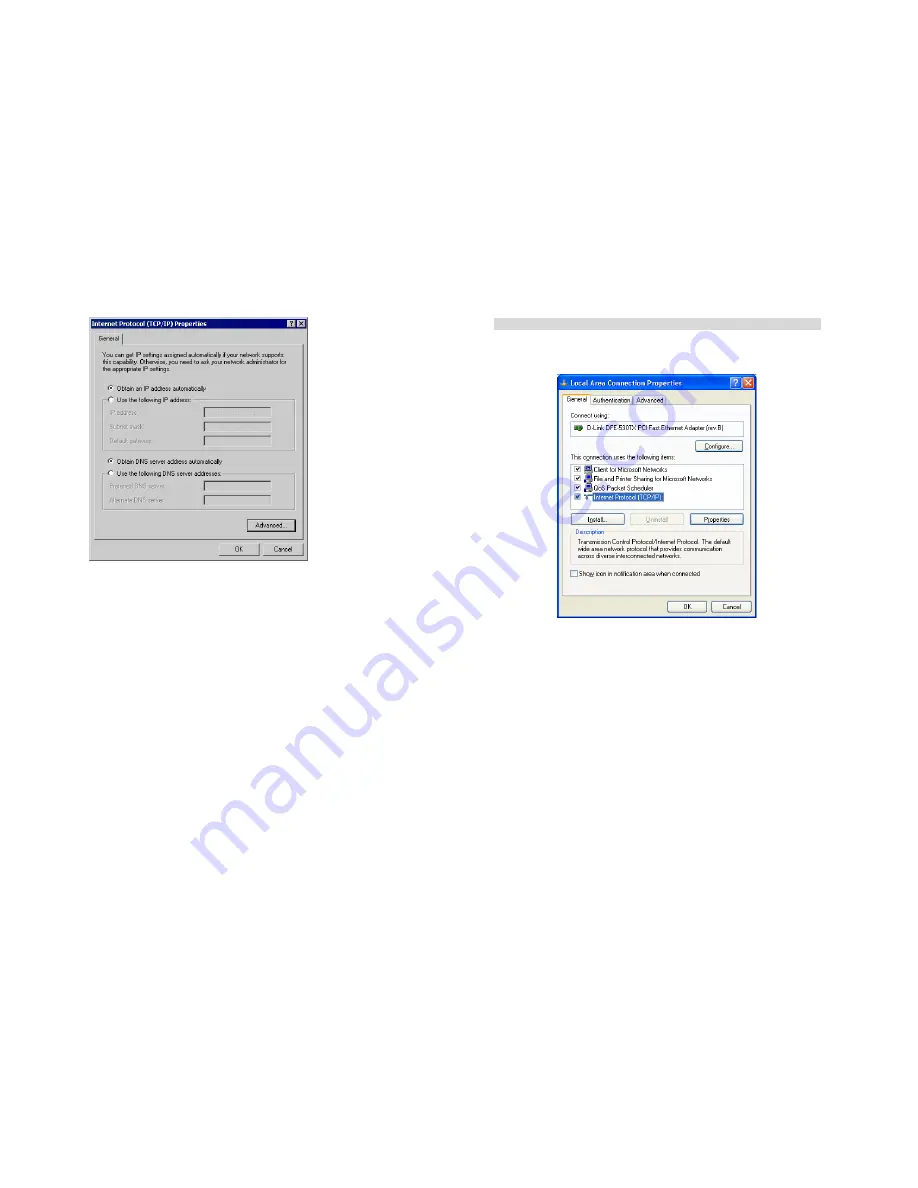
PC Configuration
25
Figure 18: TCP/IP Properties (Win 2000)
5.
Ensure your TCP/IP settings are correct, as described below.
Using DHCP
To use DHCP, select the radio button
Obtain an IP Address automatically
. This is the default
Windows setting.
Using this is recommended
. By default, the TW100-BRF114 will act as a
DHCP Server.
Restart your PC to ensure it obtains an IP Address from the TW100-BRF114.
Using a fixed IP Address ("Use the following IP Address")
If your PC is already configured, check with your network administrator before making the
following changes.
•
Enter the TW100-BRF114 's IP address in the
Default gateway
field and click
OK
. (Your
LAN administrator can advise you of the IP Address they assigned to the TW100-
BRF114.)
•
If the
DNS Server
fields are empty, select
Use the following DNS server addresses
, and
enter the DNS address or addresses provided by your ISP, then click
OK
.
TW100-BRF114 User’s Guide
26
Checking TCP/IP Settings - Windows XP
1.
Select
Control Panel - Network Connection
.
2.
Right click the
Local Area Connection
and choose
Properties
. You should see a screen
like the following:
Figure 19: Network Configuration (Windows XP)
3.
Select the
TCP/IP
protocol for your network card.
4.
Click on the
Properties
button. You should then see a screen like the following.






























