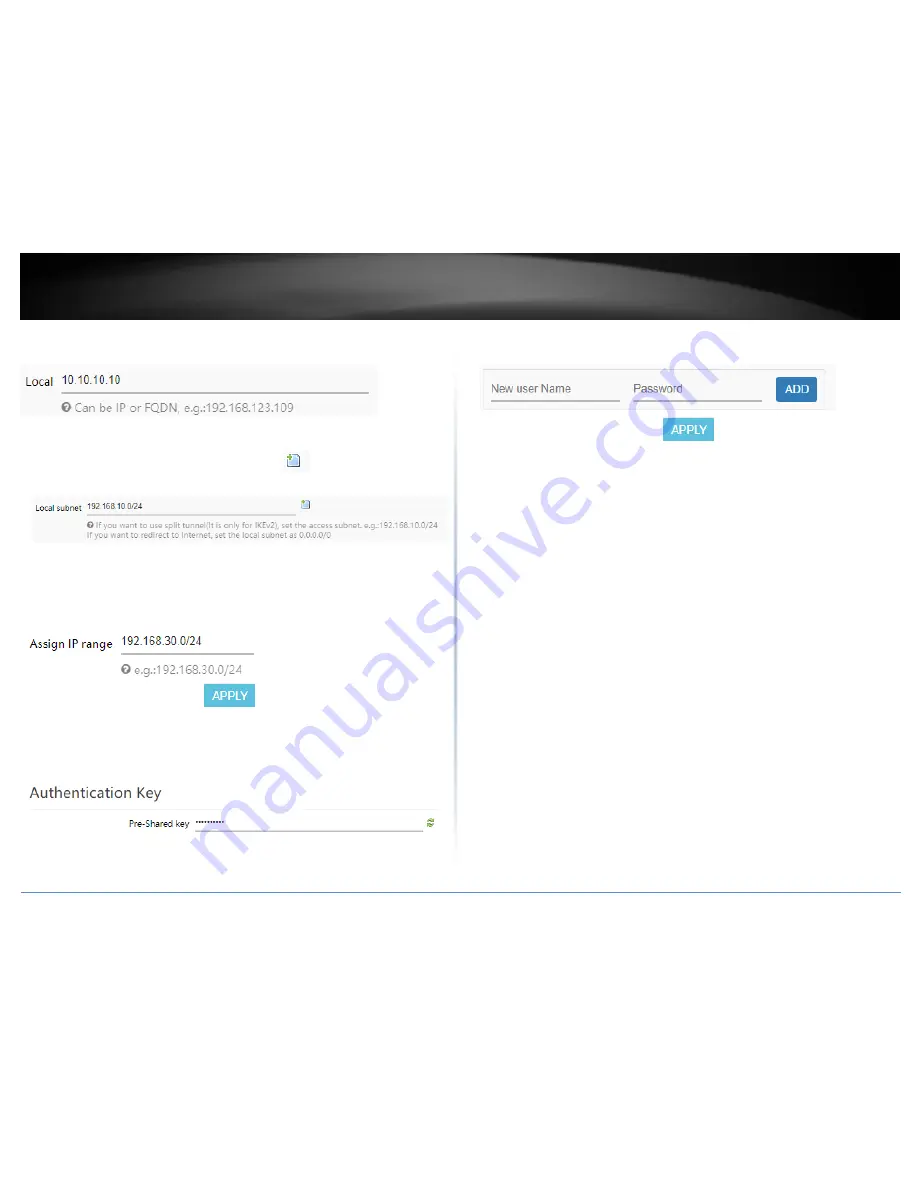
© Copyright 2018 TRENDnet. All Rights Reserved.
TRENDnet User’s Guide
TEW-829DRU
74
6. For the Local field, enter the local WAN1 IP address. (e.g. 10.10.10.10) This can also
be a domain name (ex: dynamic DNS host name)
7. In the Local subnet field, enter the local LAN IP subnet. (e.g. 192.168.10.0/24) You
can add additional local subnets by click the add icon
(e.g. 192.168.20.0/24)
8. In the Assign IP range field, enter the IP address subnet to assign the IPsec VPN client
devices upon connectivity and click Apply. (e.g. 192.168.30.0/24). The IP address
range/subnet should be different from the local LAN IP subnets and also different
from the remote client side.
9. Under Authentication Key, enter the Pre-Shared Key (PSK) for the IPsec VPN tunnel.
(e.g. 1234567890)
10. Under XAUTH Account, enter the User name and Password for the account, then
click Add. Click Apply to save and commit the changes.
Note: For the VPN client computer, you will require a third party IPsec VPN software to
be installed configured matching the IPsec VPN settings on your router. Please refer to
your third party IPsec VPN User’s Guide/Manual for configuring the VPN settings.
Содержание TEW-829DRU
Страница 1: ...TRENDnet User s Guide Cover Page...
Страница 8: ...Copyright 2018 TRENDnet All Rights Reserved TRENDnet User s Guide TEW 829DRU 5 Applications...
Страница 117: ......






























