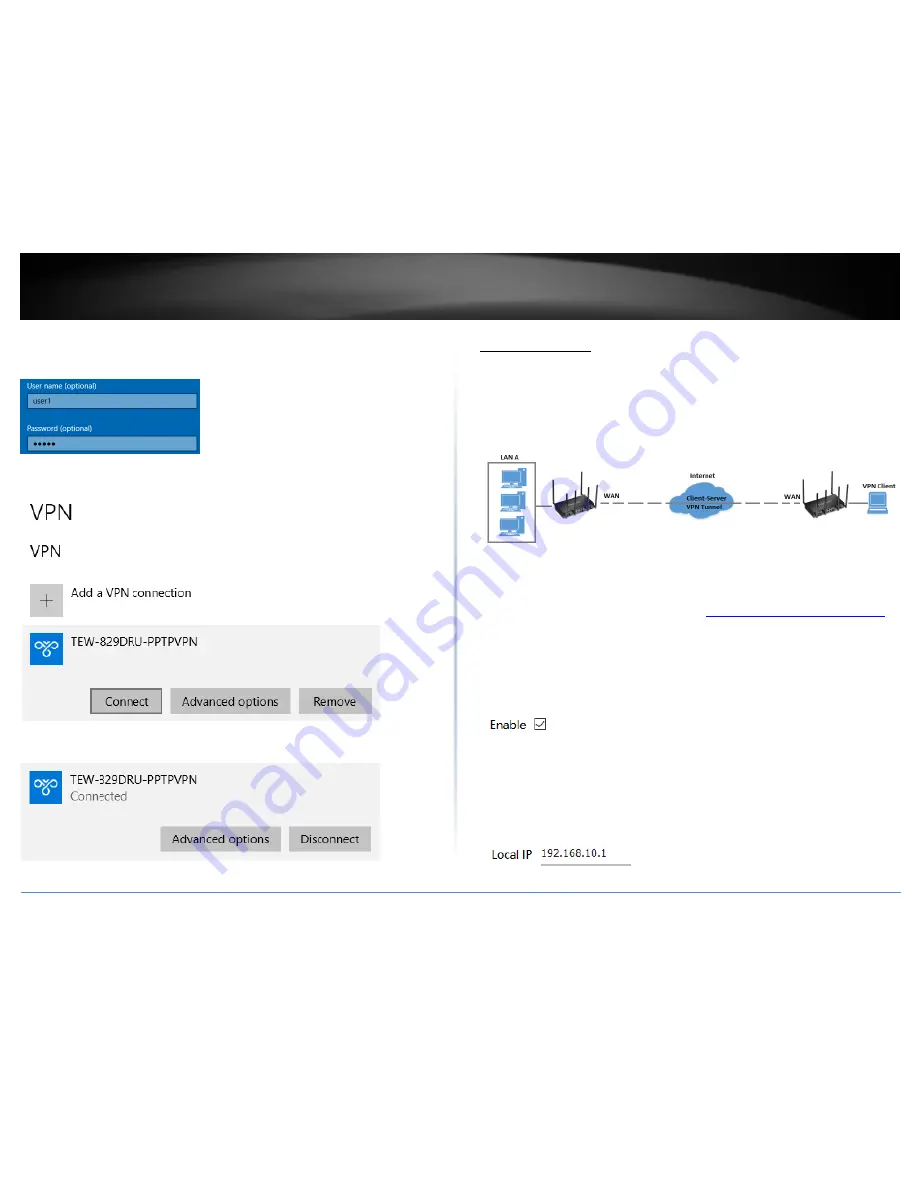
© Copyright 2018 TRENDnet. All Rights Reserved.
TRENDnet User’s Guide
TEW-829DRU
65
10. You can choose to enter the account credentials in the fields provide for
authentication or if not, you will be prompted when attempting to establish PPTP VPN
connection to your TEW-829DRU router. Click Save.
11. Under VPN, the new VPN connection will be listed. Click Connect.
12. The status will display Connected if the PPTP VPN connection was successful.
L2TP VPN Server
Network > VPN > L2TP Server
You can enable and configure the L2TP VPN server on your router to allow remote
computers or mobile devices with L2TP support to connect securely over the Internet
and access the company LAN network. It is strongly recommended to enable L2TP VPN
server with IPsec instead of L2TP VPN only due to the higher degree of security offered
and supported on most modern computers and mobile devices.
Setting up the L2TP VPN server without IPsec encryption
1. Log into your router management page (see “
Access your router management page
”
on page 8).
2. Click on Network, click VPN, and click the L2TP Server tab.
3. Under Service Setting, check the Enable option to enable the L2TP server.
4. In the Local IP field, enter the LAN IP address. (Default LAN IP: 192.168.10.1)
Note: Entering the LAN IP address as the Local IP of the L2TP server ensures your L2TP
VPN clients are able to access the Internet and the router LAN network via full tunneling.
If an IP address different from the LAN IP is entered, L2TP VPN clients will be allowed to
access router LAN and not the Internet.
Содержание TEW-829DRU
Страница 1: ...TRENDnet User s Guide Cover Page...
Страница 8: ...Copyright 2018 TRENDnet All Rights Reserved TRENDnet User s Guide TEW 829DRU 5 Applications...
Страница 117: ......






























