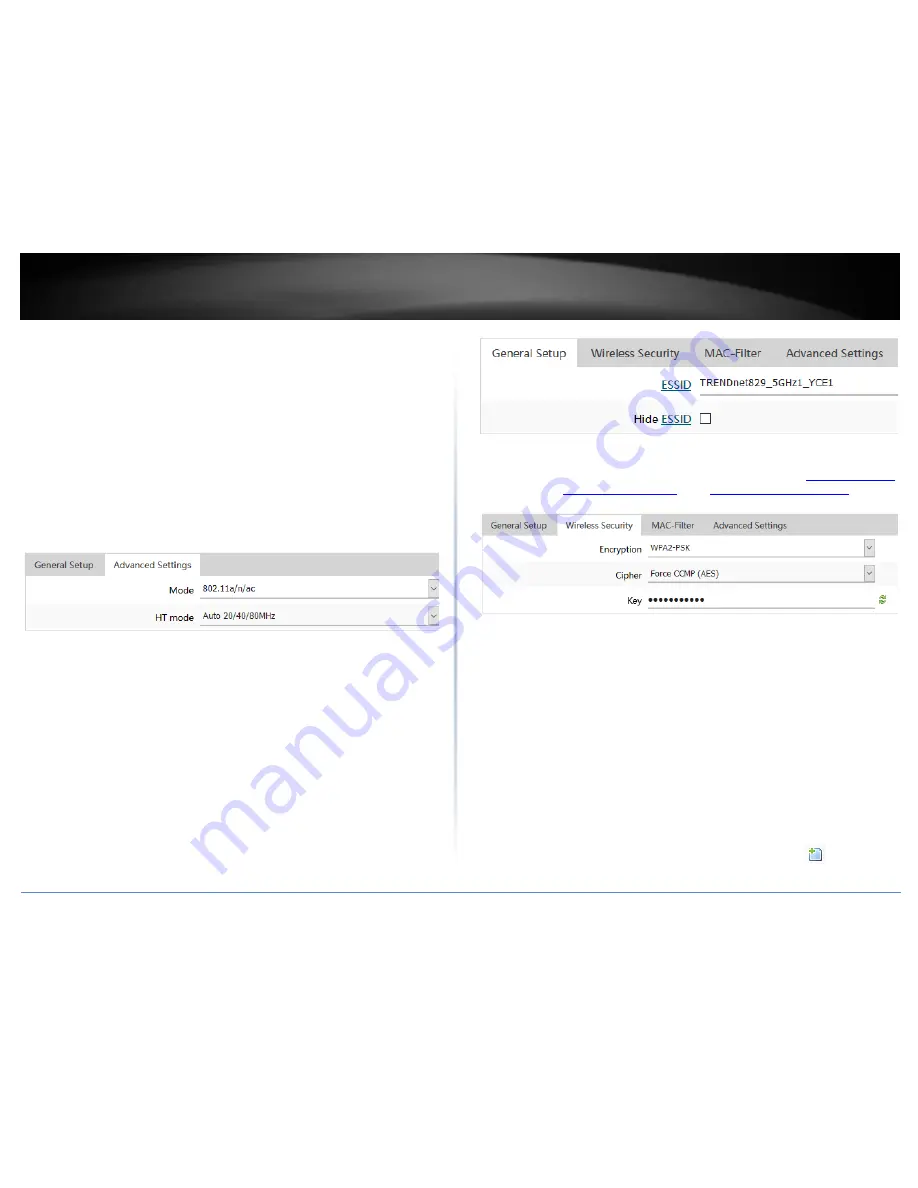
© Copyright 2018 TRENDnet. All Rights Reserved.
TRENDnet User’s Guide
TEW-829DRU
35
wireless environments where there are several wireless
networks in the area.
20 MHz – This mode operates using a single 20MHz
channel for wireless devices connecting at 802.11n
on both 2.4GHz and 5GHz. This setting may provide
more stability than 20/40MHz (Auto) for connectivity
in busy wireless environments where there are
several neighboring wireless networks in the area.
Auto 20/40MHz (11n) or Auto 20/40/80MHz (11ac)
–When this setting is active, this mode is capable of
providing higher performance only if the wireless
devices support the channel width settings. Enabling
Auto 20/40MHz or Auto 20/40/80 MHz typically
results in substantial performance increases when
connecting an 802.11ac/n wireless client.
Interface Configuration
o
General Setup
ESSID – This is wireless network name setting for the primary
SSID band. This name will differentiate your wireless network
from other neighboring wireless networks so you can identify
and connect your wireless client devices. Enter the wireless
network name to assign to the wireless band.
Hide ESSID – Checking this option will hide your wireless
network name from being discovered by wireless client
devices scanning for available wireless networks. This will not
disable the wireless band or network and wireless client
devices can still connect. It only hides the network name from
being discovered.
o
Wireless Security – Allows you to configure the wireless
encryption/security for the wireless band. See the “
How to choose the
type of wireless security
” and “
Secure your wireless network
” sections
for details configuring wireless security.
o
MAC-Filter – This feature adds additional security to your wireless
band by allowing you to enter a list of specific MAC addresses that can
either be allowed to connect (Allow listed only) or blocked (Deny
listed) from connecting to your wireless network. This feature must be
specified on each wireless band.
MAC-Address Filter
Disable - Disables MAC address filtering on the
wireless band.
Allow listed only (Whitelist) – Sets the MAC filter
action to allow only the MAC addresses listed and
deny all others on the wireless band.
Deny listed (Blacklist) – Sets the MAC filter action to
deny only the MAC addresses listed and allow all
others on the wireless band.
MAC- List – Enter the MAC addresses to allow or deny. For
each additional MAC address entries, click
.
(e.g. a1:b2:c3:d4:e5:f6)
Содержание TEW-829DRU
Страница 1: ...TRENDnet User s Guide Cover Page...
Страница 8: ...Copyright 2018 TRENDnet All Rights Reserved TRENDnet User s Guide TEW 829DRU 5 Applications...
Страница 117: ......






























