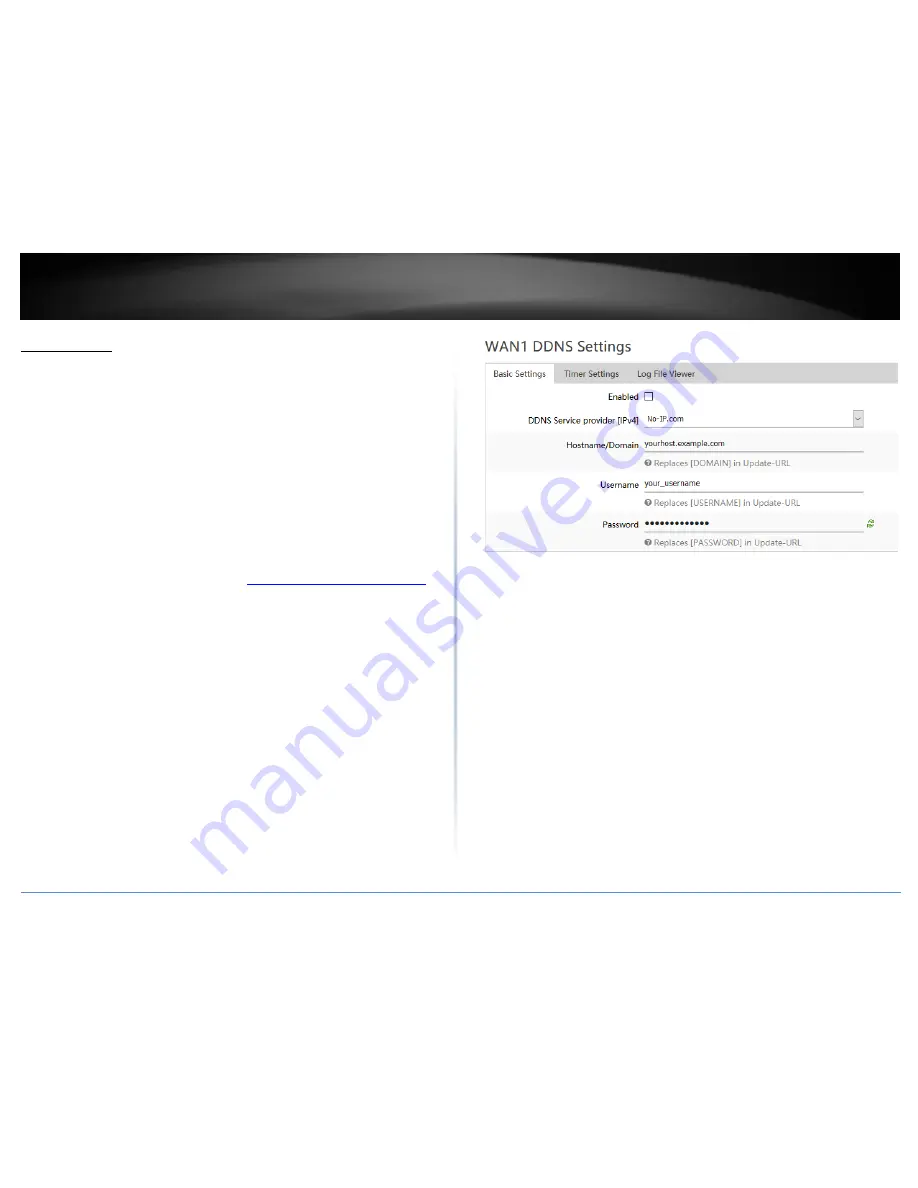
© Copyright 2018 TRENDnet. All Rights Reserved.
TRENDnet User’s Guide
TEW-829DRU
31
Dynamic DNS
Services > Dynamic DNS
When using a dynamic IP/DHCP WAN type from your ISP where your public IP or
Internet IP address always changes, dynamic DNS provides a method of accessing your
router or network remotely over the Internet for devices such as IP cameras, storage, or
computers hosted on the local LAN side of your router. Dynamic DNS services do thi by
assigning a custom hostname or DNS name for you to reference. Your router will send
updates to the dynamic DNS service provider if the WAN or Internet IP address(es)
change providing the emulation of a virtual fixed IP address that you can always
reference to access your router over the Internet.
Note: First, you will need to sign up for one of the DDNS service providers listed in the
Server Address drop-down list.
1. Sign up for one of the DDNS available service providers list under Server Address.
(e.g. no-ip.com, dyndns.org etc.)
2. Log into your router management page (see “
Access your router management page
”
on page 8).
3. Click on Services and click on Dynamic DNS.
4. Review the DDNS settings below. When complete, click Apply to save and commit
your changes.
Enabled – Check the enabled option to enable dynamic DNS on the selected WAN
interface.
DDNS Provider [IPv4]: Click the drop-down list Select your DDNS service.
Host Name: Enter the custom hostname or DNS name you created with DDNS
account. (e.g. trendnet.ddns.net)
Account: The user name needed to login to your Dynamic DNS service account.
Password: This is the password to login to your Dynamic DNS service account.
Below is a reference of the additional Dynamic DNS settings if you choose to make other
configuration changes to these sections.
Timer Settings
Allows you to configure a specified interval to force your router to send a DDNS update
to your DDNS service provider.
Note: Please note that it is recommended not to set the interval too low and send
updates too often as this may not meet the minimum requirements of your DDNS service
provider client update policy.
Force Interval – Enter a value in days, hours, or minutes.
Note: The smallest interval allowed is 10 minutes. Setting the value to 0 will
force your router to send a DDNS update only once and will not resend any
more DDNS updates for the specified WAN.
Содержание TEW-829DRU
Страница 1: ...TRENDnet User s Guide Cover Page...
Страница 8: ...Copyright 2018 TRENDnet All Rights Reserved TRENDnet User s Guide TEW 829DRU 5 Applications...
Страница 117: ......






























