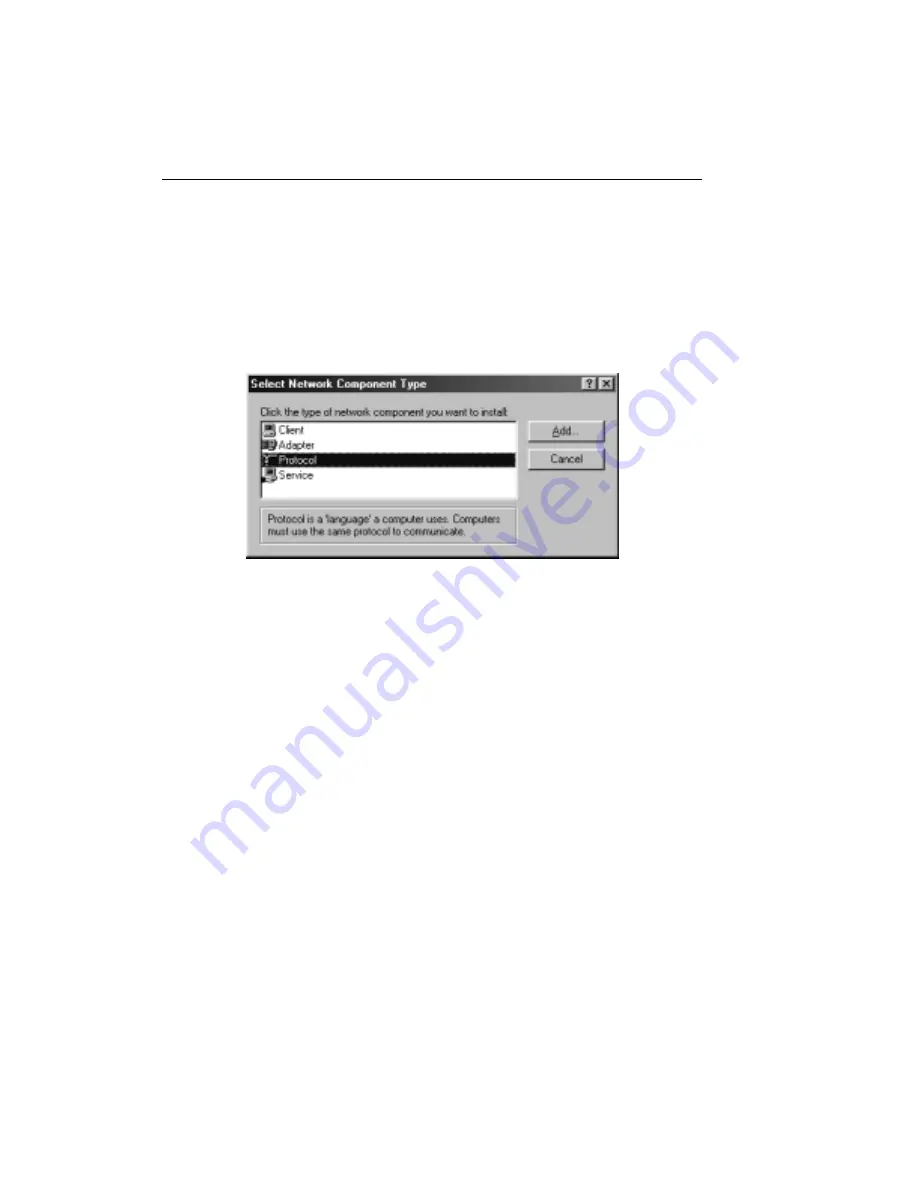
Trend Micro GateLock Getting Started Guide
A-
4
4. Display the Configuration tab of the Network window, then click on the
appropriate selection for the binding of TCP/IP and your Ethernet adapter. (You
might have more than one TCP/IP selection available.)
5. Click the Add... button. The Select Network Component Type window will
appear, as shown in Figure A-3.
F
IGURE
A-3.
Specifying Protocol for TCP/IP Installation
6. In the Select Network Component Type window, select Protocol (as shown
above) and then click the Add... button. Or, simply double-click on Protocol. The
Select Network Protocol window will open.
7. In the Select Network Protocol window, select Microsoft in the Manufacturers
list on the left side of the window. Then select TCP/IP from the Network
Protocols list on the right side of the window. This is illustrated in the Figure A-4
example.
Содержание GateLock
Страница 1: ...Trend Micro GateLock Getting Started Guide...
Страница 2: ......
Страница 6: ...Trend Micro GateLock Getting Started Guide iv...
Страница 16: ...Trend Micro GateLock Getting Started Guide 1 8...
Страница 64: ...Trend Micro GateLock Getting Started Guide 4 8...
Страница 78: ...Trend Micro GateLock Getting Started Guide A 14...
Страница 85: ...ii Trend Micro GateLock Getting Started Guide...



































