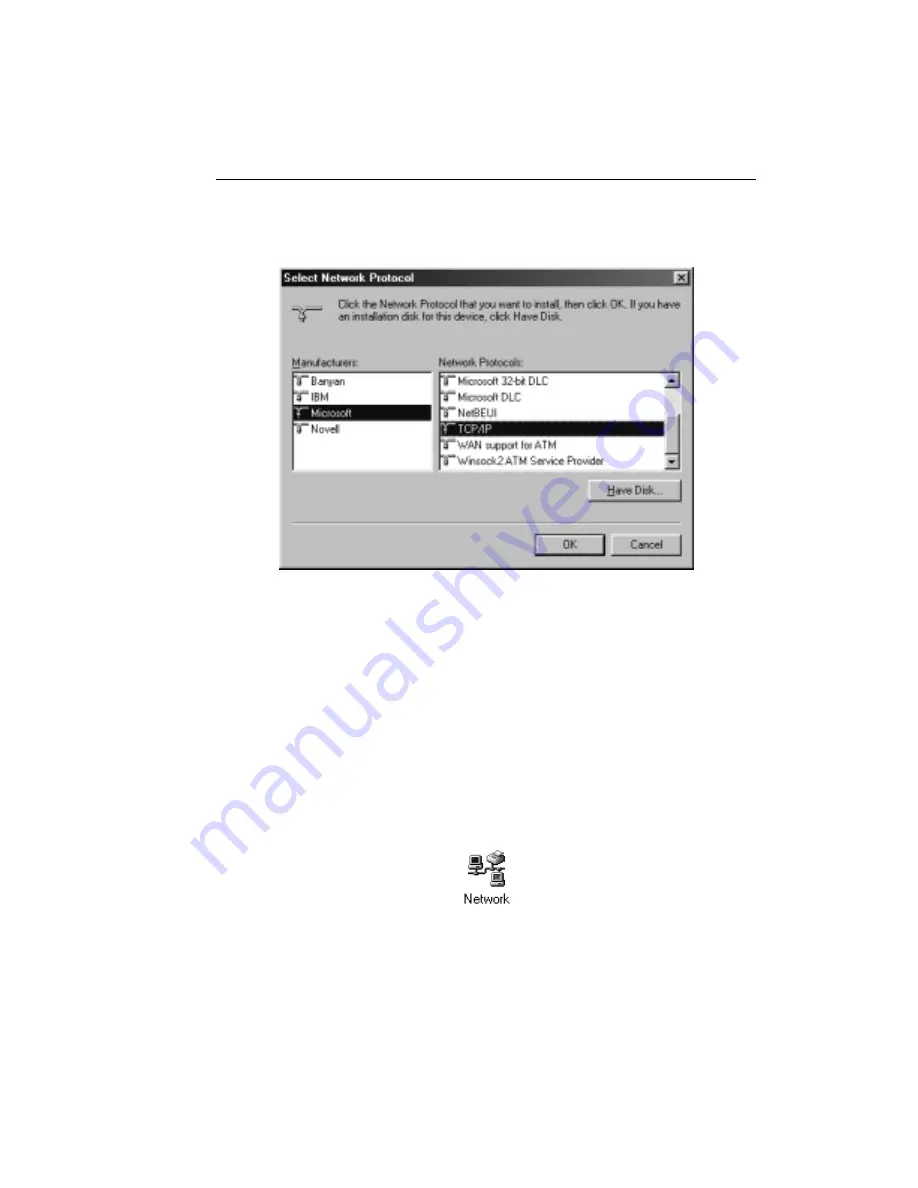
Appendix A
A-
5
F
IGURE
A-4.
Selecting Microsoft and TCP/IP in Select Network Protocol
8. Click OK. You are now ready to set the IP address property for TCP/IP.
Setting the Properties for TCP/IP
After each PC you wish to use in conjunction with GateLock has TCP/IP running as
its active network protocol, you need to set the IP Address properties, in addition to
checking other settings, as explained below.
1. Click the Start button. The Start menu will open.
2. Point to Settings on the Start Menu, then select Control Panel from the menu.
3. Double-click on the Network icon in the Control Panel window.
4. In the Configuration tab of the Network window, select TCP/IP from the list, as
shown in Figure A-5.
Содержание GateLock
Страница 1: ...Trend Micro GateLock Getting Started Guide...
Страница 2: ......
Страница 6: ...Trend Micro GateLock Getting Started Guide iv...
Страница 16: ...Trend Micro GateLock Getting Started Guide 1 8...
Страница 64: ...Trend Micro GateLock Getting Started Guide 4 8...
Страница 78: ...Trend Micro GateLock Getting Started Guide A 14...
Страница 85: ...ii Trend Micro GateLock Getting Started Guide...






























