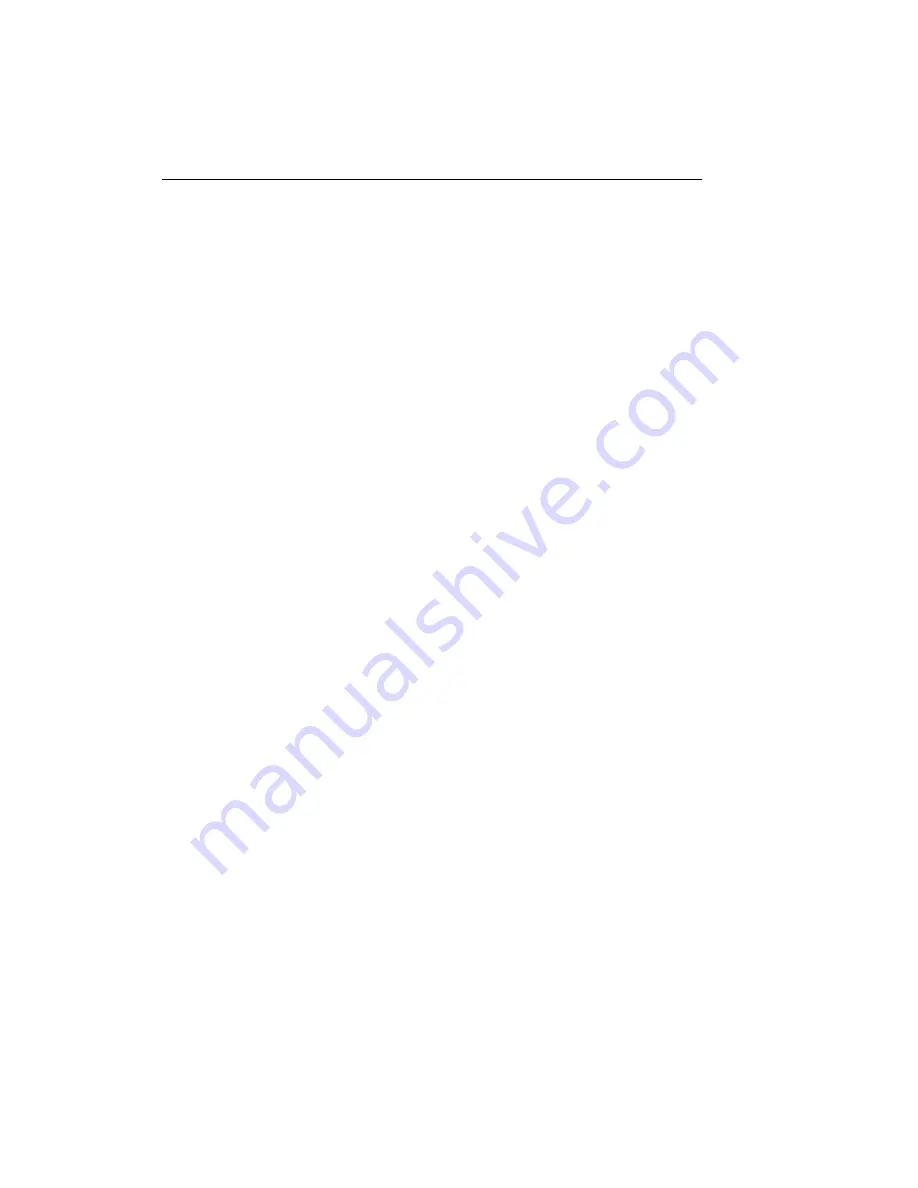
Trend Micro GateLock Getting Started Guide
3
-
24
components. However, we strongly recommend that you keep the email notifications
enabled to stay informed about hacker attacks and available updates.
on page 12 for detailed configuration instructions.
Password Protection
To control access to the GateLock configuration console, you can enable
password-protection. This will ensure that only you can change GateLock’s settings
thus allowing you to continually secure your computing or network environment.
To enable the GateLock console’s password-protection:
1. Click Settings > Password Protection on the sidebar.
2. Select the Password-protect GateLock’s configuration console check box.
3. Type your Current password. If this is your first time to password-protect the
configuration console, leave the Current password field blank.
4. Type your New password. Your password must have between 6 to 10
alphanumeric characters and must not include a space.
5. Confirm your new password by retyping it in the Re-enter new password field.
6. Click Apply when finished.
Содержание GateLock
Страница 1: ...Trend Micro GateLock Getting Started Guide...
Страница 2: ......
Страница 6: ...Trend Micro GateLock Getting Started Guide iv...
Страница 16: ...Trend Micro GateLock Getting Started Guide 1 8...
Страница 64: ...Trend Micro GateLock Getting Started Guide 4 8...
Страница 78: ...Trend Micro GateLock Getting Started Guide A 14...
Страница 85: ...ii Trend Micro GateLock Getting Started Guide...






























