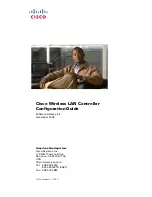Trend Micro GateLock Getting Started Guide
4
-
4
F
IGURE
4-2.
Using PING to Determine the Web Address of an IP Address
In GateLock, replace the “shortened” server address from the ISP with the actual
server address you just discovered using PING. After you have done this, GateLock
should have no problem accessing the Internet.
If you can successfully PING the IP address of a device’s local port, this indicates
that the device and the cable are working properly.
If you cannot successfully PING the IP address of your Internet Service Provider’s
gateway or DNS server, check if your cable/xDSL modem is working properly and if
GateLock is correctly configured to connect to your ISP.
If you can successfully PING your ISP’s gateway but cannot PING a site on the
Internet, the problem is probably located within the ISP.
Performing A Self-Test On GateLock
Your GateLock is equipped with a self-test utility that can help you determine if it has
any hardware problems that might prevent you from optimally using it with your PC
or network of PCs. Symptoms of hardware problems can include your PC's inability
to connect to the Internet, etc.
Before performing a self-test on GateLock, do the following:
• Unplug GateLock from your PC or HUB.
• Take the red cable that came with the GateLock package. Plug one end of the cable
into the Internet port on GateLock’s rear panel and the other end into the PC/HUB
port.
Содержание GateLock
Страница 1: ...Trend Micro GateLock Getting Started Guide...
Страница 2: ......
Страница 6: ...Trend Micro GateLock Getting Started Guide iv...
Страница 16: ...Trend Micro GateLock Getting Started Guide 1 8...
Страница 64: ...Trend Micro GateLock Getting Started Guide 4 8...
Страница 78: ...Trend Micro GateLock Getting Started Guide A 14...
Страница 85: ...ii Trend Micro GateLock Getting Started Guide...