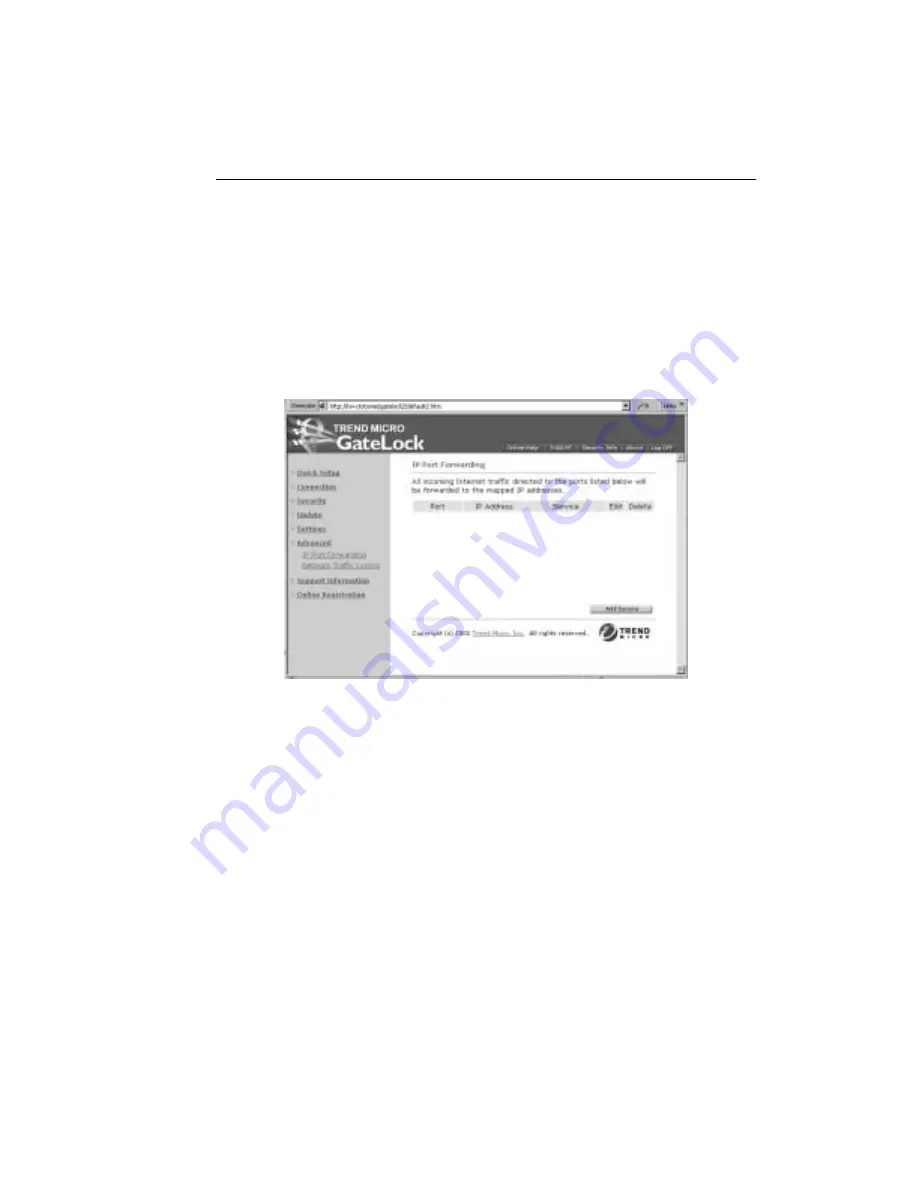
Configuring GateLock
3
-
27
To configure IP port forwarding for GateLock:
1. Select Advanced > IP Port Forwarding from the sidebar. The IP Port
Forwarding screen loads, as shown in Figure 3-25.
2. By default, no connection request from external sources will be allowed to pass
through GateLock, thus your servers cannot be accessed from outside your
network. Click Add Service.
F
IGURE
3-25.
Use the IP Port Forwarding screen to control access to your servers
Adding a service
The Add Service screen, shown in Figure 3-26, is where you assign a port for an
Internet service that you want to publish.
1. Choose the type of service that you want to add, either Commonly-used service or
User-specified service. Commonly-used service includes a drop-down list of
popular Internet services, such HTTP, FTP, Telnet, Netmeeting, and the port
numbers that are normally assigned to them.
Содержание GateLock
Страница 1: ...Trend Micro GateLock Getting Started Guide...
Страница 2: ......
Страница 6: ...Trend Micro GateLock Getting Started Guide iv...
Страница 16: ...Trend Micro GateLock Getting Started Guide 1 8...
Страница 64: ...Trend Micro GateLock Getting Started Guide 4 8...
Страница 78: ...Trend Micro GateLock Getting Started Guide A 14...
Страница 85: ...ii Trend Micro GateLock Getting Started Guide...






























