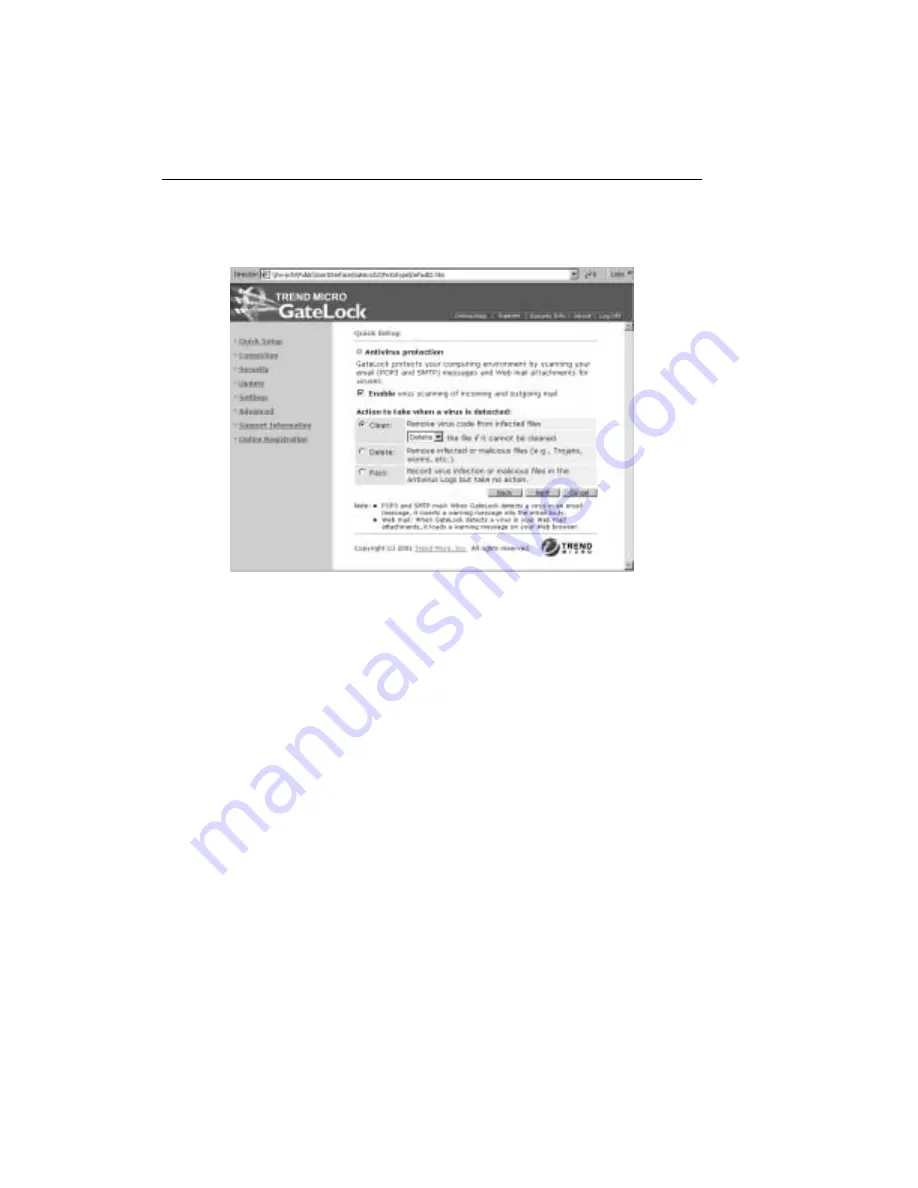
Trend Micro GateLock Getting Started Guide
3
-
10
F
IGURE
3-9.
Antivirus Protection screen
GateLock’s antivirus feature is enabled by default. If you wish to disable antivirus
protection, deselect the Enable virus scanning of incoming and outgoing mail
checkbox. However, we highly recommend that you keep GateLock’s antivirus
feature enabled to protect your computer environment against viruses.
If you keep antivirus protection on, you must specify the action that GateLock will
take when it detects a virus in your email messages.
1. Specify the action that you want GateLock to take if it finds a virus in your email
message.
• Click Clean if you want GateLock to try to remove the virus from the infected
file. This is selected by default. You must also select an alternative action from
the drop-down menu in case GateLock is unable to clean the file.
i. Select Delete if you want GateLock to delete the entire file containing the
uncleanable virus.
ii. Select Pass if you want GateLock to do nothing to the infected or
malicious file.
Содержание GateLock
Страница 1: ...Trend Micro GateLock Getting Started Guide...
Страница 2: ......
Страница 6: ...Trend Micro GateLock Getting Started Guide iv...
Страница 16: ...Trend Micro GateLock Getting Started Guide 1 8...
Страница 64: ...Trend Micro GateLock Getting Started Guide 4 8...
Страница 78: ...Trend Micro GateLock Getting Started Guide A 14...
Страница 85: ...ii Trend Micro GateLock Getting Started Guide...





































