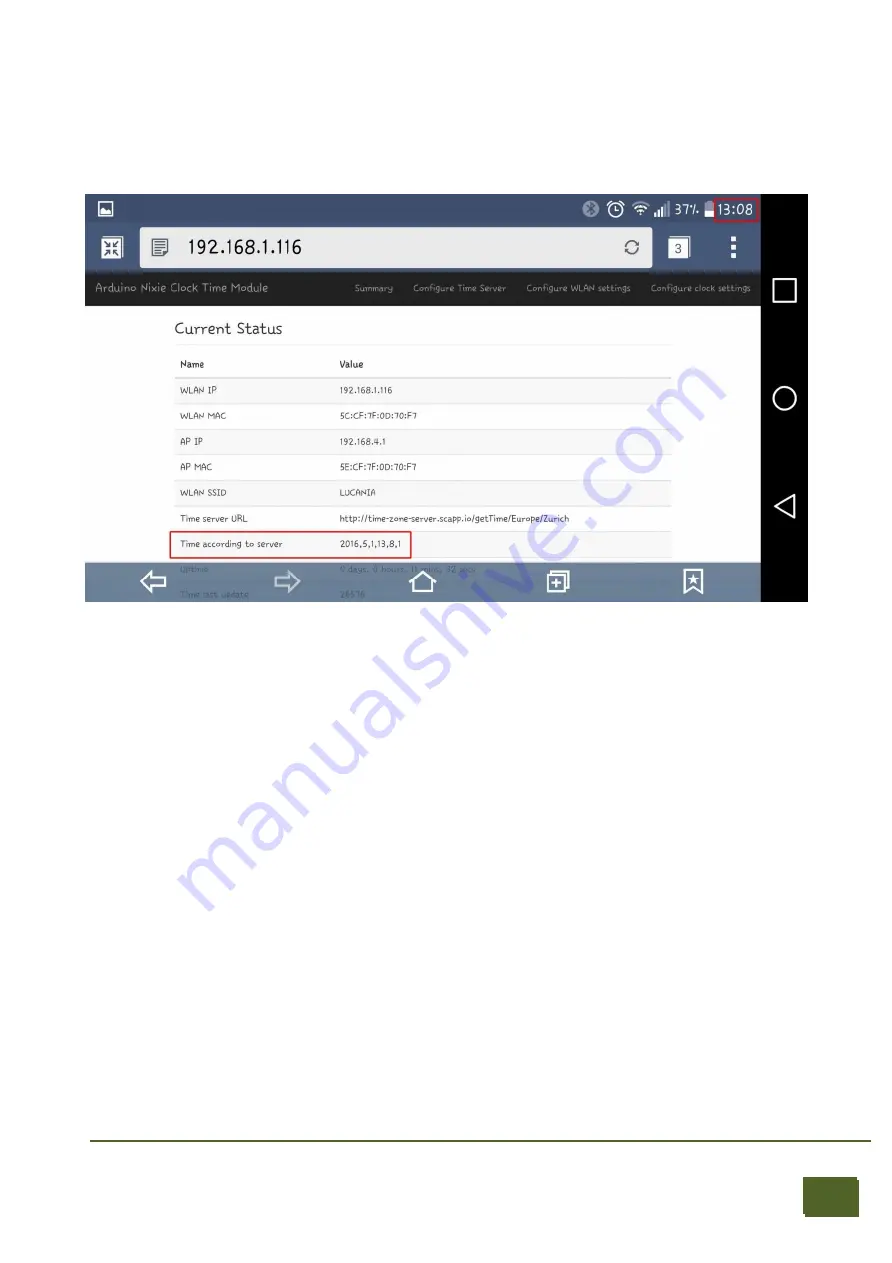
9
April 14, 2018
Step 7: Check that you are getting the right time
If you have set up the time zone correctly, you should now be able to see the current time
in the summary page:
My time shows as 2016,5,1,13,8,1, which is in the format year, month, day, hours
minutes, seconds so 132:08:01 on the 1st May 2016.
That's it! From now on, the NixieTimeModule will check the time every minute and
make sure that the Nixie Clock never drifts from the right time.
You should see the time on your Nixie clock change to the correct time within one minute!
Step 8: IMPORTANT: Cycle power to secure the WIFI module
You must restart the module, in order to
close the “NixieTimeModule” access point. This
will prevent someone from accessing your network thru the clock.
To restart, simply Turn the power off and back on. the open access point is now closed
and available only on your network via the ip address assigned by the server that you
wrote down earlier
Please see the section on “Security” for more information.
Configuring the Nixie Clock








































