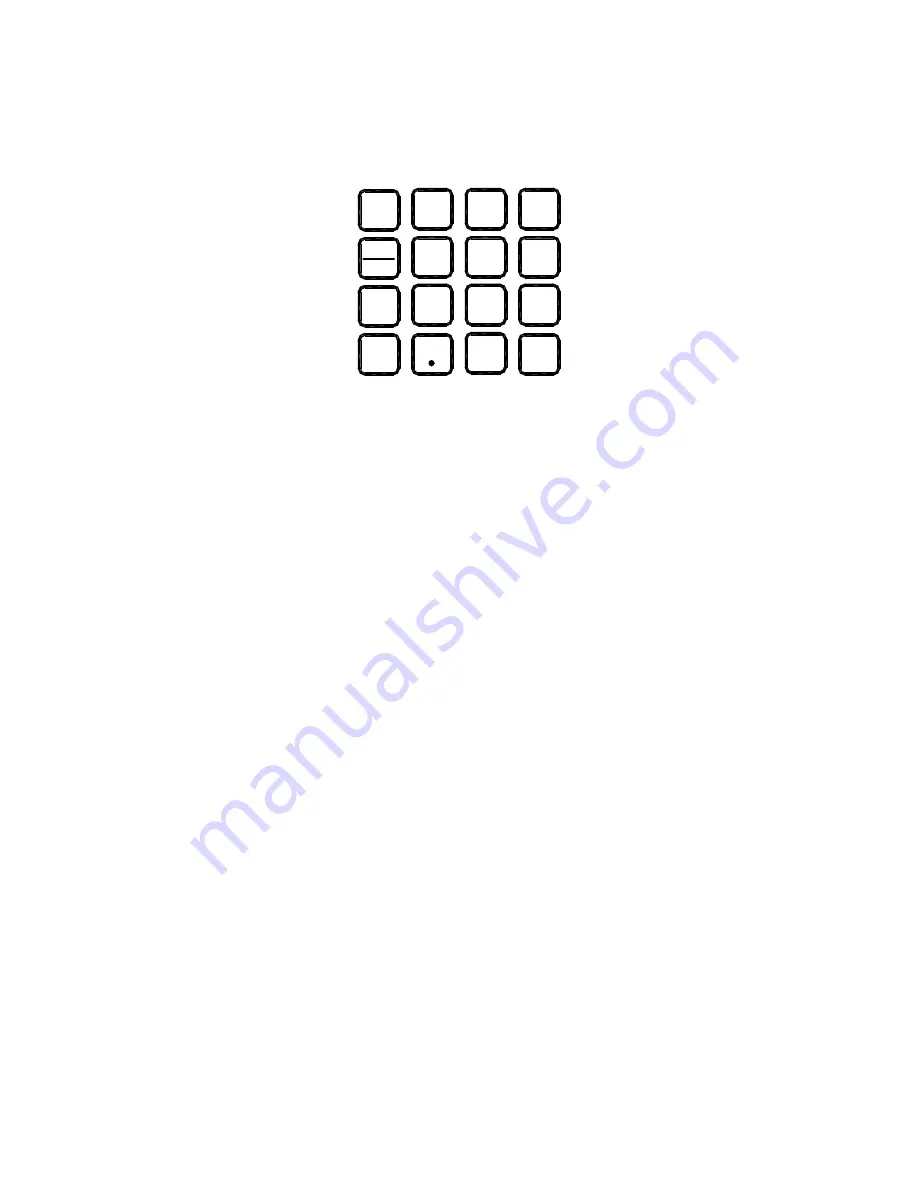
Page 3-2
3.2 KEYBOARD
The keyboard is composed of six soft keys, six function keys and ten numeric keys. Refer to Fig-
ures 3-1 and 3-2 for the overall layout and key locations.
CLR
ENT
FUNC
*
1
2
3
4
5
6
7
8
9
0
LOCAL
REMOTE
TIONS
FIGURE 3-2: Function and Numeric Keys Layout
3.2.1 SOFT KEYS
Here are some soft keys that you will encounter during normal scale operation.
Zero
- This key sets the scale to display zero.
Sample
– This key puts the scale into sampling mode, which is used for piece counting. See
Section 3.3.5 for more information.
Unit Wt
– This key is used to enter a known unit weight of an item into the scale.
Mode
– This key toggles the scale among the weight, pieces and unit weight display
screens.
Tare
- This key is used to establish a Tare provided the scale is not at or below Gross zero.
Print -
This key is used to send weight information out to the serial interface port provided
the scale is in a state of stability.
3.2.2 FUNCTION AND NUMERIC KEYS
CLR -
This key is used to clear the current unit weight and tare from the scale. This key is
also used to escape from a screen that you may have entered accidentally.
Decimal Point -
This key is used to enter a decimal point when entering numeric values.
This key is also used to activate and deactivate the hold feature if enabled in the Supervisor
Menu.
ENT -
This key is used to enter a numeric entry and to answer “YES” to a Yes/No question.
Local/Remote -
This key is used to select the local or remote scale. The scale displays in-
formation pertaining only to the scale that is selected.
Functions -
This key is used to access the scale’s advanced features and operations. See
Chapter 4 for more information.
*
– This key is used to access the scale’s Supervisor and Service Menus. See Chapter 5 for
more information.
0-9
– These keys are used to enter numeric and alphanumeric data into the scale.














































