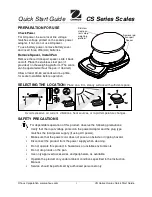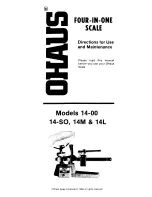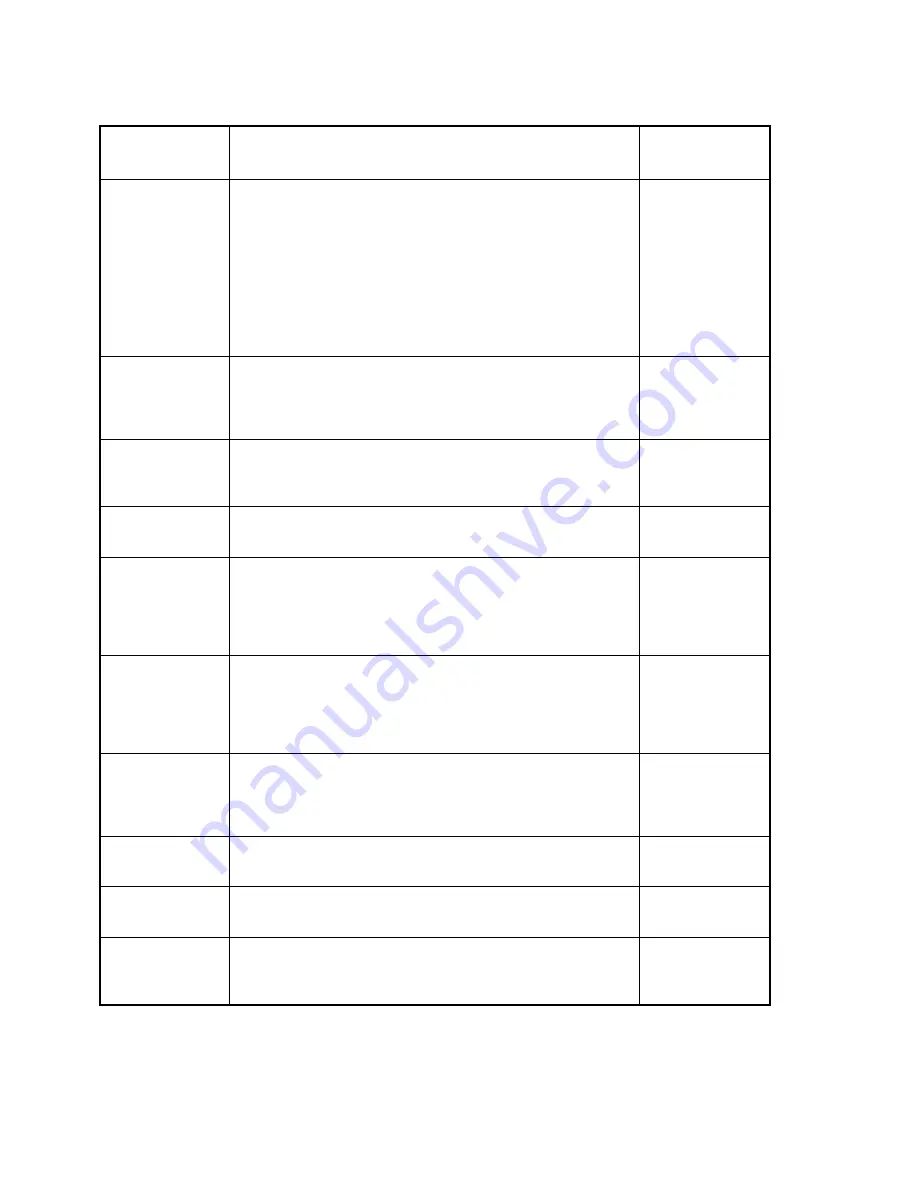
Page 5-8
PARAMETER
(Soft Key Text)
DESCRIPTION
AVAILABLE
CHOICES
Graduations
(Grads)
Specifies number of full scale graduations. Value should be
consistent with legal requirements and environmental limits on
the useful system resolution.
1,000 1,500
2,000 2,500
3,000 4,000
5,000 6,000
7,500 8,000
10,000 12,000
15,000 20,000
24,000 30,000
40,000 50,000
100,000
Creep Tracking
(CrpTrk)
Sets the range within which the scale will attempt to offset the
effects of load cell creep. Use a lower setting for lower capacity
load cells and vice-versa. Selections are in seconds.
Note
: This
spot was formerly occupied by the Span Gain parameter.
Off
1, 3, 5, 10, 15,
20, 30, 50, 60,
120, 180, 240
Zero Track Band
(ZTrack)
Selects the range within which the scale will automatically zero.
Note that the scale must be in standstill to automatically zero.
Selections are in Display Divisions.
0 d, 0.5 d, 1 d
3 d, 5 d
Zero Range
(Zrange)
Selects the range within which the scale may be zeroed. Note
that the scale must be in standstill to zero the scale.
100%
1.9%
Motion Band
(MotBand)
Sets the level at which motion is detected by comparing the
present display update with the previous one. If motion is not
detected for two seconds or more, scale is in standstill and can
process a Print or Zero command. Maximum value varies
depending on local regulations.
0.25 d 0.5 d
1 d 3 d
5 d 10 d
Digital Filter
(DFltr)
Sets the scale’s digital filtering method. The auto setting is a
dynamic filtering algorithm which optimizes stability and
response time. The settings 8 to 128 employ an averaging
algorithm and the settings Full 8 to Full 32 employ a hybrid
averaging/dynamic filtering algorithm.
Auto
8, 16, 32, 64, 128
Full 8, Full 16,
Full 32
Overload Limit
(OverLd)
Selects the desired formula which determines the point at which
the scale shows overload. All selections are based on the
primary calibration unit.
"FS" = Full scale in primary units.
FS
FS + 2%
FS + 1d
FS + 9d
Calib. Unit
(CalUnt)
Selects the primary base unit to be used in the calibration
process. Also the default unit for normal operation.
lb
kg
Display Divisions
(DspDiv)
Determines the desired weight increments. Value should be
consistent with legal requirements.
1 2 5
Decimal Pt.
(DecPnt)
Determines location of the decimal point.
0, 0.0, 0.00, 0.000
0.0000, 0.00000
00
TABLE 5-3: Local/Remote Scale Sub-menu Items