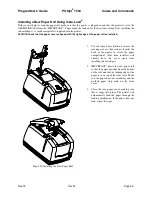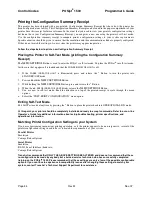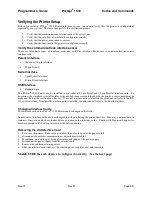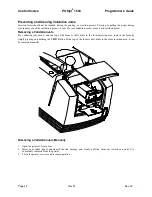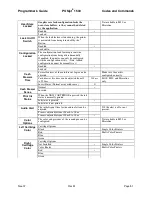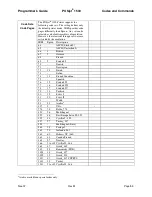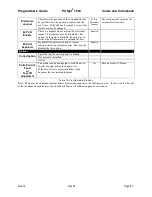Control Codes
POSjet
®
1500
Programmer's Guide
Page 44
Rev M
Nov-07
Placing the Printer In Self-Test Mode
The
Button may be used to enter the POSjet’s self-test mode. To place the POSjet
®
in self-test
mode, be sure that a paper roll is loaded. The
should not be illuminated when trying to
place the printer in self-test mode.
1.
Press and release the
*
Button to switch the printer into STANDBY/OFF mode. (The
will be not be illuminated.)
2.
Press and hold the
Button.
3.
While holding the
Button, press and release the
*
Button.
4.
When the red,
blinks, release the
Button.
5.
Follow the directions printed on the receipt to cycle through and select the desired TEST option.
Exiting Self-Test Mode
Exit Self-Test mode at anytime by pressing the
*
Button to place the printer back into OPERATIONAL/ON mode.
Remote Power Down
The POSjet
®
1500 has a command that instructs it to turn the printer into STANDBY/OFF mode. When the
command is issued, the printer performs print cartridge maintenance and enters STANDBY/OFF. Unlike pushing
the
*
Button, remote power down mode leaves the communications active. All commands except the exit power
down command are ignored.
If the
*
Button is pressed after the power down command is issued, the printer will reactivate. If power is lost after
the power down command is issued, the printer will remember it is in STANDBY/OFF mode, but will not reactivate
the communications link. The
*
Button must be pressed to restart the printer.
Self-Test Hints and Suggestions
•
If the printer fails to complete or enter into self-test mode, disconnect it from the application system.
•
Contact TransAct’s Ithaca Facility’s Technical Support Department if self-test mode fails in any way.
Содержание POSJET 1500
Страница 1: ...PROGRAMMER S GUIDE POSjet 1500 PN 20 03398 Rev M Nov 2007...
Страница 14: ......