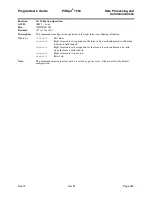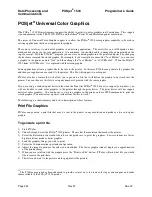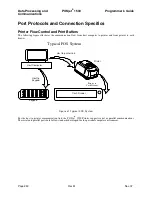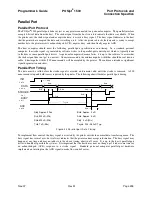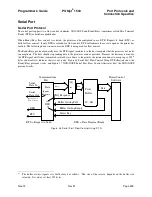Data Processing and
POSjet
®
1500
Programmer's Guide
Communications
Page 244
Rev M
Nov-07
POSjet
®
Universal Color Graphics
Tthe POSjet
®
1500 Printer firmware supports the ability to print two color graphics in all emulations. This support
is an enhancement to the TM-U325D, EPOS, and the Ithaca
®
Series 50 and Microline printer emulations.
The intent of Universal Color Graphic support is to allow the POSjet
®
1500 color graphics capability to be used in
existing applications that do not support color graphics.
There are several ways to add color graphics to an existing application. The easiest for you will depend on how
much control you have over your application. At a minimum, you should be able to change the name printed on the
top of a receipt. With the PJColor
24
program you can store a named graphic into the printer and print it by changing
the text name to match the stored graphic. For example, if your receipt has a name like "Joe's Market", you can save
a graphic in the printer named "Joe's" and then change the "Joe's Market" to "&%URJoe's&". When the POSjet
®
1500 finds "&%URJoe's&", it is replaced with the stored graphic.
Some applications allow a graphic file to be sent to the printer. In this case PJColor can generate the graphic file
and then your application can send it to the printer. This file will support two color print.
PJColor also has a feature that will allow you to generate a file that will define the graphic to be stored into the
printer. You can then use this file to setup any number of printers with the same graphic.
If you are using a windows print driver (other than the TransAct POSjet
®
1500 driver) to support your printer, you
will not be able to send color graphics to the printer through the print driver. The print driver will not support
universal color graphics. You can however, store the graphic in the printer and use IPCL commands to print the
stored graphic. (You must select a printer resident font for this to work.)
The following is a short summary and how to description of these features.
Print File Graphics
PJColor can generate a print file that may be sent to the printer in any emulation and produce a two color print
graphic.
To generate a print file.
1)
Start PJColor
2)
Under Settings, Select the POSjet
®
1500 printer. Then select the emulation that maches the printer.
3)
Select the Resolution you would like to have the printer use to print the graphics. Low resolutions are faster,
high resolutions produce better graphics.
4)
Load the graphics Image you wish to print.
5)
Select the Communications port and configuration.
6)
Adjust the image to produce the effect you would like. The lower graphic window displays an approximation
of the printed image.
7)
When you are satisfied with the graphic, press the "Print to a File" button. PJColor will ask what file you would
like to receive the print data.
8)
This file can be sent to the printer and the graphic will be printed.
24
The PJColor program has been enhanced to provide several ways to create color logos and coupons and make
them available to the POSjet
®
1500 printer.
Содержание POSJET 1500
Страница 1: ...PROGRAMMER S GUIDE POSjet 1500 PN 20 03398 Rev M Nov 2007...
Страница 14: ......