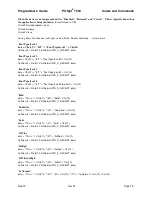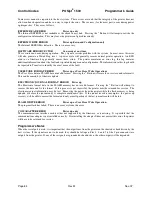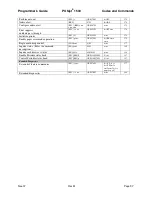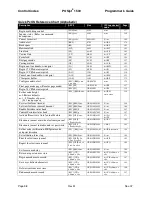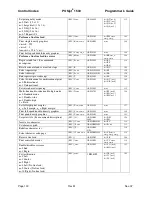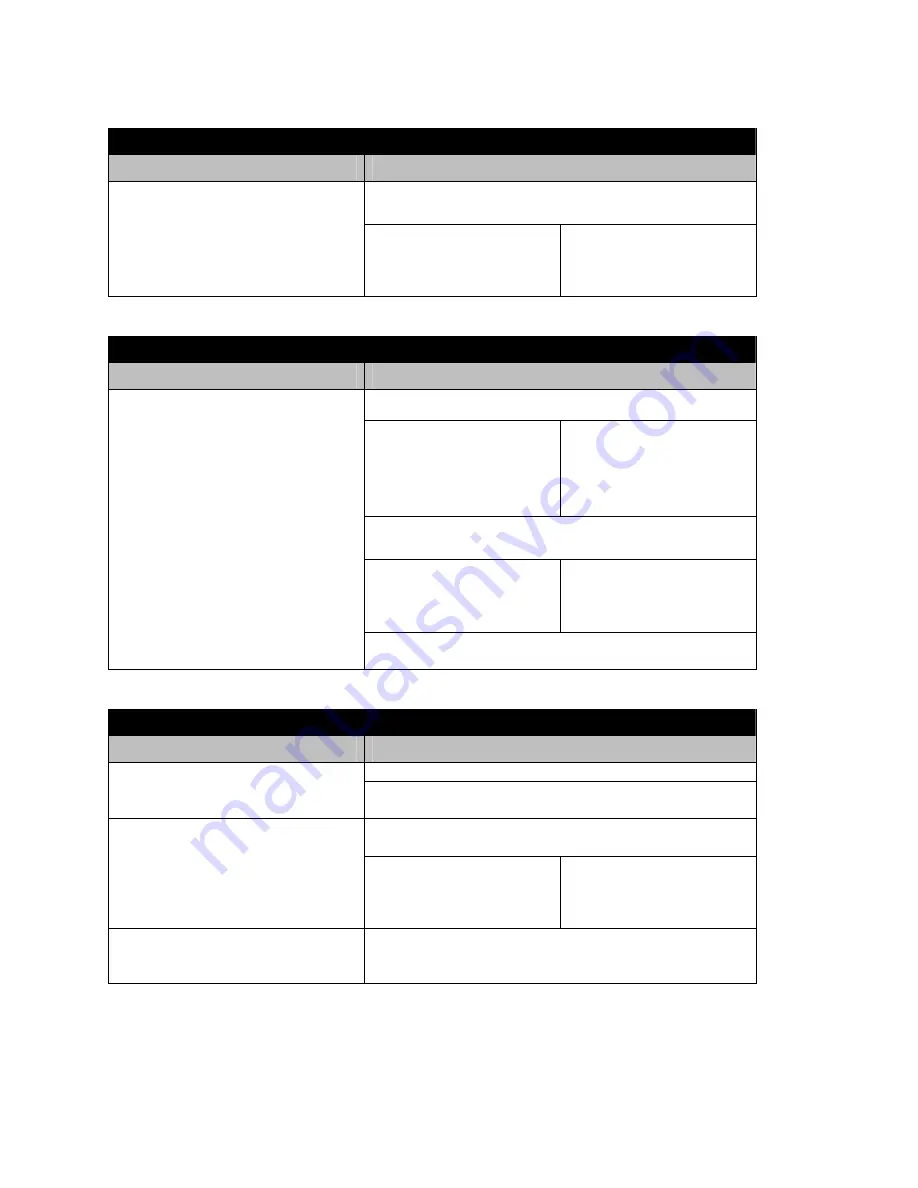
Programmer's Guide
POSjet
®
1500
Codes and Commands
Nov-07
Rev M
Page 89
Printer Prints With Missing Dots In Characters
Possible Cause
Remedy
Press the
Button 2-3 times and try to print again. The
Button cycles the printer’s ink cartridge cleaning
wipers.
Ink Buildup On Ink Cartridges
If the New Cartridge Button Works:
Resume printing and remember to use
the * Button to place the printer into
STANDBY/OFF mode while not in
use.
If the New Cartridge Button Does
Not Work:
Replace with a new ink cartridge.
Dispose of the used ink cartridge.
Resume printing.
Table 27 Troubleshooting: Printer Prints With Missing Dots in Characters
Printer Sounds Like It’s Printing But Nothing Prints
Possible Cause
Remedy
Open printer’s covers and check to see if there is any debris in the paper
path that may cause paper not to feed correctly.
Paper Path Jammed
If You See Debris:
Unplug the printer and clear any
debris. Plug the printer back in. Press
and hold the
Button to advance
paper. Try printing again.
If There Is No Debris:
Press the
Button
2-3 times to cycle the printer’s
automatic cleaning mechanism. Try
printing again. If the problem still
exists, contact TransAct’s Ithaca
Facility.
Ink Buildup On Ink Cartridges or has
deprimed.
Press the
Button 2-3 times and try to print again. The
Button cycles the printer’s ink cartridge cleaning
wipers.
If New Cartridge Button Works:
Resume printing and remember to use
the * Button to place the printer into
STANDBY/OFF mode while not in
use.
If New Cartridge Button Does Not
Work:
Replace with a new ink cartridge.
Dispose of the used ink cartridge.
If the problem still exists, contact TransAct’s Ithaca Facility. See
Contacting TransAct’s Ithaca Facility
on page v.
Table 28 Troubleshooting: Printer Sounds Like It’s Printing But Nothing Prints
Printer Will Not Load Or Feed Paper
Possible Cause
Remedy
Close the printer’s covers making sure that they are fully snapped into place.
Covers Open
Check the paper path for debris and/or jammed paper which might cause the
covers not to fully close.
Open the printer’s covers and check to see if there is any debris in the
paper path that may cause paper not to feed correctly.
Paper Path Jammed
If You See Any Debris:
Unplug the printer and clear any
debris. Plug the printer back in and
press
and
hold
the
Button to
advance paper.
If There Is No Debris:
Call TransAct’s ithaca facility. See
“
Contacting TransAct’s Ithaca
Facility
”, on page v.
Paper Not Installed Correctly
Remove all paper from the printer. Then, reload the paper roll, making sure that
the leading edge of the paper does not extend past the molded paper stop mark
on the front cover. Refer to”Installing a New Paper Roll Using Insta-Load
®
” on
page 33.
Table 29 Troubleshooting: Printer Will Not Load or Feed Paper
Содержание POSJET 1500
Страница 1: ...PROGRAMMER S GUIDE POSjet 1500 PN 20 03398 Rev M Nov 2007...
Страница 14: ......