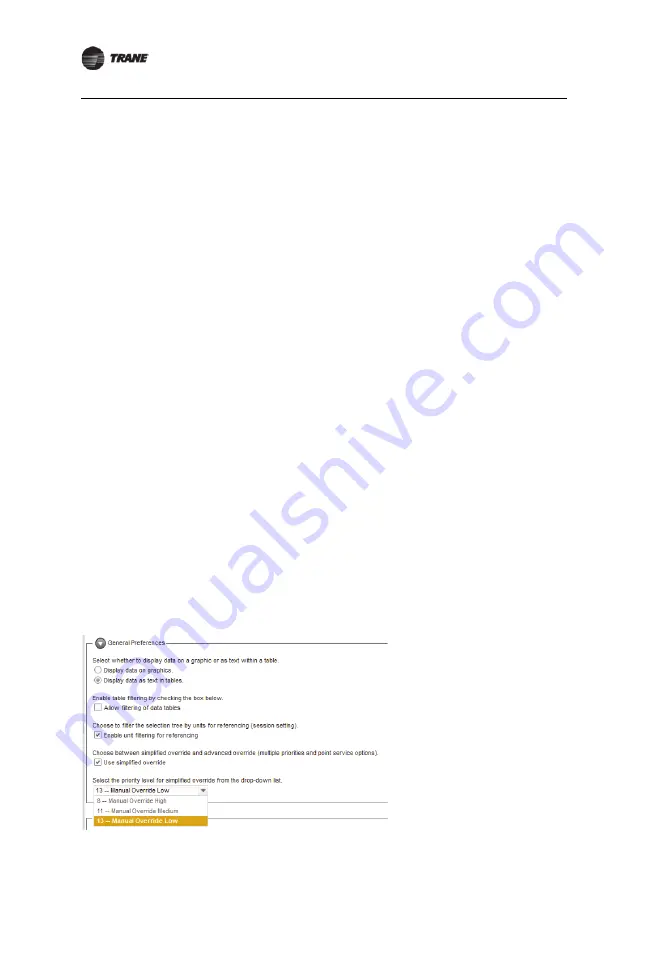
10
BAS-SVN208G-EN
Step 13: System Controller Setup
Step 13: System Controller Setup
This section describes how to set up your System Controller to interact with the Tracer
10-inch Display. System Controller should be setup by Trane personnel.
Note:
See System Controller Installation and Setup BAS-SVX31 for further details on
setting up System Controller.
Setup the System Controller as you would typically. Ensure that you do the following:
Name the System Controller suitably, as the name appears on the display.
Set Units of measure
Set the IP Address (optional)
Set the Date/Time
Enable wireless communication
Discover and Install Rooftop Units and VAV Boxes
Discover and install rooftop units and VAV boxes. Tracer Concierge is designed for Trane
controls. Non-Trane or non-standard unit controls may not have their setpoint properly
controlled by Tracer Concierge. See Technical Support for more details.
Create a Tracer 10-inch Display User
Create a new System Controller user for Tracer Concierge. Tracer 10-inch Display will use
these credentials to authenticate with System Controller. Below is an example System
Controller user. You may choose to set your own user name and password rather than
use the example.
User name
: LocalDisplay
Password
: Tr4cer#
First Name
: Local
Last Name
: Display
Role
: Tracer Concierge or Tracer Concierge without Schedules. In most cases, choose
the “Tracer Concierge” role. If you do not want Schedules to appear on the display,
choose “Tracer Concierge without Schedules” role.
Note:
If the system will include a VAV system (VAV, changeover, or changeover bypass)
and therefore a VAS, then set the user preference for default priority level to 11 or 8. This
allows the display user to override the individual VAV boxes to occupied.
Figure 3.
Override priority
Setup Areas (optional)
Tracer 10-inch Display shows spaces and areas. Areas are optional, and can be used to
























