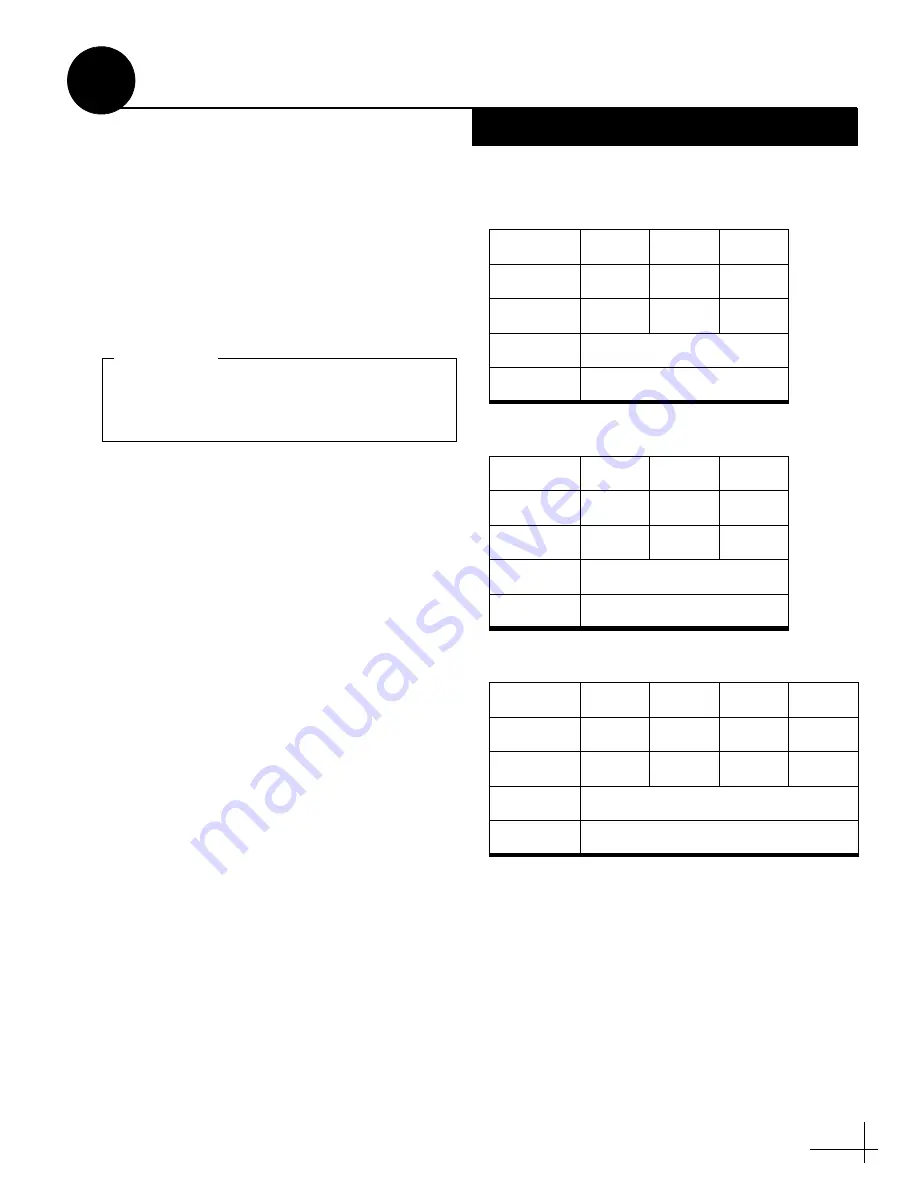
15
If you set up the system for DISH Network,
follow these steps to run the receiver’s Check
Switch test as required.
Primary Receiver - 2 Check Switch Tests
Follow these steps to run two Check Switch tests
on the primary receiver, which is connected to
the “Unstacked Output” jack on the interface
box. This receiver will control satellite selection.
a.
Park the vehicle in a blockage-free area.
Ensure the antenna has an unobstructed view
of the sky.
b.
Apply power to the TV and receiver. (If the
antenna is turned off, turn it back on and wait
a few minutes for startup.)
c.
Using the receiver’s remote, go to the “Point
Dish/Signal Strength” screen (press MENU,
6, 1, 1 on most models).
d.
Choose
Check Switch
, then press SELECT.
e.
Choose
Test
, then press SELECT.
f.
Wait at least 15 minutes, or until the interface
box shows “Please run another Check
Switch,” before proceeding to allow the
antenna to find all of the satellites. Disregard
any messages on the TV; they do not correctly
indicate when the antenna is ready for the
next Check Switch test.
g.
Once you have waited the proper amount of
time, choose
Test
, then press SELECT to run
a second Check Switch test.
h.
Refer to the tables in Figure 22 and verify the
values displayed on your TV match those
required for your selected mode.
If your values match
, exit the menu. The
receiver will download the program guide.
If your values do not match
, follow the steps
on the next page to reset the system before
retrying this procedure.
If you purchased a
preconfigured
DISH
receiver from KVH, you only need to run
one
Check Switch test to set up the system.
IMPORTANT!
Figure 22: Expected Check Switch Results
DISH 1000/129 Results
DISH 1000/61 Results
DISH 500 Results
Port
1
2
3
Satellite
119
110
129
Trans
OK
OK
OK
Status
Reception Verified
Switch
SW64
Port
1
2
3
Satellite
119
110
61.5
Trans
OK
OK
OK
Status
Reception Verified
Switch
SW64
Input
1
1
2
2
Satellite
119
119
110
110
Polarity
Odd
Even
Odd
Even
Status
Reception Verified
Switch
SW42
Run Check Switch Tests
12
DISH Network Only


















