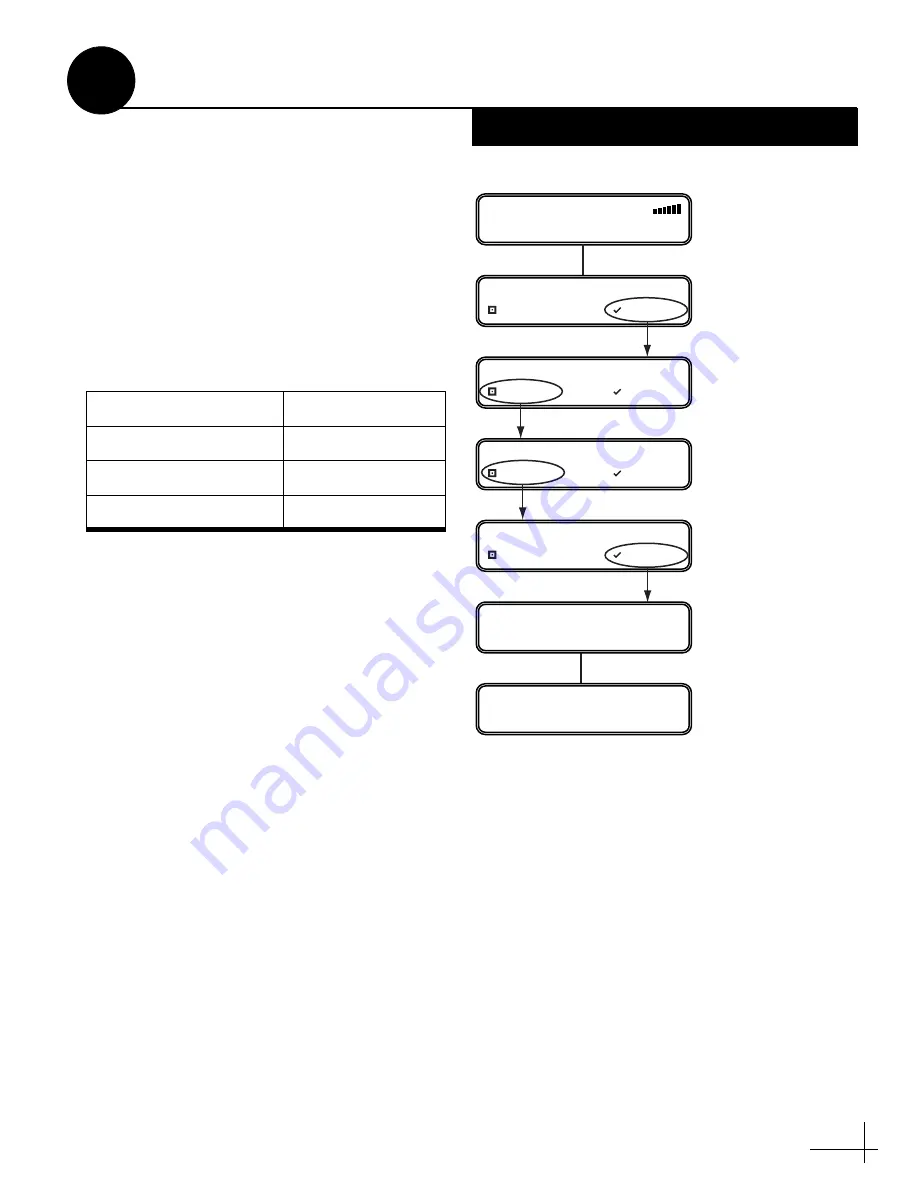
13
Follow these steps and refer to the flowchart in
Figure 19 to set up the system for DIRECTV.
a.
Press any button on the interface box front
panel.
b.
At “Service= DIRECTV?,” press ACCEPT.
c.
At “Mode= Tri-Sat Auto,” press CHANGE
until the display shows the desired mode.
Then press ACCEPT.
You may select any one of the following
DIRECTV modes:
Tri-Sat Auto or Tri-Sat Pairs – Not Used
Do not use either of these modes for a new
installation. The Tri-Sat Auto mode supports the
Tri-Sat AutoSwitch; the Tri-Sat Pairs mode
supports the HDTV Converter. These HDTV
devices are no longer available.
Dual-Sat
Select this mode to receive programming from
the 101 and 119 satellites for DIRECTV service.
Mode
Satellites Tracked
Tri-Sat Auto
Not used
Tri-Sat Pairs
Not used
Dual-Sat
101 and 119
MODE= TRI-SAT AUTO?
CHANGE ACCEPT
Press any
bu
tton
to
b
egin.
TRACKING DTV 101
SYSTEM NEEDS SETUP
SERVICE= DIRECTV?
CHANGE ACCEPT
RESTARTING ANTENNA
Press CHANGE
u
ntil
DUAL-
S
AT is displayed.
MODE= TRI-SAT PAIRS?
CHANGE ACCEPT
MODE= DUAL-SAT?
CHANGE ACCEPT
INSTALLING DTV SATS
101 119
Figure 19: DIRECTV Setup
Set Up the System
10
Option 2 - DIRECTV


















