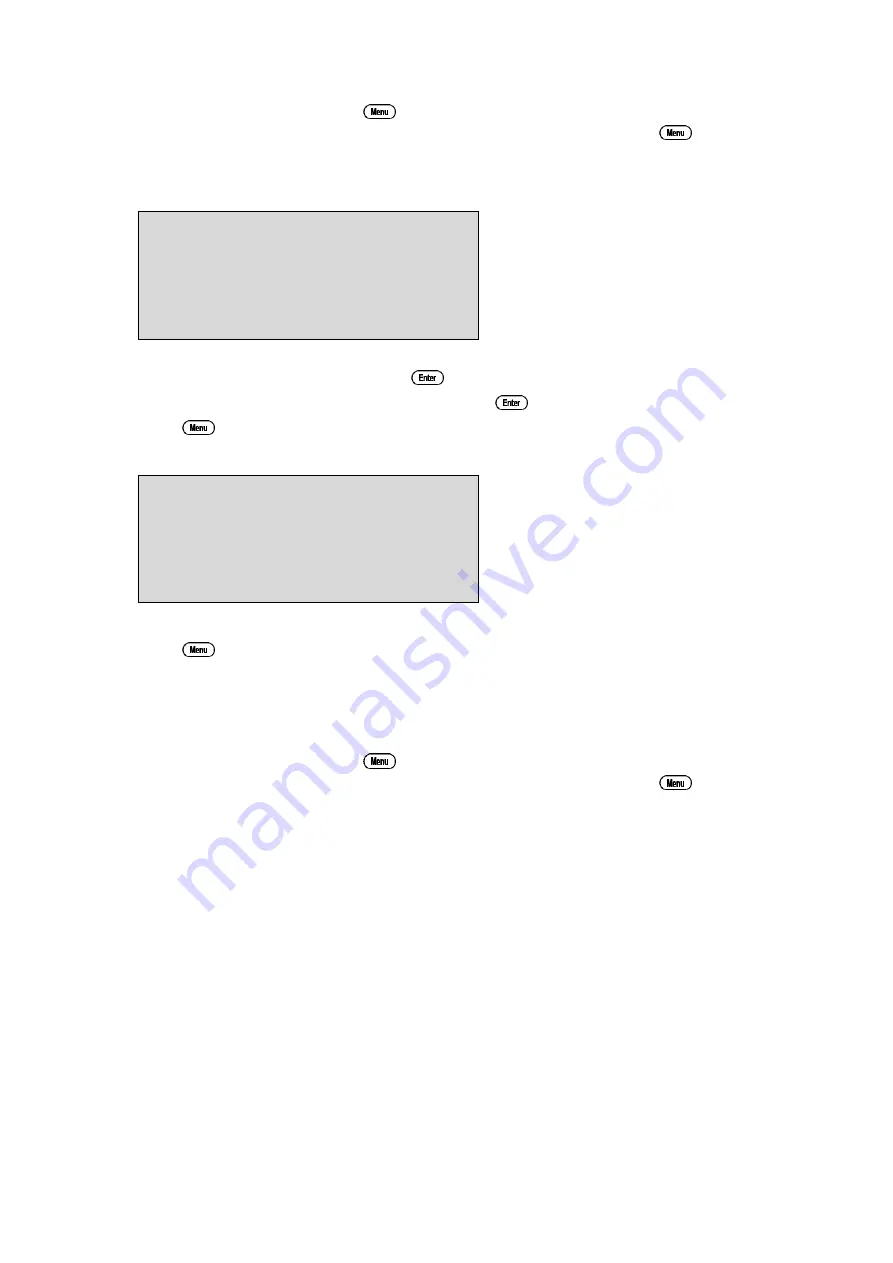
49
11.3 Changing the Access Code
1. Select the Access Code menu (
→
→
F6:Access
).
(Of course, you will need to enter the current access code after pressing
.)
2. Select
F1:Change Code
from the menu.
3. The
smart
CHEM
-C
now prompts you to enter a new access code…
New Access code:_
Enter a new code of up to 4 digits using the numeric keypad.
If less than 4 digits are entered, press
to save the new code.
If 4 digits are entered, it is not necessary to press
.
Press
to quit without changing the Access Code.
4. The
smart
CHEM
-C
now prompts you to re-enter the access code for verification…
New Access code:_
Re-Enter to Verify
Re-enter the access code as per the previous step.
Press
to quit without changing the Access Code.
5. The
smart
CHEM
-C
now confirms that the Access Code system is enabled before returning to
the Access Code menu.
11.4 Disabling the Access Code System
1. Select the Access Code menu (
→
→
F6:Access
).
(Of course, you will need to enter the current access code after pressing
.)
2. Select
F3:Disable Security
from the menu.
3. The
smart
CHEM
-C
now confirms that Access Code system has been disabled before returning
to the Access Code menu.






























