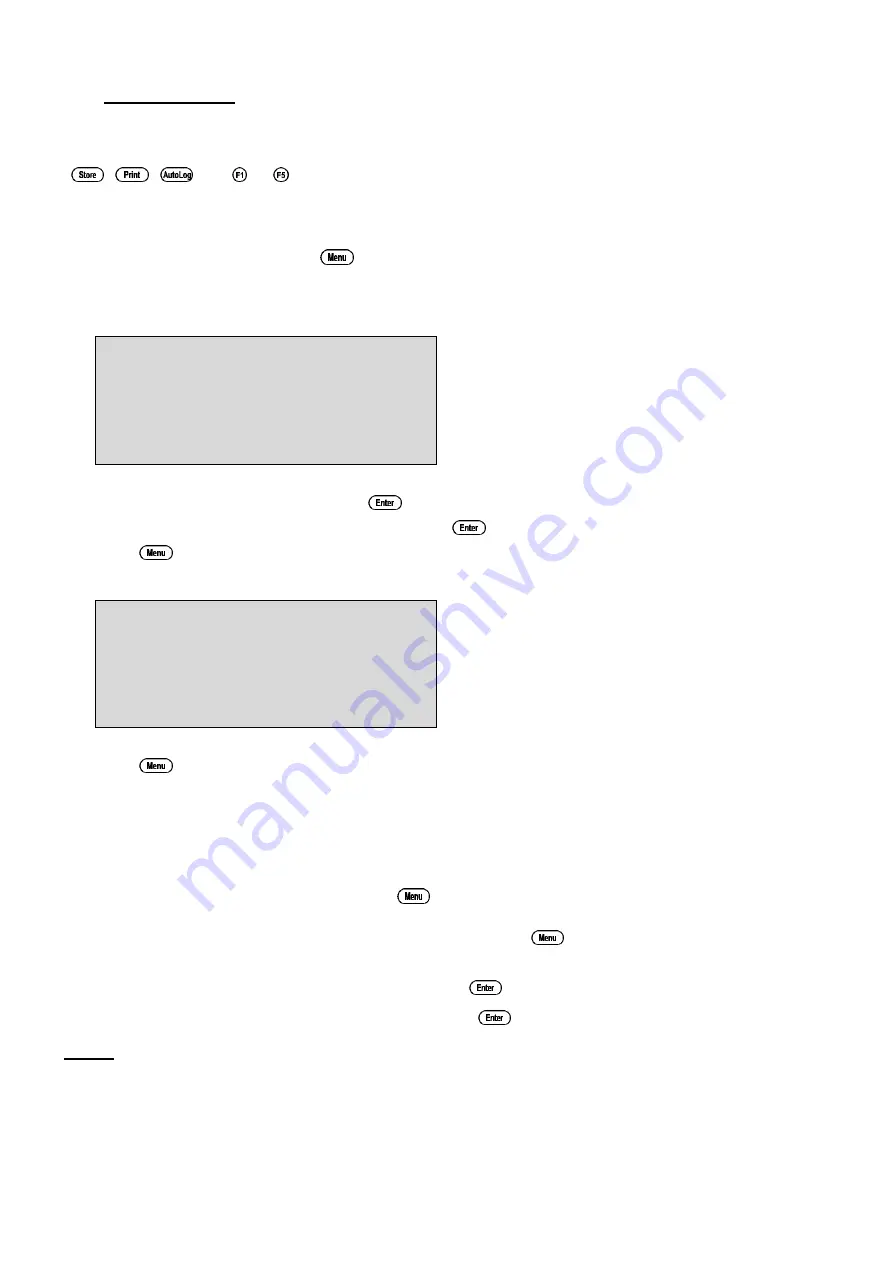
48
11. Access Code
The Access Code is system is provided for those users who need to ensure the integrity of recorded
data, calibration settings and so forth. The Access Code function will prevent anyone who does not
know the code from entering the menu system. Keys that are available during normal measurement,
(
,
,
and
to
) are still available without the Access Code. This means that others
are still able to carry out day-to-day work.
11.1 Enabling the Access Code System
1. Select the Access Code menu (
→
→
F6:Access
).
2. Select
F3:Enable
&
Enter Code
from the menu.
3. The
smart
CHEM
-C
now prompts you to enter a new access code…
New Access code:_
Enter a new code of up to 4 digits using the numeric keypad.
If less than 4 digits are entered, press
to save the new code.
If 4 digits are entered, it is not necessary to press
.
Press
to quit without enabling the Access Code system.
4. The
smart
CHEM
-C
now prompts you to re-enter the access code for verification…
New Access code:_
Re-Enter to Verify
Re-enter the access code as per the previous step.
Press
to quit without enabling the Access Code system.
5. The
smart
CHEM
-C
now confirms that the Access Code system is enabled before returning to
the Access Code menu.
11.2 Using the Access Code System
When the Access Code system is enabled (as per section 11.1), the
smart
CHEM
-C
prompts the
operator to enter the access code whenever
is pressed in normal display mode. No further
access code entry is required to access any of the menu functions. It is therefore imperative never to
remain in any of the menus when leaving the unit. Always press
until the
smart
CHEM
-C
is in
normal display mode before leaving the unit.
For access codes with less than 4 digits, you must press
after entering the code.
For access codes with 4 digits it is not necessary to press
.
Notes
1. Do not store your Access Code on or near the unit.
2. If you forget the Access Code, please contact TPS. Once we have established your ownership
of the unit, we will be able to give you an access code. We will need the serial number of the
unit to provide this code.






























