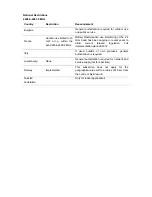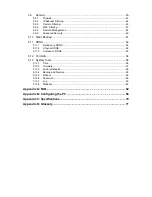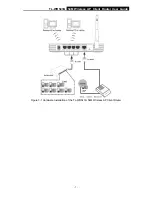Содержание TL-WR543G
Страница 1: ...TL WR543G 54M Wireless AP Client Router Rev 1 0 1 ...
Страница 5: ......
Страница 6: ......
Страница 14: ...TL WR543G 54M Wireless AP Client Router User Guide 5 Figure 2 2 Rear Panel sketch ...
Страница 78: ...TL WR543G 54M Wireless AP Client Router User Guide 69 Figure 4 ...