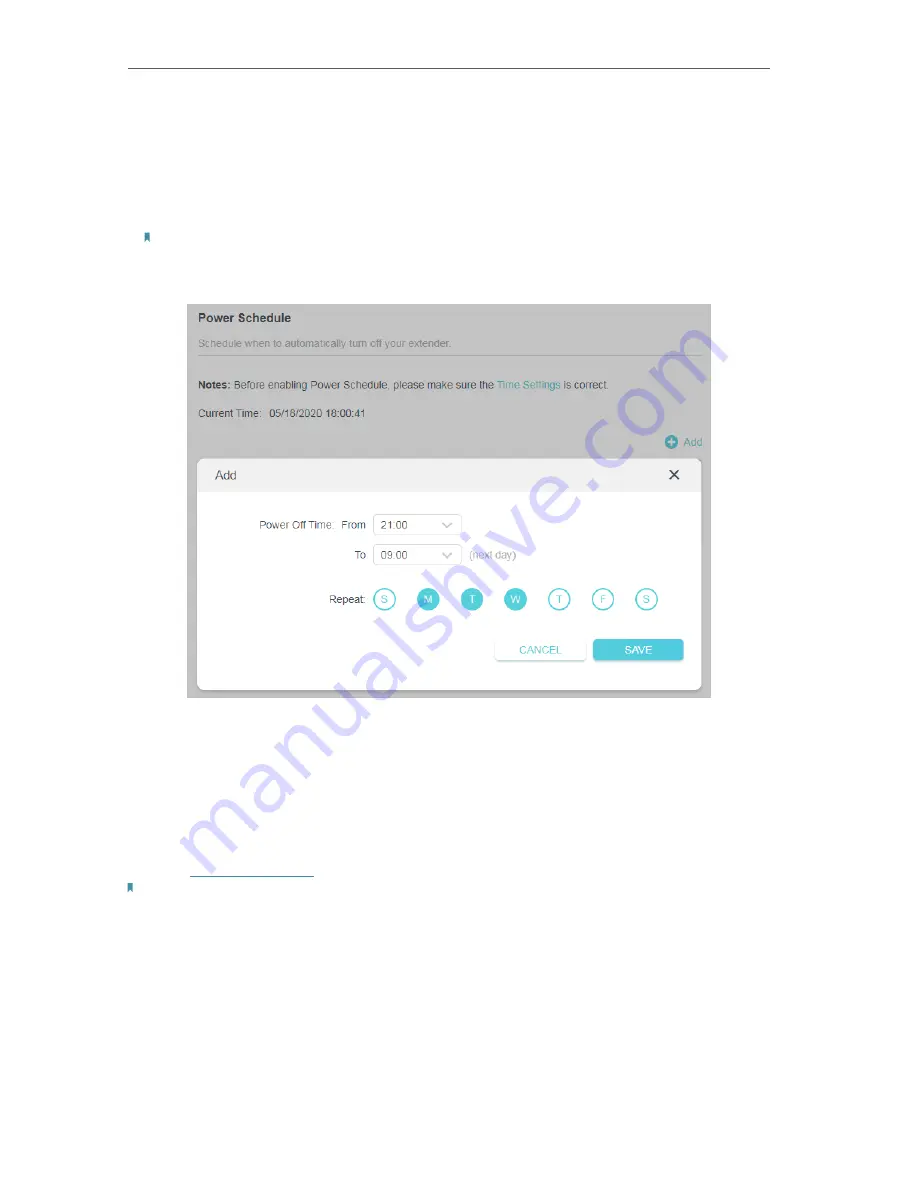
44
Chapter 7
Manage Your Extender
2. Go to
Settings
>
Advanced Settings
>
Power Schedule
.
• To specify a time period when the extender is off:
1. Click
Add
.
2. Specify the power off time period
and repetitive days
.
Note:
The effective power off time is based on the time of the extender. You can go to
Settings
>
System Tools
>
Time
Settings
to modify the time.
3. Click
SAVE
.
7 4 Upgrade the Firmware
TP-Link is committed to improving product features, giving you a better network
experience. You can download the latest firmware file from the
Support
page at our
website
www.tp-link.com
and upgrade the extender to the latest firmware version.
Note:
• Make sure the latest firmware file is matched with the hardware version (as shown in the download
section of the Support page).
• Make sure that you have a stable connection between the extender and your computer. It is NOT
recommended to upgrade the firmware wirelessly.
• Backup your extender configuration.
• Do NOT power off the extender during the firmware upgrade.
Содержание RE215
Страница 1: ...REV1 0 0 1910012814 2020 TP Link AC1200 AC750 Wi Fi Range Extender RE315 RE215 User Guide...
Страница 23: ...20 Chapter 3 OneMesh with Seamless Roaming...
Страница 38: ...35 Chapter 5 Customize Your Network 3 Select your desired Wi Fi coverage level for the extender 4 Click SAVE...
Страница 52: ...49 Chapter 7 Manage Your Extender...





























