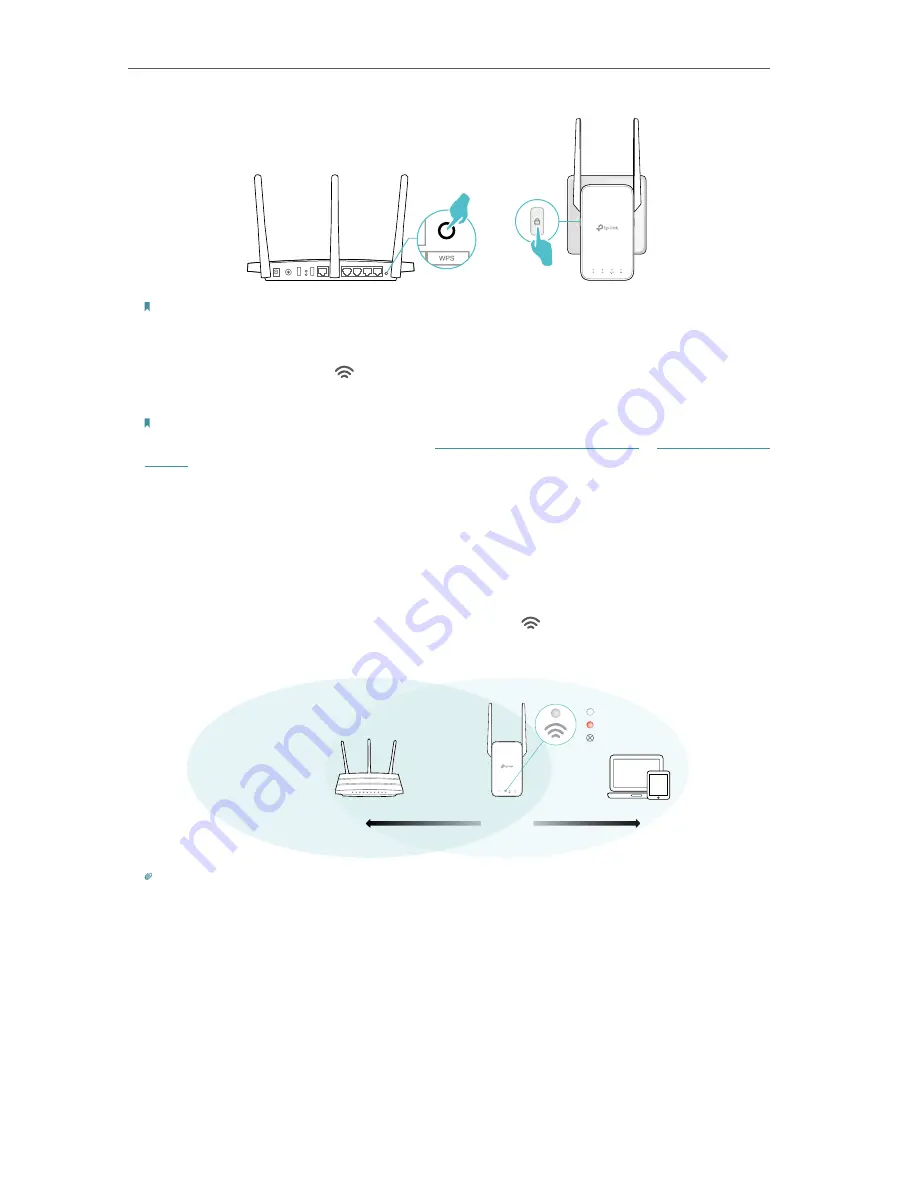
13
Chapter 2
Set Up Internet Connection
Note:
For more information about using WPS button on your host router, please refer to the router manufacturer’s user
guide.
2. Wait until the Signal LED
changes from blinking to solid on, which indicates that
the WPS connection is successful.
Note:
If the LED does not turn solid on, try again or refer to
Method 1: Via the TP-Link Tether App
.
3. (Optional) If the extender connects to a dual band router, repeat steps 1 and 2 above
to connect to the other band.
4. Relocate your extender for optimal Wi-Fi coverage and performance.
1 ) Plug in the extender about halfway between your router and the Wi-Fi dead zone.
The location you choose must be within the range of your router.
2 ) Wait for about 2 minutes until the Signal LED
turns solid white. If it doesn’t,
relocate the extender closer to the router to achieve better signal quality.
Router
Devices
Halfway
Suitable location
Too far from router
No connection
Tip:
To minimize signal interference, please choose a location which is far away from Bluetooth devices and other
household electronic devices, such as cordless phones, microwave ovens and baby monitors.
5.
Enjoy!
Connect to the extended network and enjoy the internet.
Содержание RE215
Страница 1: ...REV1 0 0 1910012814 2020 TP Link AC1200 AC750 Wi Fi Range Extender RE315 RE215 User Guide...
Страница 23: ...20 Chapter 3 OneMesh with Seamless Roaming...
Страница 38: ...35 Chapter 5 Customize Your Network 3 Select your desired Wi Fi coverage level for the extender 4 Click SAVE...
Страница 52: ...49 Chapter 7 Manage Your Extender...






























