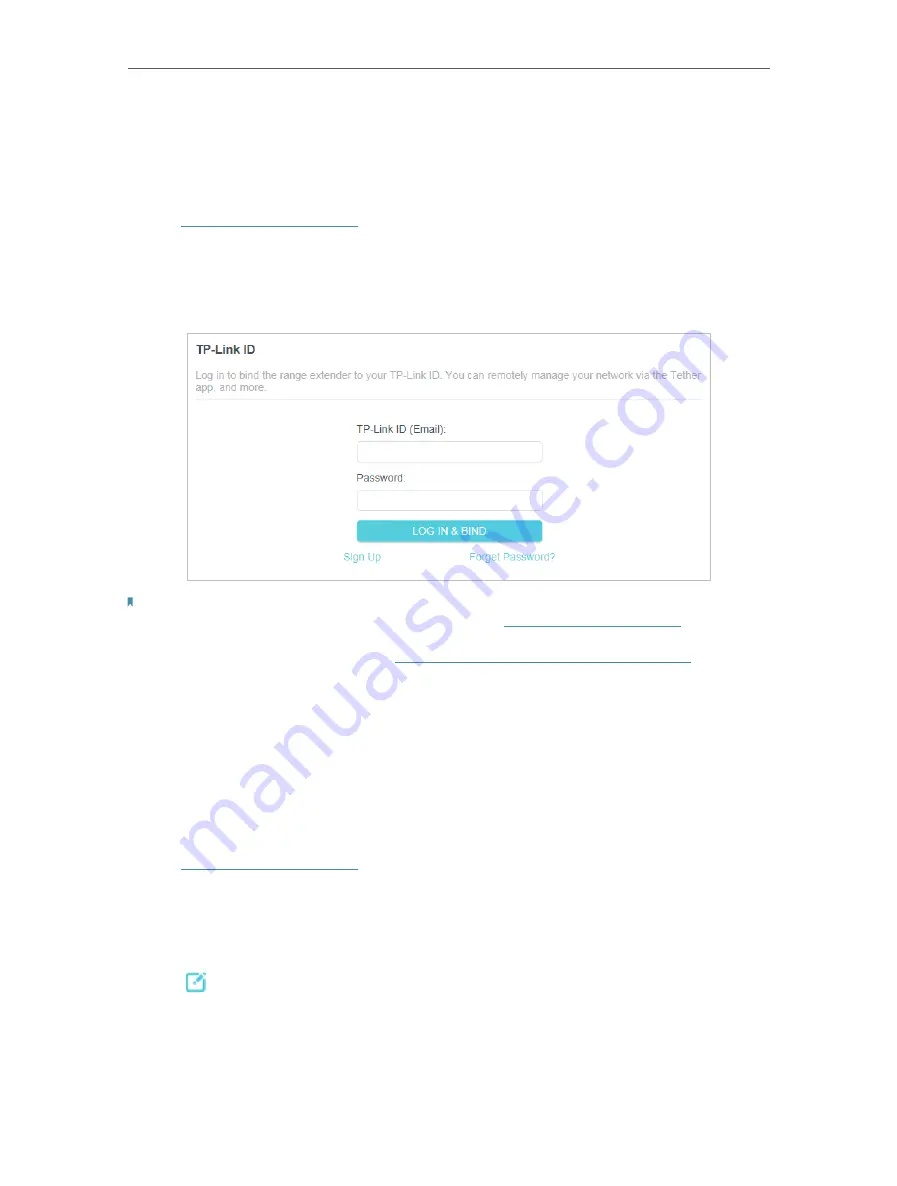
22
Chapter 4
TP-Link Cloud Service
4 1 Register a TP-Link ID
When you log in after initial setup, the web page will ask whether you need TP-Link
Cloud service. You can also access the TP-Link Cloud settings as follows:
1. Visit
http://tplinkrepeater.net
, and log in with the password you set for the extender.
2. Go to
Settings
>
TP-Link Cloud
.
3. Click
Sign Up
and follow the instructions to register a TP-Link ID. The TP-Link ID used
to log in to the extender for the first time will be automatically bound as an
Admin
.
Notes:
• To learn more about the
Admin
and
User
TP-Link ID, refer to
.
• Once you have registered a TP-Link ID on the web management page, you can only register another TP-
Link ID via the Tether APP. Please refer to
Manage the Extender via the TP-Link Tether App
to install the
app and register a new one.
• If you want to unbind the admin TP-Link ID from your extender, please go to
Settings
>
TP-Link Cloud
, an
click
Unbind
in the
Device Information
section.
4 2 Change Your TP-Link ID Information
Follow the steps below to change your email address and password of your TP-Link ID
as needed.
1. Visit
http://tplinkrepeater.net
, and log in with your TP-Link ID or the password you set
for the extender.
2. Go to
Settings
>
TP-Link Cloud
, and focus on the
Account Information
section.
• To change your email address:
1. Click behind the Email.
2. Enter the password of your TP-Link ID, then a new email address. And click
Save
.
Содержание RE215
Страница 1: ...REV1 0 0 1910012814 2020 TP Link AC1200 AC750 Wi Fi Range Extender RE315 RE215 User Guide...
Страница 23: ...20 Chapter 3 OneMesh with Seamless Roaming...
Страница 38: ...35 Chapter 5 Customize Your Network 3 Select your desired Wi Fi coverage level for the extender 4 Click SAVE...
Страница 52: ...49 Chapter 7 Manage Your Extender...
















































