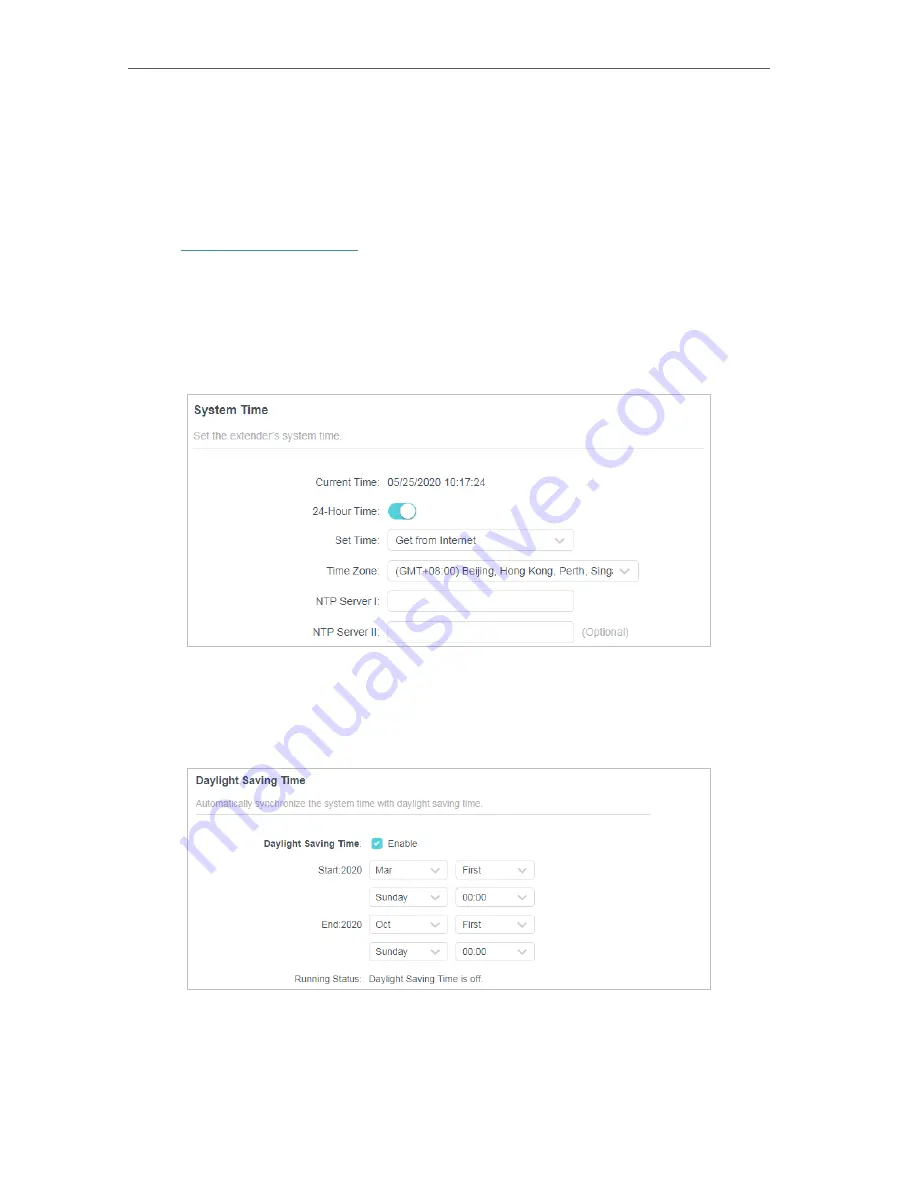
42
Chapter 7
Manage Your Extender
7 1 Set System Time
The System Time of the extender will be used for time-based function such as the
Power Schedule function. If you have enabled the Daylight Saving Time feature, the
system time will be sychronized with the daylight saving time you configure.
1. Visit
http://tplinkrepeater.net
, and log in with your TP-Link ID or the password you set
for the extender.
2. Go to
Settings
>
System Tools
>
Time Settings
.
• To get system time:
1. Select your local
Time Zone
from the drop-down list.
2. Click
SAVE
.
• To set up Daylight Saving Time:
1. Enable
Daylight Saving Time
.
2. Select the
Start
and
End
date and time of the daylight saving time at your local time
zone.
3. Click
SAVE
.
Содержание RE215
Страница 1: ...REV1 0 0 1910012814 2020 TP Link AC1200 AC750 Wi Fi Range Extender RE315 RE215 User Guide...
Страница 23: ...20 Chapter 3 OneMesh with Seamless Roaming...
Страница 38: ...35 Chapter 5 Customize Your Network 3 Select your desired Wi Fi coverage level for the extender 4 Click SAVE...
Страница 52: ...49 Chapter 7 Manage Your Extender...






























