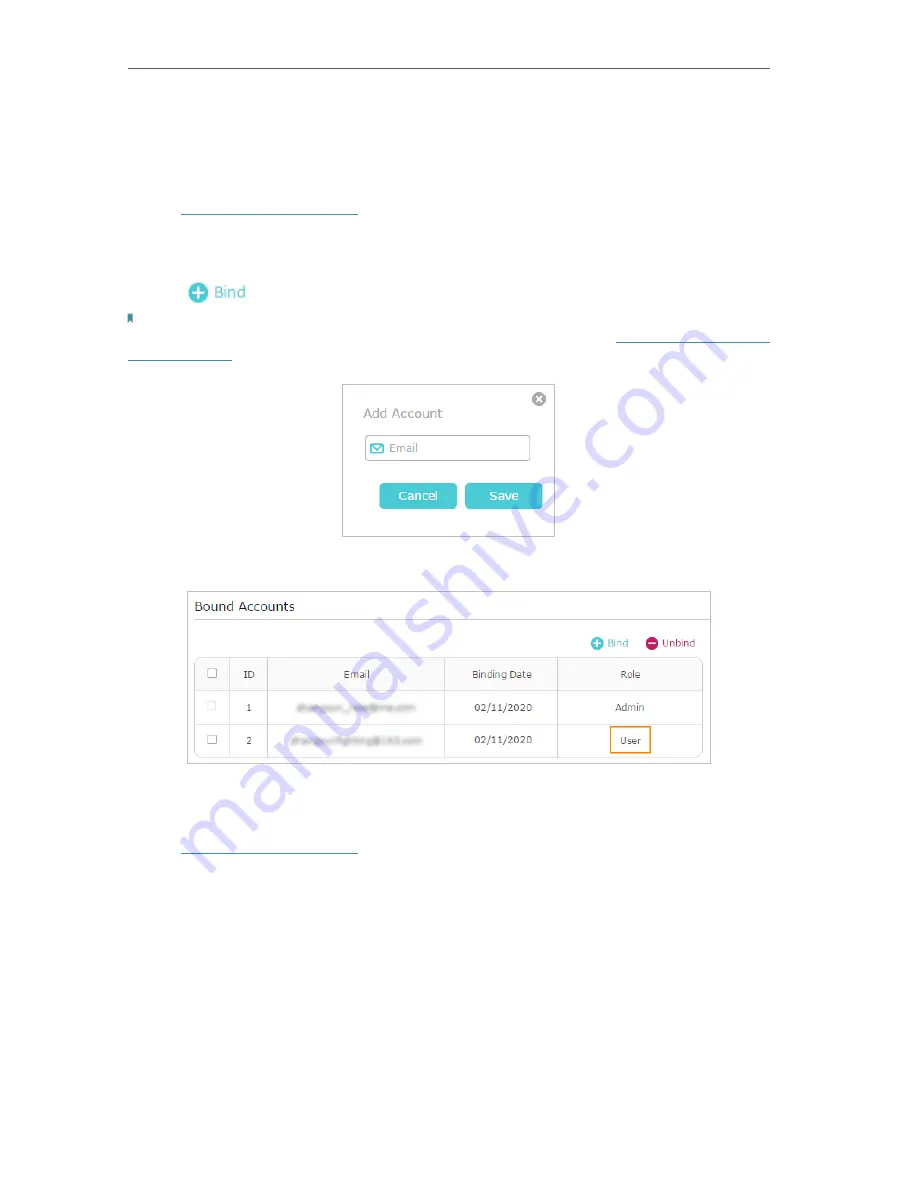
24
Chapter 4
TP-Link Cloud Service
• Add/remove other TP-Link IDs to/from the extender.
4 3 1 Add TP-Link ID to Manage the Extender
1. Visit
http://tplinkrepeater.net
, and log in with your TP-Link ID or the password you set
for the extender.
2. Go to
Settings
>
TP-Link Cloud
, and focus on the
Bound Accounts
section.
3. Click
, enter another TP-Link ID as needed and click
Save
.
Note:
If you need another TP-Link ID, please register a new one via the Tether app. Please refer to
to install the app and register a new TP-Link ID.
4. The new TP-Link ID will be displayed in the Bound Accounts table as a
User
.
4 3 2 Remove TP-Link ID(s) from Managing the Extender
1. Visit
http://tplinkrepeater.net
, and log in with your TP-Link ID or the password you set
for the extender.
2. Go to
Settings
>
TP-Link Cloud
, and focus on the
Bound Accounts
section.
3. Tick the checkbox(es) of the TP-Link ID(s) you want to remove and click
Unbind
.
Содержание RE215
Страница 1: ...REV1 0 0 1910012814 2020 TP Link AC1200 AC750 Wi Fi Range Extender RE315 RE215 User Guide...
Страница 23: ...20 Chapter 3 OneMesh with Seamless Roaming...
Страница 38: ...35 Chapter 5 Customize Your Network 3 Select your desired Wi Fi coverage level for the extender 4 Click SAVE...
Страница 52: ...49 Chapter 7 Manage Your Extender...






























