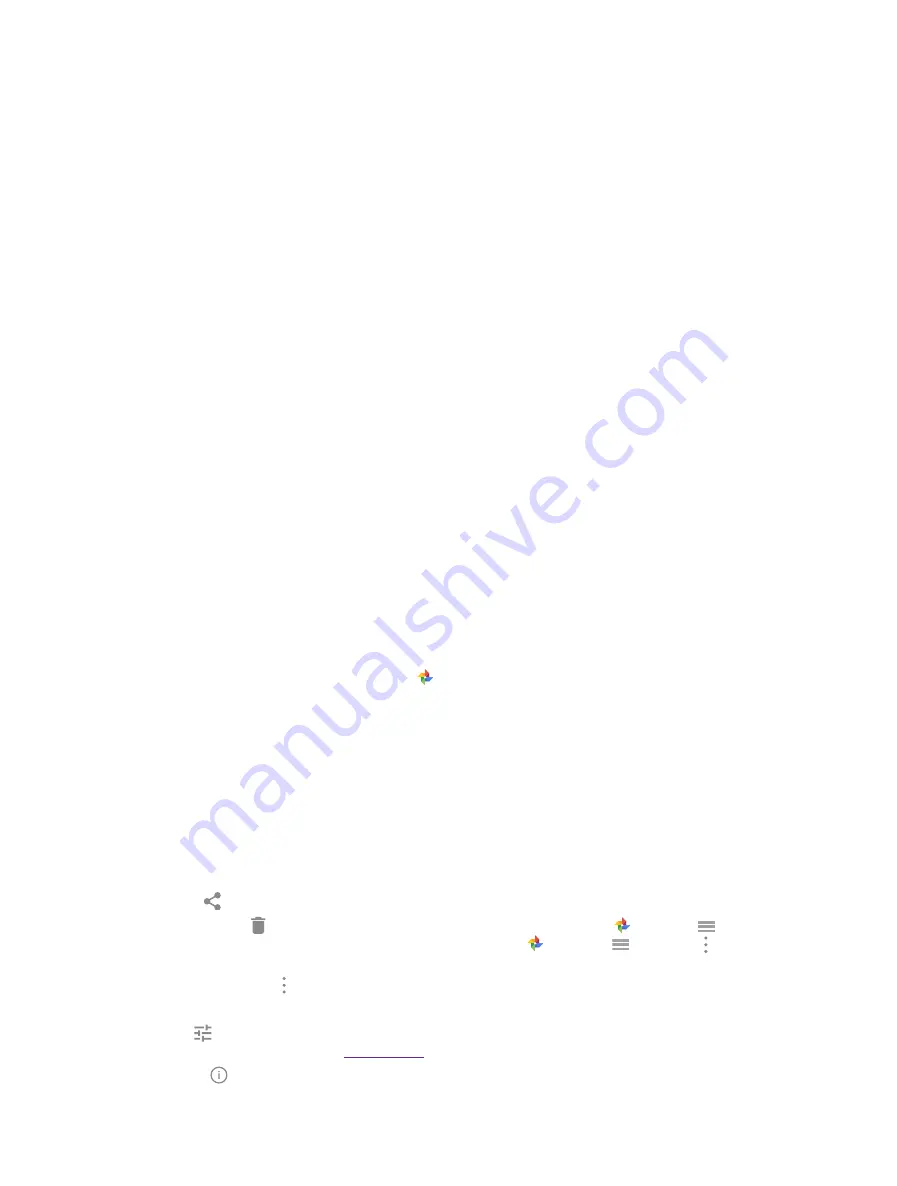
40
Chapter 7
Camera and Photos
2 ) Connect your phone to a computer (taking Windows 7 as an example) with a USB cable,
Allow access to
device data
will be displayed in a popup dialog. Tap
ALLOW
.
3 ) Go to
Computer
->
Neffos N1
->
Internal storage
->
DCIM
->
Camera
.
4 ) Right-click on a picture and click Properties, you can see the location where the photo was taken.
•
Grids:
When
Grids
is on, composition of pictures is more convenient.
•
Camera watermark:
When
Camera watermark
is on, there will be a watermark of brand model added to
the photo.
•
Shutter sound:
When
Shutter sound
is on, a shutter sound is played during taking a picture or recording a
video.
•
Timer:
Set time-lapse interval, such as 0/3/10 seconds.
•
Take photos with volume buttons:
Turn on this switch, you can take photos with volume button.
•
Press and hold your fingerprint to capture:
Turn on this switch, you can take photos with pressing and holding
your fingerprint.
•
Screen off snapshot:
When
Screen off snapshot
is on, you can press the volume down button twice to take
a photo when the screen is off. Due to the rapid capture time, the image quality may decrease for night-time
or close-up shots. Choose a location with ample light and shoot from a suitable distance. The feature is not
available during music playback or when your phone has less than 2% battery power remaining. Flash mode
is not available when your phone has less than 5% power remaining.
•
Mirrored selfie:
When
Mirrored selfie
is on, the preview direction will be consistent with the selfie shooting
direction. Otherwise the photos appears to reverse left and right.
•
Mirrored video for front camera:
When
Mirrored video for front camera
is on, the preview direction will be
consistent with the selfie recording direction.
•
Smart selfie zoom:
Turn on the switch to make the selfie camera smart zoom.
7. 6 Photos
View photos and videos
You can view the following photos and videos in
Photos
.
• Photos and videos shot with the camera.
• Photos and videos that your friends shared with you.
• Photos and videos synced from your computer.
• Photos and videos saved from messages, emails, or websites.
• Photos saved from screenshots.
Manage photos and videos
Go to
Photos
, touch and hold a photo or album to open the file selection interface, and then select the files
that you want to manage.
•
Share:
Tap
,
choose a sharing method and follow the onscreen instructions to share your files.
•
Move to trash:
Tap ->
Move to trash
to move the photo to trash. You can tap
Photos
-> ->
Trash
to view it. Items in the trash are deleted after 60 days, you can tap
Photos
-> ->
Trash
-> ->
Empty
trash
to empty the trash.
•
Delete form device:
Tap ->
Delete from device
to delete the photo.
Tap to select a photo or a video and you can:
•
Edit:
Tap to edit the photos or videos. (The feature is only available for photos in JPG/JPEG, BMP or PNG
format.) For more information, see
.
•
Details:
Tap to view the photo information.
Содержание neffos N1
Страница 1: ...1910100132 REV1 0 0 ...
















































