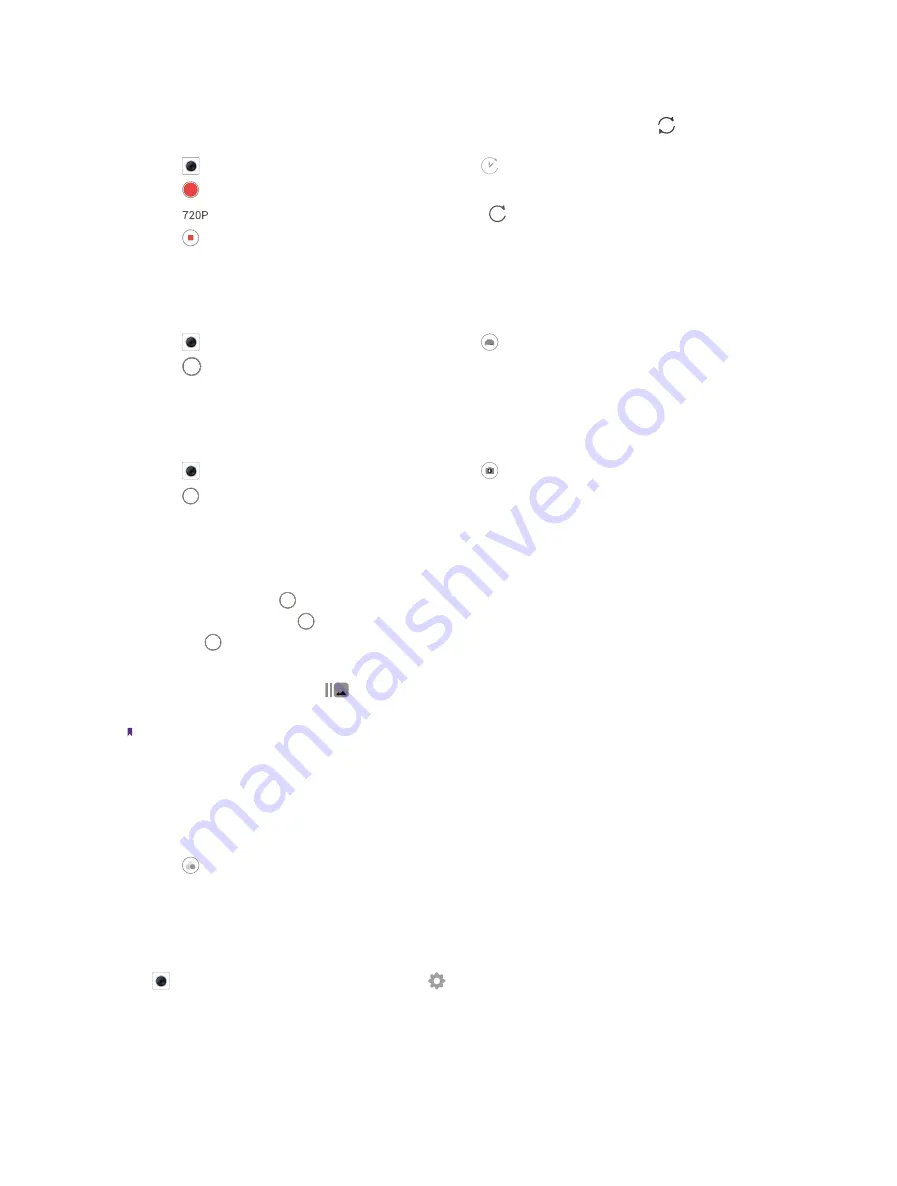
39
Chapter 7
Camera and Photos
TIME-LAPSE
Make an accelerated video of a slow-changing scene. For example, you can record the opening of a flower or
the movement of clouds
.
(You can also use Time-lapse mode for the front camera. Just tap to switch to the
front camera.)
1. Tap
Camera
, swipe right on the screen and choose
TIME-LAPSE
.
2. Tap to start a video recording. Tap the screen to focus on an object or area during recording.
3. Tap
720P
to set the pixel as 1080P, 720P or 480P, and tap
1s
to set time-lapse as 1s, 2s, 5s or 10s.
4. Tap to end the recording.
TRAFFIC FLOW
Traffic flow mode sets a slow shutter speed to take long-exposure shots of light trails, use it at night to capture
light trails of moving vehicles.
1. Tap
Camera
, swipe right on the screen and choose
TRAFFIC FLOW
.
2. Tap to capture a photo, and then wait about 9 seconds for it to complete the capturing.
MONOCHROME
The camera comes with a separate monochrome lens that takes black and white photos with greater contrast
and detail.
1. Tap
Camera
, swipe right on the screen and choose
MONOCHROME
.
2. Tap .
Burst mode
Use burst mode when you want to take a photo of a moving subject, such as during a football match. The
camera will capture several images in quick succession and automatically select the best photo.
1. Touch and hold the or Volume button to start the burst sequence. The number of captured photos
will be displayed above .
2. Release to stop the burst shooting.
3. Go to
Photos
->
Camera
to view the photos.
4. Select the burst photos, tap
and follow the onscreen instructions to set as main photo or keep this
photo only.
Note:
1. This feature is not available in Pro mode, Panorama mode.
2. You can take up to 40 photos in one burst sequence, provided that there is enough storage space on your phone.
Photo filters
Filter let you apply different color effects.
1. Tap in the screen or swipe the screen left.
2. Select a filter.
7. 5 Camera and video settings
Tap
Camera
, swipe right on the screen and tap to configure the following camera settings.
•
Save the location:
Save the location where the photo was taken (Only when your phone is connected to the
Internet).
1 ) Turn on the switch and then take a photo.
Содержание neffos N1
Страница 1: ...1910100132 REV1 0 0 ...






























