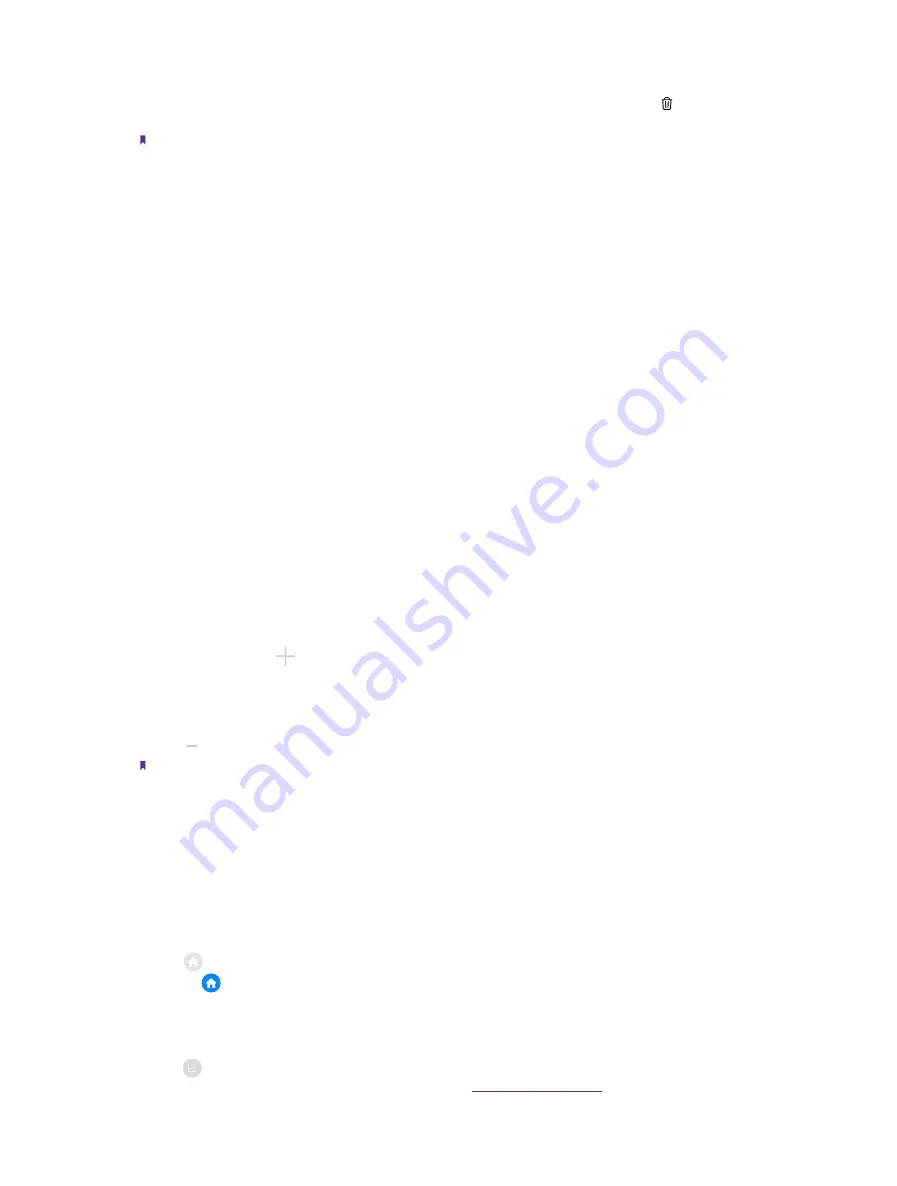
9
Chapter 2
Basics
•
Uninstall an application
On the Home screen, touch and hold the application you want to remove, then drag it to
Uninstall
in the
status bar.
Note:
Some pre-installed system applications cannot be removed.
•
Create a folder
Create Home screen folders to organize your applications as desired. For example, you can create a Camera
folder that contains all of your camera applications.
1. On the Home screen, drag an icon on top of another icon to create a folder containing both applications.
2. To name the new folder, open the folder, tap
Unnamed Folder
and enter the folder name.
•
Rename a folder
On the Home screen, open the folder and touch the folder name, then enter the new name.
•
Add apps to a folder
On the Home screen, touch and hold the application you want to remove, then drag it to the folder you want
to add it to.
•
Remove apps from a folder
1. On the Home screen, open the folder.
2. Touch and hold the application you want to remove, then drag it to the desired location.
•
Delete a folder
1. On the Home screen, open the folder.
2. Remove all the applications in it, then the folder will be automatically deleted.
Manage Home screen
•
Add a Home screen
1. On the Home screen, touch and hold a blank area (or pinch two fingers together) to open the Home
screen editor.
2. Swipe right and tap on the rightest screen to add a new screen.
•
Delete a Home screen
1. On the Home screen, touch and hold a blank area (or pinch two fingers together) to open the Home
screen editor.
2. Tap on the Home screen to delete it.
Note:
Only blank Home screen can be deleted.
•
Adjust screen order
1. On the Home screen, touch and hold a blank area (or pinch two fingers together) to open the Home
screen editor.
2. Touch and hold the screen you want to move and drag it to the desired location.
•
Set the default home screen
1. On the Home screen, touch and hold a blank area (or pinch two fingers together) to open the Home
screen editor.
2. Tap at the top of a Home screen to set the chosen Home screen as default. On the default Home
screen, will display at the top.
Set the Home screen wallpaper
1. On the Home screen, touch and hold a blank area to open the Home screen editor.
2. Tap
Wallpapers
, and follow the onscreen instructions to set the picture as the Home screen or lock
screen wallpaper (or both). For more information, see
Содержание neffos N1
Страница 1: ...1910100132 REV1 0 0 ...






























