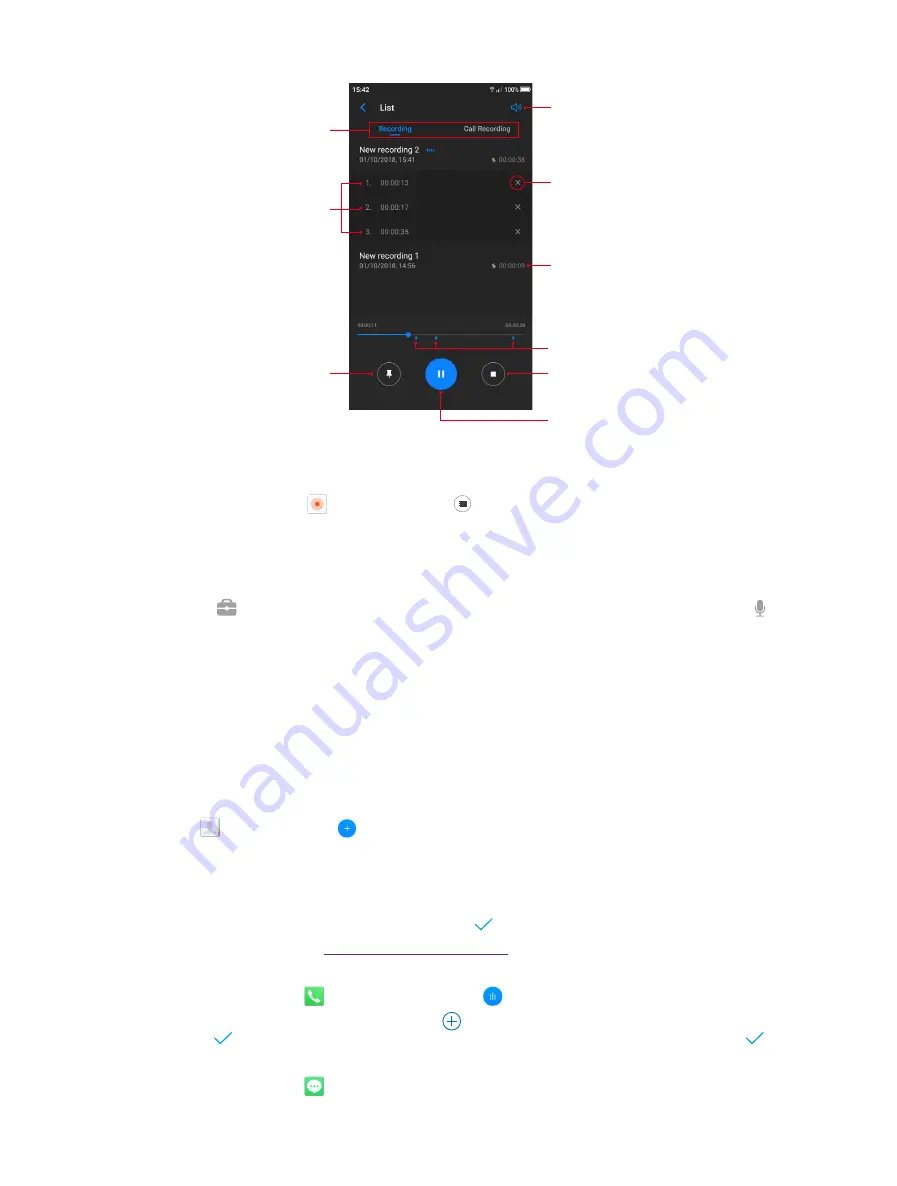
59
Chapter 16
Tools
Tap to delete tagged location
Tap to play the recording
Tagged locations
Tap to stop playing and fold the tag
information
Tap to pause playing
Tap to toggle speaker and earpiece
playback
Tap to add tag(s)
Swipe the screen left or right
to switch between recording lists
Temporal information for tags, tap
one to start playback from the
corresponding location
Manage recordings
1. On the Home screen, tap
Sound Recorder
-> .
2. Touch and hold the recording, select the recording(s) you want to manage, and then you can rename,
share and delete it/them.
Sound Recorder shortcut
Swipe up from at the bottom of the lock screen to display lock screen features and tools, and then tap
to open the Sound Recorder.
16. 2 Contacts
On the Home screen, tap
Tools
.
Add contacts
You have four ways to add new contacts:
•
Add new contacts with Contacts app
1 ) Go to
Contacts
and tap (You can also tap
ADD A CONTACT
if you are adding a contact for
the first time). Tap
OK
to save the contact to your phone or tap
ADD NEW ACCOUNT
and follow the
onscreen instructions to save contact to your personal account so that you can always get the contact
information when logging in the account. Now begin adding new contact(s).
2 ) Tap the contact’s profile picture to choose a photo. Enter the contact’s name, company, title, phone
number and other contact information, and then tap .
•
Add contacts from call log:
Add a number from the call log
•
Add contacts from dialer
1 ) Go to Home screen, tap
Phone
->
Recent calls
->
to enter the phone number.
2 ) You can add the number to new contacts, tap
->
Create new contact
and enter the information,
then tap ; you can also add the number to an existing contact, tap to choose the contact, then tap .
•
Add contacts from messages
1 ) Go to Home screen, tap and select the message whose number you want to add to contacts.
Содержание neffos N1
Страница 1: ...1910100132 REV1 0 0 ...






























