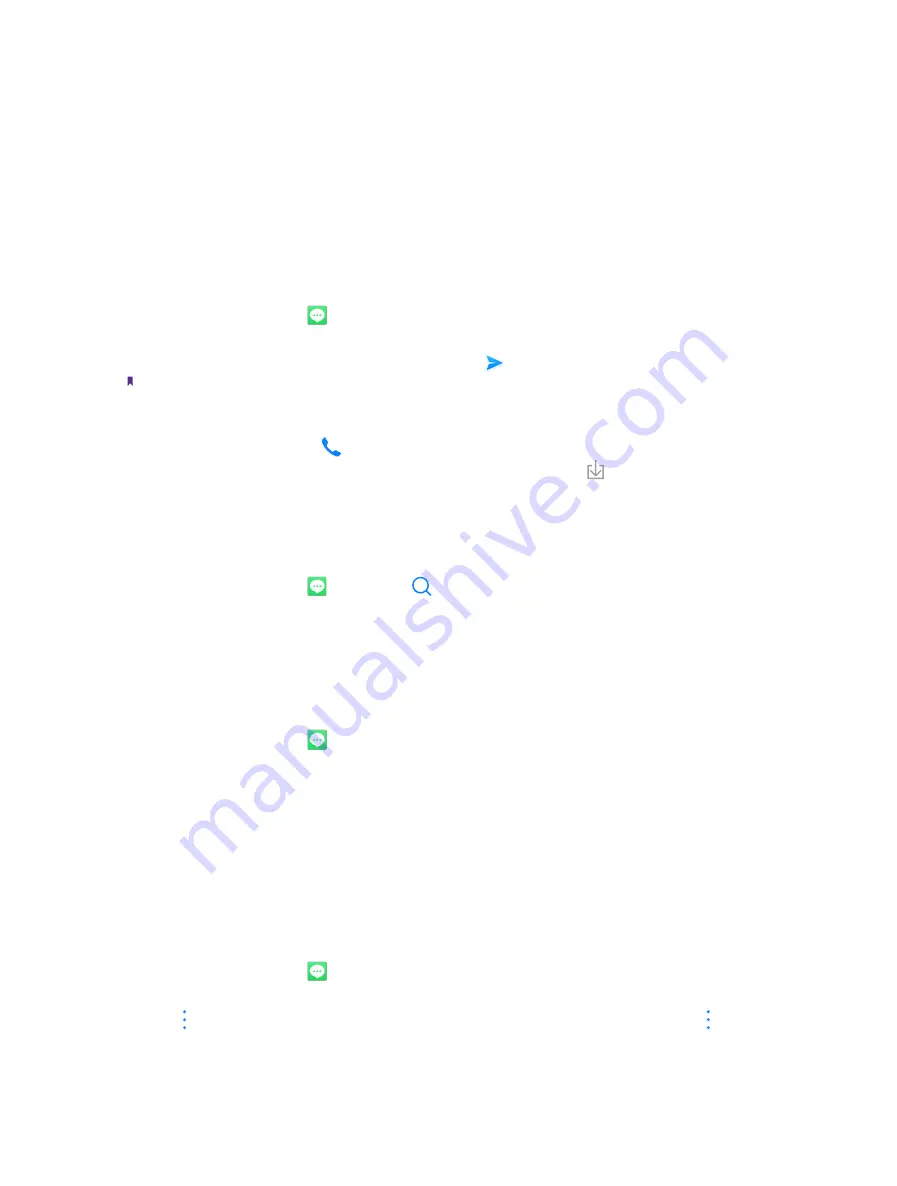
31
Chapter 5 .
Messages
1. Recipient box.
2. Go back to keyboard.
3. Text field.
4. Swipe left or right to select attachment type.
5. Choose recipients.
6. Choose SIM1/SIM2 for the message.
7. Send out messages.
5. 3 Reply to messages
1. On the Home screen, tap
Messages
.
2. In the list of message threads, tap a message to view the message content.
3. Tap the text field and enter your message, and then tap .
Note:
1. New messages will be displayed in the Notification Panel. Tap
REPLY VIA SMS
to reply quickly. You can also tap it to
compose a reply.
2. You can reply a call by tapping
.
3. Save message attachments: Tap the attachment that you want to save and touch .
5. 4 Search for messages
Use the message search feature to find messages quickly.
1. On the Home screen, tap
Messages
-> .
2. Enter one or more keywords. The search results will be displayed underneath the search bar.
5. 5 Manage your messages
Delete/copy/forward a message
1. On the Home screen, tap
Messages
.
2. In the list of messages, tap a contact name or phone number to view your conversations.
3. Touch and hold the message content, you can:
•
Copy the message:
Tap
Copy
to copy the message and paste it elsewhere.
•
Forward the message:
Tap
Forward
to forward the message to another contact.
•
Share the message:
Tap
Share
to share your message to others.
•
Delete the message:
Tap
Delete
. Deleted messages can not be retrieved.
•
More:
Tap
More
to configure other options.
View the contact details and add a contact
1. On the Home screen, tap
Messages
.
2. In the list of messages, tap a contact name or phone number to view your conversations.
3. Tap ->
Contact details
to view the datails of the contact. For phone number, you can tap ->
Add a
contact
to add the number to your contacts.
Содержание neffos N1
Страница 1: ...1910100132 REV1 0 0 ...






























