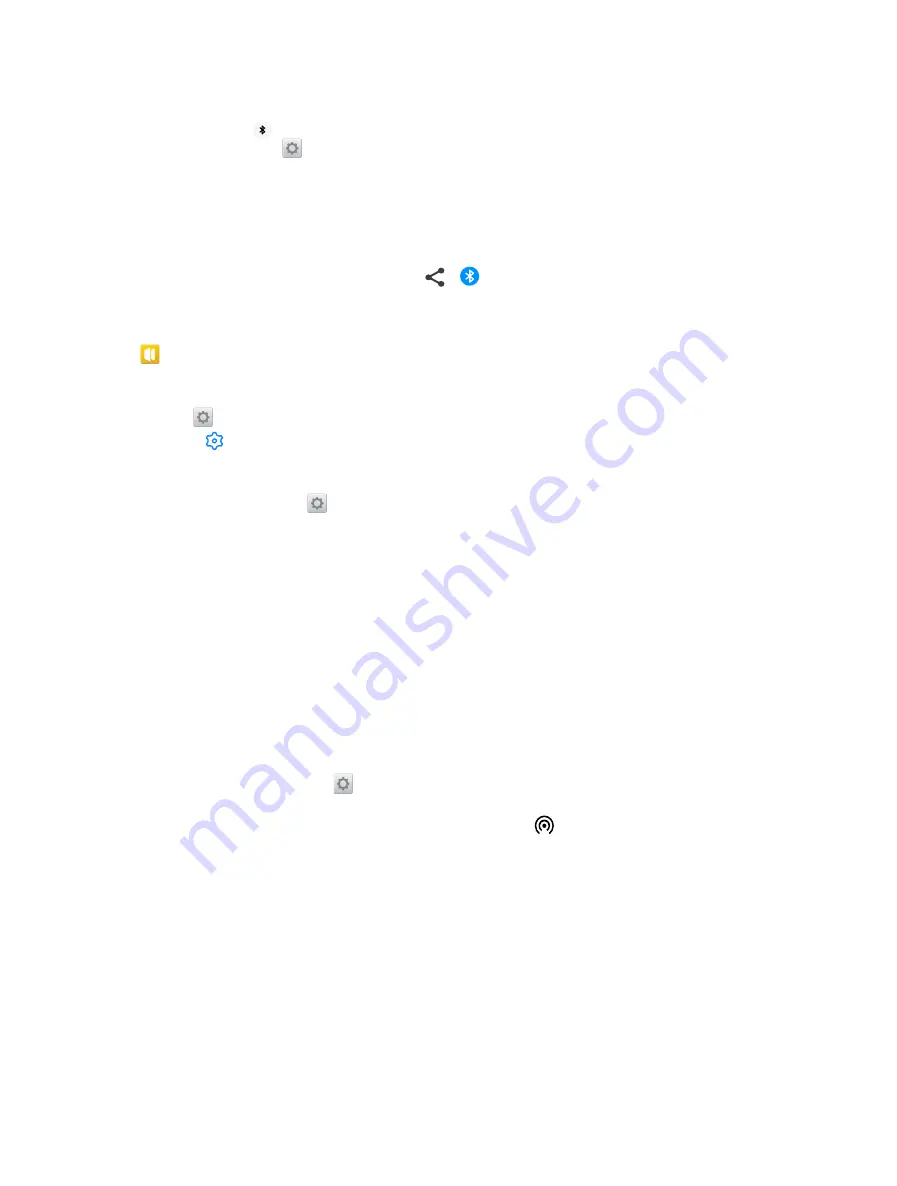
19
Chapter 3
Network and Share
Enable Bluetooth and pair your phone with another device
1. Swipe down from the status bar to open the Quick Settings Panel.
2. Touch and hold
Bluetooth
to enter the Bluetooth settings. Tap the switch to turn it on. (You can also
turn Bluetooth on in
Settings
->
Bluetooth
). Your phone will automatically list available devices. If
the device you want to pair with is not displayed, check whether the device is discoverable.
3. Select the device you want to pair with and follow the onscreen instructions.
Send and receive files using Bluetooth
Check that both devices are paired before attempting to transfer files.
•
Send files:
Tap the file you want to send and tap >
Bluetooth
. Your device will automatically search
for nearby devices. Select the receiving device.
•
Receive files:
When another device tries to send you files using Bluetooth, select
ACCEPT
from the dialog box
that appears. Open the Notification Panel to view file transfer progress. By default, received files are saved to
File manager
->
Internal storage
->
bluetooth
folder.
Unpair Bluetooth devices
1. Go to
Settings
->
Bluetooth
.
2. Tap the icon next to the paired device, and then tap
FORGET
.
Rename your phone
1. On the Home screen, tap
Settings
->
Bluetooth
and turn on the switch.
2. Tap
Device name
.
3. Edit the device name and tap
OK
to complete the configuration.
3. 5 Share your mobile data with other devices
You can share your phone’s mobile Internet with other devices (such as phones, tablets, or computers). The
following Internet sharing methods can be used:
Use WLAN hotspot
Set up a portable WLAN hotspot to share your phone’s mobile Internet with other devices. Compared with
Bluetooth tethering, the portable WLAN hotspot feature offers quicker, longer range connections, but power
consumption is higher.
1. On the Home screen, go to
Settings
->
More connection settings
->
Tethering & portable
hotspot
->
Portable
WLAN hotspot
.
2. Turn on the
switch. After enabling your personal WLAN hotspot, will be displayed in the status bar.
3. Tap
Set up WLAN hotspot
to configure following settings:
•
Change the hotspot name:
The
Network name
is the hotspot name. By default, this is the name of your
phone model. You can manually change the name to something that is easier to remember. Tap
Name
to edit the name of your hotspot and tap
SAVE
.
•
Change the security setting:
Tap
Security
to configure security setting. Your phone uses
WPA2 PSK
encryption by default. Other devices will require a password to connect to the hotspot. If you choose
None
, devices will not require a password to connect to the hotspot.
•
Configure a password that is easy to remember:
The hotspot password is generated randomly by your
phone. For security reasons, choose a password that is not easy to guess. Tap
Password
and enter the
new password (the password must have at least 8 characters), then tap
SAVE
.
•
Set the maximum connections:
Tap
Maximum connections
and select the number of maximum
connections.
Содержание neffos N1
Страница 1: ...1910100132 REV1 0 0 ...






























