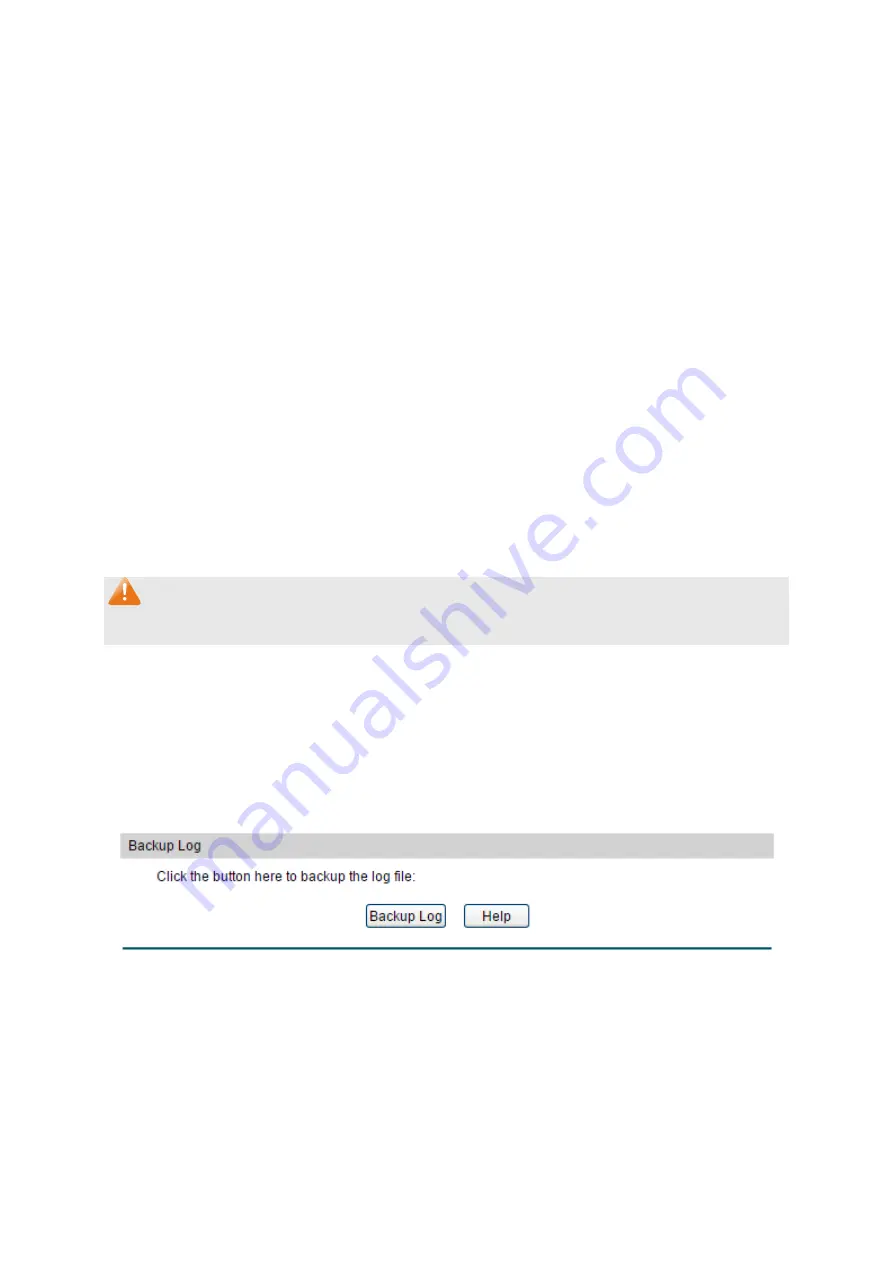
Configuration Procedure:
Select an entry to enable the status, and then set the host IP address and severity. Click
Apply
to
make the settings effective.
Entry Description:
Admin Mode:
Enable or disable the log host. While enabled, syslog packets
will be sent to the hosts. While disabled, no syslog packets
will be sent to the hosts.
Index:
Displays the index of the log host. The switch supports 8 log
hosts.
Host IP:
Configure the IP for the log host.
UDP Port:
Displays the UDP port used for receiving/sending log
information. Here we use the standard port 514.
Severity:
Specify the severity level of the log information sent to each
log host. Only the log with the same or smaller severity level
value will be sent to the corresponding log host.
Status:
Displays the status of the corresponding log host.
Note:
The Log Server software is not provided. If necessary, please download it on the Internet.
17.2.4
Backup Log
Backup Log feature enables the system logs saved in the switch to be output as a file for
device diagnosis and statistics analysis. When a critical error results in the breakdown of the
system, you can export the logs to get some related important information about the error for
device diagnosis after the switch is restarted.
Choose the menu
Maintenance → Log → Backup Log
to load the following page.
Figure17-6 Backup Log
Configuration Procedure:
Click
Backup Log
to save the system log as a file on your computer. If the switch system breaks
down, you can check the file for troubleshooting.
406






















