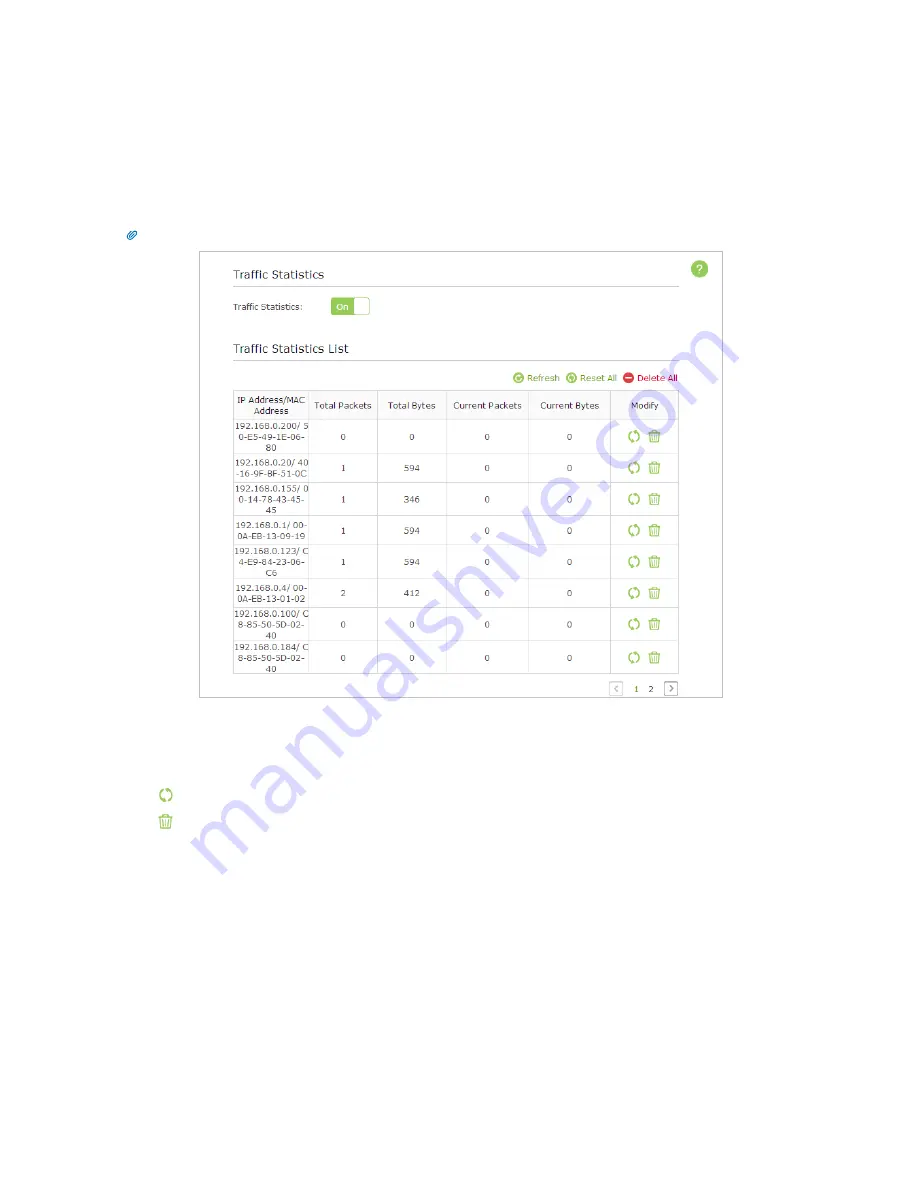
64
Chapter 12
Manage the Router
12. 10. Monitor the Internet Traffic Statistics
The Traffic Statistics page displays the network traffic of the LAN, WAN and WLAN sent and received packets, allows you to
monitor the volume of Internet traffic statistics.
1. Visit
http://tplinkwifi.net
, and log in with the username and password you set for the router.
2. Go to
Advanced
>
System Tools
>
Traffic Statistics
.
3. Toggle on
Traffic Statistics
, and then you can monitor the traffic statistics in
Traffic Statistics List
section.
Tips:
This function is enabled by default.
Click
Refresh
to update the statistic information on the page.
Click
Reset
All
to reset all statistic values in the list to zero.
Click
Delete
All
to delete all statistic information in the list.
Click to reset the statistic information of the specific device.
Click to delete the specific device item in the list.
12. 11. Control LEDs
The router LEDs indicate router activities and behavior. You can turn on or turn off the router from the web-based management
page.
1. Visit
http://tplinkwifi.net
, and log in with the username and password you set for the router.
2. Go to
Advanced
>
System Tools
>
System Parameters
.
3. In the
LED
section, enable the
Night Mode
.
4. Specify a time period according to your needs, and the LEDs will be off during the period.
5. Click
Save
to make the settings effective.






























