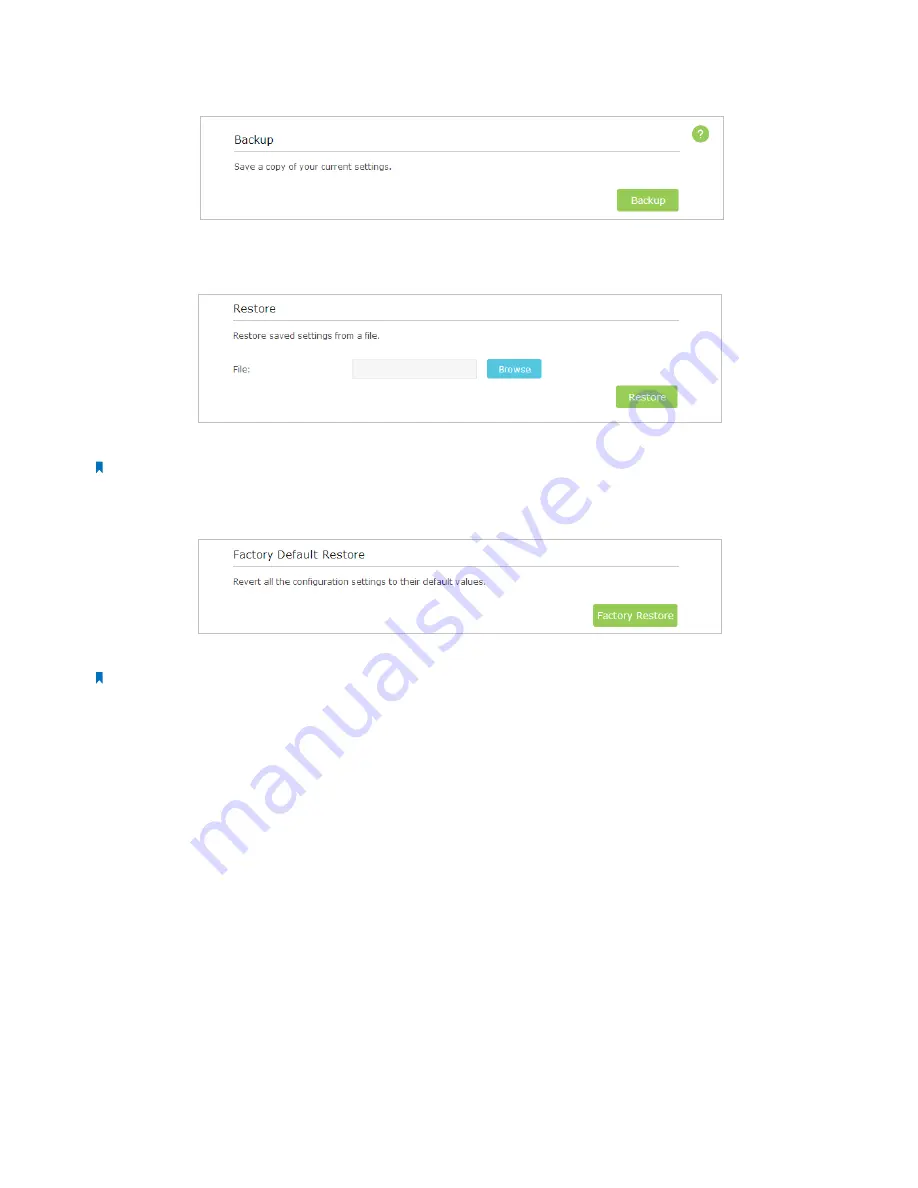
59
Chapter 12
Manage the Router
Click
Backup
to save a copy of the current settings to your local computer. A ‘.bin’ file of the current settings will be stored to
your computer.
To restore configuration settings:
1. Click
Browse
to locate the backup configuration file stored on your computer, and click
Restore
.
2. Wait a few moments for the restoring and rebooting.
Note:
During the restoring process, do not turn off or reset the router.
To reset the router to factory default settings:
1. Click
Factory Restore
to reset the router.
2. Wait a few moments for the reset and reboot.
Note:
1. During the resetting process, do not turn off or reset the router.
2. We strongly recommend you backup the current configuration settings before resetting the router.
12. 5. Change the Administrator Account
The account management feature allows you to change your login username and password of the web-based management
page.
1. Visit
http://tplinkwifi.net
, and log in with the username and password you set for the router before.
2. Go to
Advanced
>
System Tools
>
Administration
and complete the settings in
Account Management
section.
















































