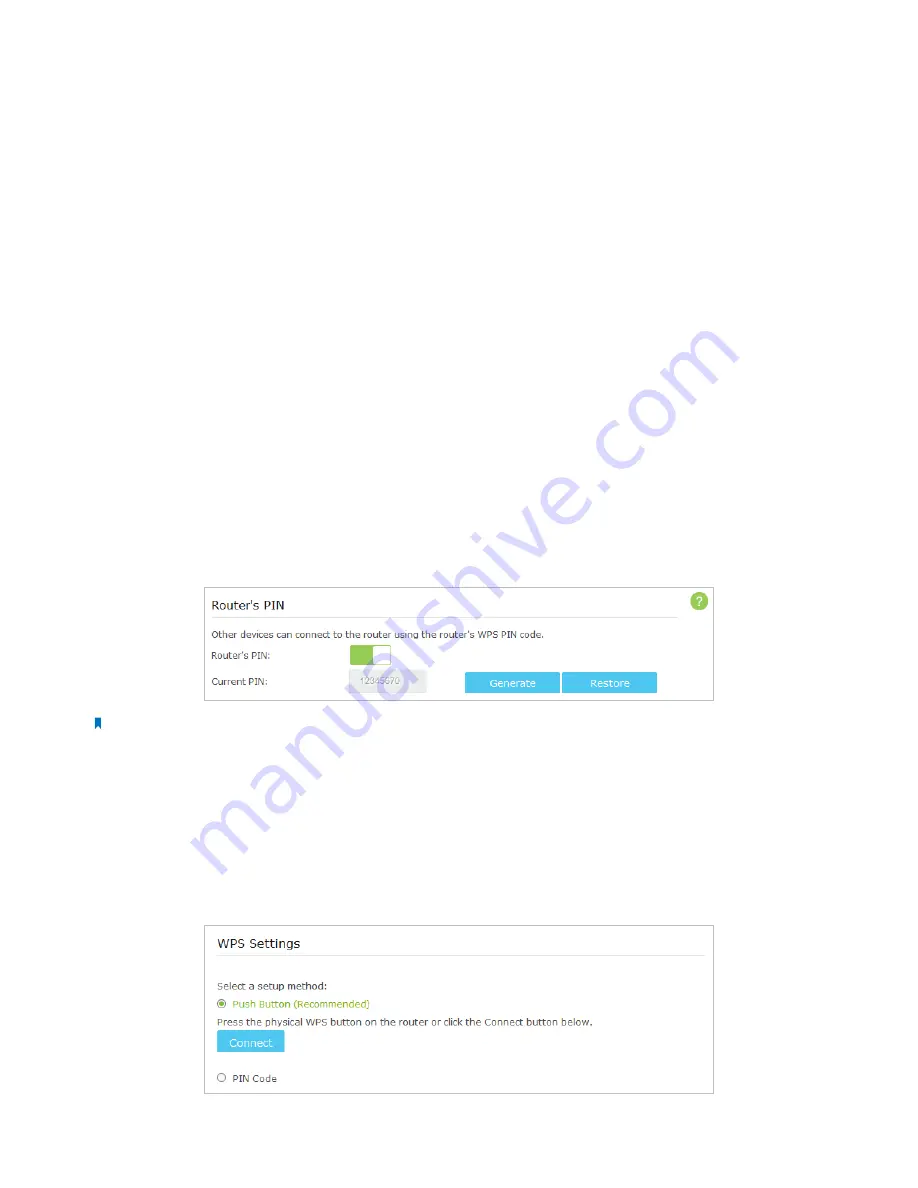
51
Chapter 11
Customize Your Network Settings
To change the security option:
In the
Wireless
section, select an option from the
Security
dropdown list.
The router provides four security options, No Security, WPA/WPA2 - Personal (Recommended), WPA/WPA2 - Enterprise and
WEP. We recommend you don’t change the default settings unless necessary. If you select other options, configure the related
parameters according to the help page.
In addition
•
Mode
- Select a transmission mode according to your wireless client devices.
802.11b/g/n mixed
,
802.11g/n mixed
or
802.11n only
for
2.4GHz
; and
802.11a/n/ac mixed
,
802.11n/ac mixed
or
802.11ac only
for
5GHz
. It is recommended to just
leave it as default.
•
Channel Width
- Select a channel width (bandwidth) for the wireless network.
•
Channel
- Select an operating channel for the wireless network. It is recommended to leave the channel to
Auto
, if you are
not experiencing the intermittent wireless connection issue.
•
Transmit Power
- Select either
High
,
Middle
or
Low
to specify the data transmit power. The default and recommended
setting is
High
.
11. 7. Use WPS for Wireless Connection
Wi-Fi Protected Setup(WPS) gives consumers an easier approach to set up a security-protected Wi-Fi connection.
1. Visit
http://tplinkwifi.net
, and log in with the username and password you set for the router.
2. Go to
Advanced
>
Wireless
>
WPS
.
11 7 1
Set the Router’s PIN
Router’s PIN is enabled by default to allow wireless devices to connect to the router using the PIN. You can use the default
one or generate a new one.
Note:
1. If you want to enable/disable the WPS feature, go to
System Tools
>
System Parameters
>
WPS
, select or clear the
Enable WPS
check
box.
2. PIN (Personal Identification Number) is an eight-character identification number preset to each router. WPS supported devices can
connect to your router with the PIN. The default PIN is labeled on the bottom of the router.
11 7 2
Use the WPS Wizard for Wi-Fi Connections
1. Select a setup method:
•
Push Button (Recommended)
: Click the
Connect
button on the screen. Within two minutes, push the WPS button on the
client device.
















































