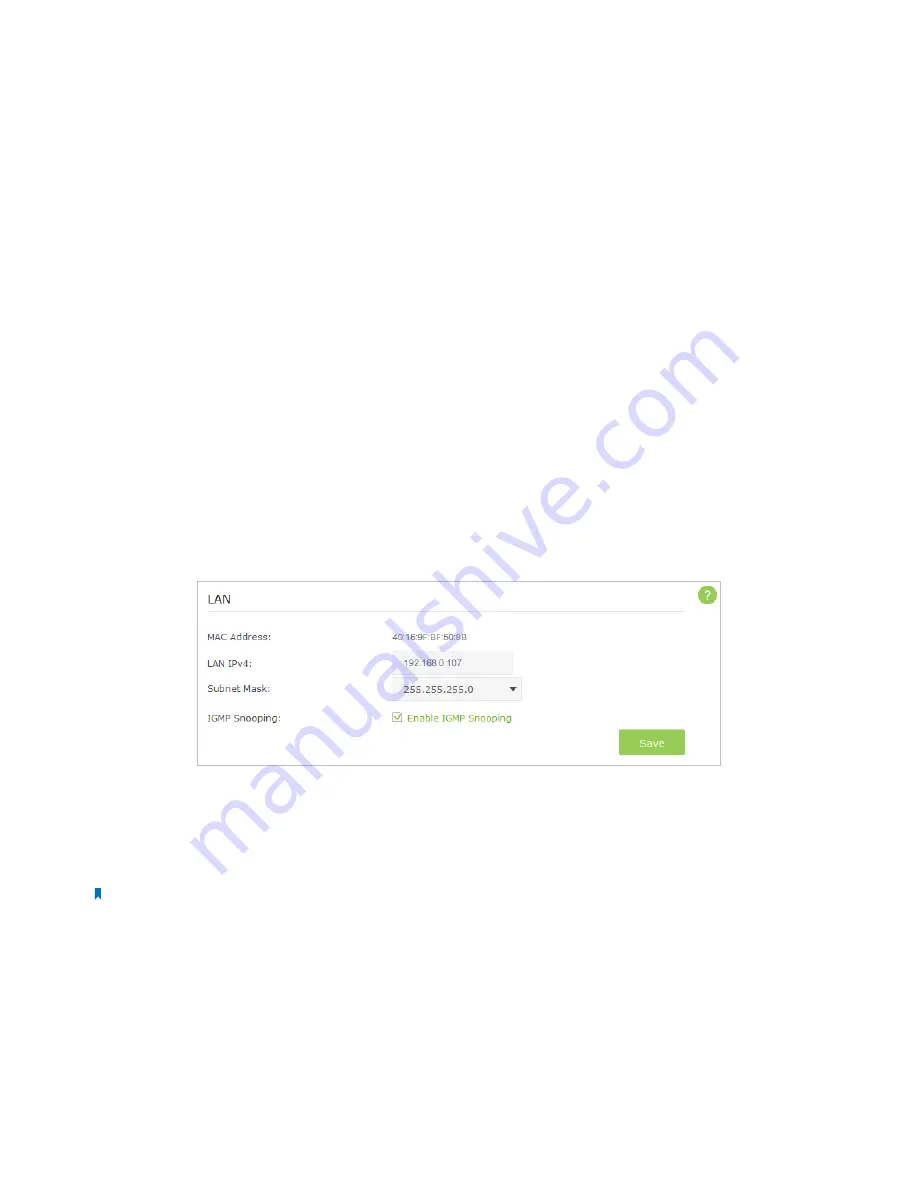
43
Chapter 11
Customize Your Network Settings
Customize Your Network
Settings
This chapter guides you on how to configure advanced networking features
that are available for this router.
This chapter contains the following sections:
•
Change the LAN Settings
•
Configure to Support IPTV Service
•
Specify DHCP Server Settings
•
Set Up a Dynamic DNS Service Account
•
Create Static Routes
•
Specify Wireless Settings
•
Use WPS for Wireless Connection
•
Schedule Your Wireless Function
•
Set up a VPN Connection
11. 1. Change the LAN Settings
The router is preset with a default LAN IP 192.168.0.1, which you can use to log in to its web-based management page. The
LAN IP address together with the Subnet Mask also defines the subnet that the connected devices are on. If the IP address
conflicts with another device on your local network or your network requires a specific IP subnet, you can change it.
1. Visit
http://tplinkwifi.net
, and log in with the username and password you set for the router.
2. Go to
Advanced
>
Network
>
LAN
page.
3. Type in a new IP address appropriate to your needs.
4. Leave the
Subnet Mask
as the default settings.
5. Keep IGMP Snooping as enabled by default. IGMP Snooping is the process of listening to IGMP (Internet Group
Management Protocol) network traffic. The function prevents hosts on a local network from receiving traffic for a
multicast group they have not explicitly joined.
6. Click
Save
.
Note:
If you have set the Virtual Server, DMZ or DHCP address reservation, and the new LAN IP address is not in the same subnet with the old one,
then you should reconfigure them.
11. 2. Configure to Support IPTV Service
IPTV is the abbreviation of Internet Protocol Television. The service can only be delivered through the Internet, and our router
provides a specific LAN port for IPTV.
By automatically seperating IPTV from Internet surfing, we guarantee you a high quality of vedio streaming and a high speed
of Internet surfing.
11






























