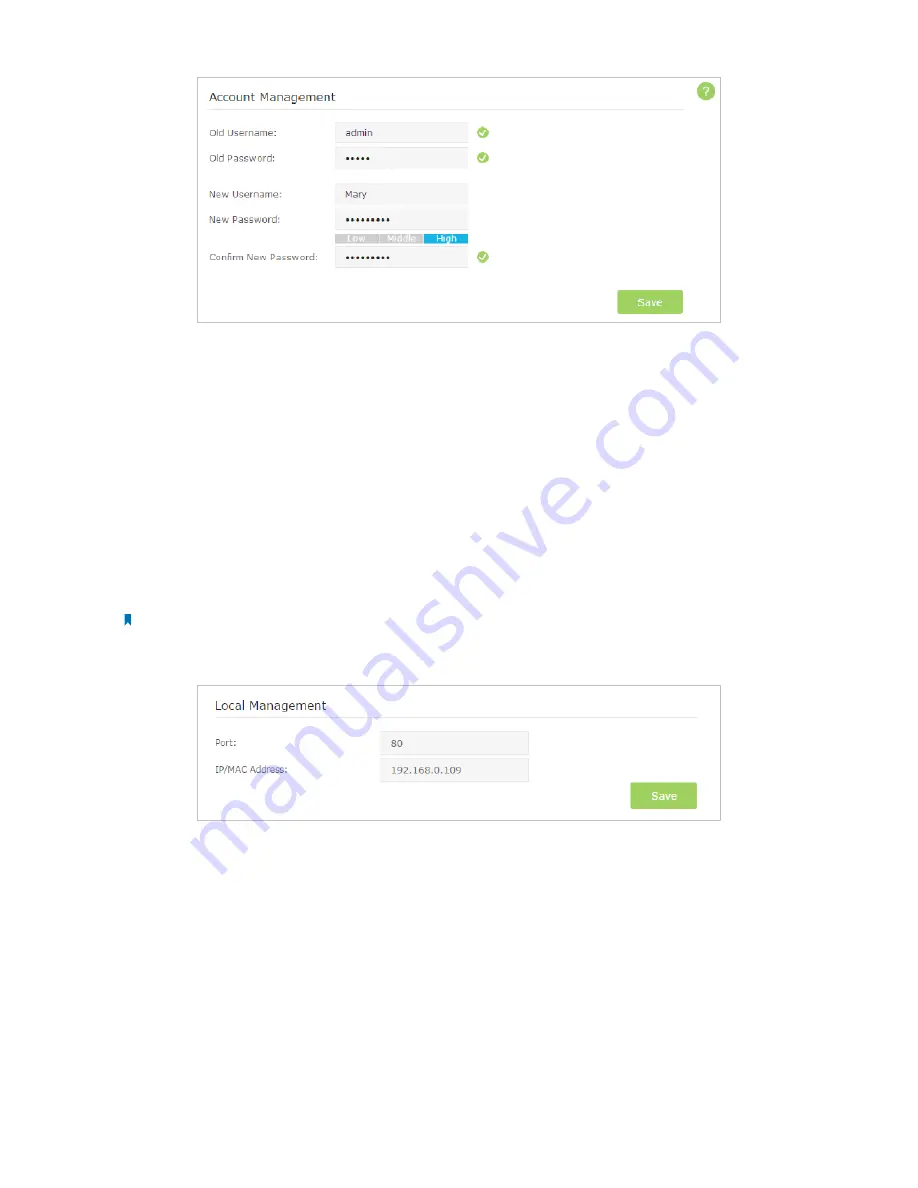
60
Chapter 12
Manage the Router
3. Enter the old username and old password. Enter the new username and enter the new password twice (both case-
sensitive). Click
Save
.
Use the new username and password for the following logins.
12. 6. Local Management
You can control the local devices’ authority to manage the router via Local Management feature. By default all local connected
devices are allowed to manage the router. You can also allow only one device to manage the router.
Follow the steps below to specify the local management.
1. Visit
http://tplinkwifi.net
, and log in with the username and password you set for the router.
2. Go to
Advanced
>
System Tools
>
Administration
page. Locate the
Local Management
section.
3. Keep the
Port
as the default setting. Enter the
IP address or MAC address of the local device to manage the router.
Note:
1 ) The IP address of the local device must be in the same subnet as the router’s LAN IP address.
2 ) If you want that all local devices can manage the router, just leave the
IP/MAC Address
field blank.
4. Click
Save
to make the settings effective. Now only the device using the IP address or MAC address you set can manage
the router.
12. 7. Remote Management
By default, the remote devices are not allowed to manage the router from the Internet.
Follow the steps below to allow remote devices to manage the router.
1. Visit
http://tplinkwifi.net
, and log in with the username and password you set for the router.
2. Go to
Advanced
>
System Tools
>
Administration
page. Locate the
Remote Management
section.






























