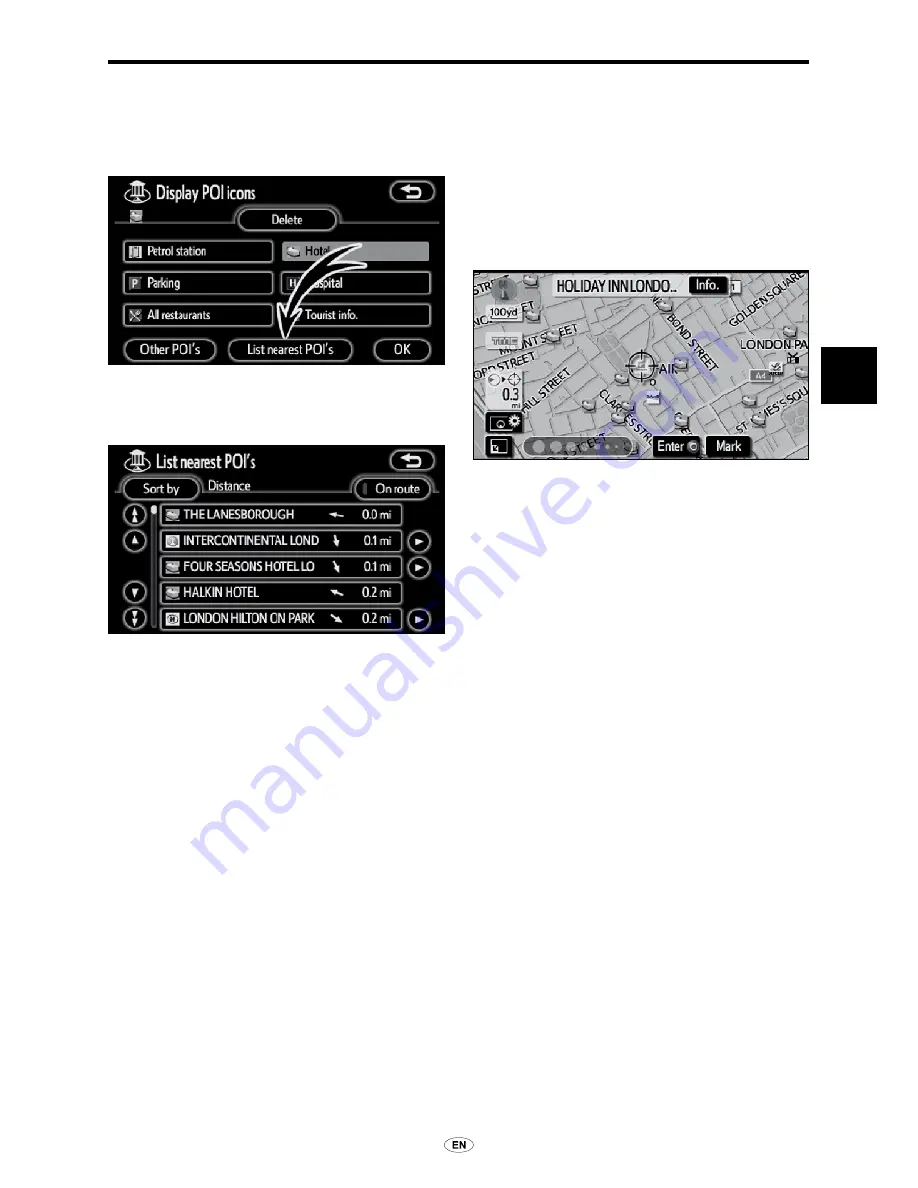
ROUTE GUIDANCE
3
● To display the local POI list
Points of Interest that are within 30 km
(20 miles) of the current position will be
listed from among the selected categories.
1. Touch “List nearest POI's” on the
“Display POI icons” screen.
2. Touch the touch-screen button of
the desired Point of Interest.
The selected Points of Interest are
displayed on the map screen.
“On route”:
When the indicator is
illuminated by touching this touch-screen
button, the list of the items searched along
the route is displayed.
● To set a POI as a destination
You can select one of the Points of Interest
icons on the map screen as a destination
and use it for route guidance.
1. Scroll the map to bring the point of
interest icon that your want to set as
a destination at the centre of the map
and to overlap it with the cursor
¤
.
At this time, the distance from the current
position is displayed on the screen. The
distance shown is measured as a straight
line from the current vehicle position to the
POI.
2. When the desired Point of Interest
overlaps with the cursor, touch
“Enter
”.
The screen changes and displays the
map location of the selected destination
and road preference. (See “Starting route
guidance” on page 67.)
Содержание TNS350
Страница 1: ...TNS350 Owners manual ...
Страница 10: ...TNS 350 9 ...
Страница 21: ...20 TNS 350 ...
Страница 71: ...70 TNS 350 DESTINATION SEARCH ...
Страница 187: ...186 TNS 350 OTHER FUNCTIONS ...
Страница 192: ...AUDIO SYSTEM 6 ...
Страница 243: ...242 TNS 350 Audio SYSTEM ...
Страница 244: ...OPTIONAL FUNCTION 7 Section 7 OPTIONAL FUNCTION Rear view camera 244 Rear view camera image 245 ...
Страница 254: ...INDEX INDEX For navigation system function please also refer to the Navigation system function index on page 10 ...






























