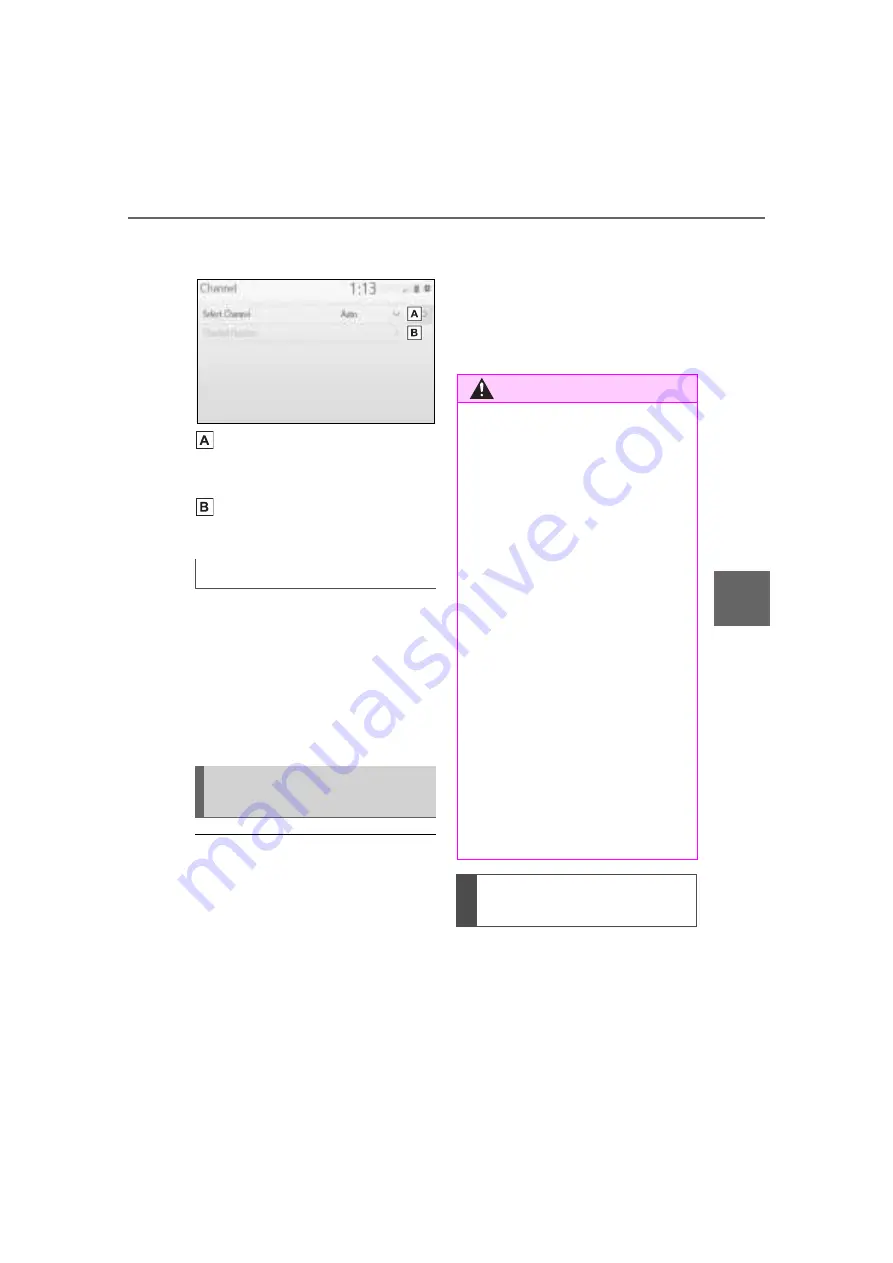
311
5-3. Connectivity settings
5
A
u
d
io
2
Check that the following
screen is displayed.
Select to change the chan-
nel selection to auto-
matic/manual.
When “Manual” is selected,
select to change the channel.
1
Set “Select Channel” to
“Manual”.
2
Select “Channel Number”.
3
Enter the desired channel
number and select “OK”.
Channels 1 through 11 can be
selected.
■
Wi-Fi
®
function operating hints
●
If a connected device is taken out
of the Wi-Fi
®
connection area, the
connection will be severed.
●
If the vehicle is driven out of the
cellular communication coverage
area, connecting to the internet
via the Wi-Fi
®
Hotspot will not be
possible.
●
If a Bluetooth
®
device is used
while a device is connected using
the Wi-Fi
®
Hotspot function, the
communication speed may
decrease.
●
If the vehicle is near a radio
antenna, radio station or other
source of strong radio waves and
electrical noise, communication
may be slow or impossible.
The condition of Wi-Fi
®
connec-
tion appears on the right upper
side of the screen. (
Changing the channel
Wi-Fi
®
function operating
hints
WARNING
●
Use Wi-Fi
®
devices only when
safe and legal to do so.
●
Your audio unit is fitted with
Wi-Fi
®
antennas. People with
implantable cardiac pacemak-
ers, cardiac resynchronization
therapy-pacemakers or implant-
able cardioverter defibrillators
should maintain a reasonable
distance between themselves
and the Wi-Fi
®
antennas.
The radio waves may affect the
operation of such devices.
●
Before using Wi-Fi
®
devices,
users of any electrical medical
device other than implantable
cardiac pacemakers, cardiac
resynchronization ther-
apy-pacemakers or implantable
cardioverter defibrillators should
consult the manufacturer of the
device for information about its
operation under the influence of
radio waves.
Radio waves could have unex-
pected effects on the operation
of such medical devices.
Conditions displayed with
Wi-Fi
®
icon
www.carobook.com
Содержание COROLLA CROSS
Страница 6: ...6 TABLE OF CONTENTS What to do if Troubleshooting 584 Alphabetical Index 587 Index www carobook com ...
Страница 22: ...22 Pictorial index www carobook com ...
Страница 74: ...74 1 4 Theft deterrent system www carobook com ...
Страница 140: ...140 Utility vehicle precautions 276 4 Driving www carobook com ...
Страница 325: ...325 5 4 Other settings 5 Audio code 4 digit number for 10 min utes www carobook com ...
Страница 402: ...402 5 16 Connected Services Overview work reception level www carobook com ...
Страница 408: ...408 5 18 Toyota apps settings www carobook com ...
Страница 444: ...444 6 4 Other interior features www carobook com ...
Страница 540: ...540 8 2 Steps to take in an emergency www carobook com ...
Страница 583: ...583 Index What to do if Trouble shooting 584 Alphabetical Index 587 www carobook com ...
Страница 602: ...602 Engine immobilizer system Certifications www carobook com ...
Страница 603: ...603 Wireless remote control system www carobook com ...
Страница 604: ...604 Smart key system www carobook com ...
Страница 605: ...605 Intuitive parking assist www carobook com ...
Страница 606: ...606 Millimeter wave radar sensor www carobook com ...
Страница 607: ...607 www carobook com ...
Страница 608: ...608 Tire pressure warning system www carobook com ...
Страница 609: ...609 BSM Blind Spot Monitor www carobook com ...
Страница 610: ...610 www carobook com ...
Страница 611: ...611 www carobook com ...
















































